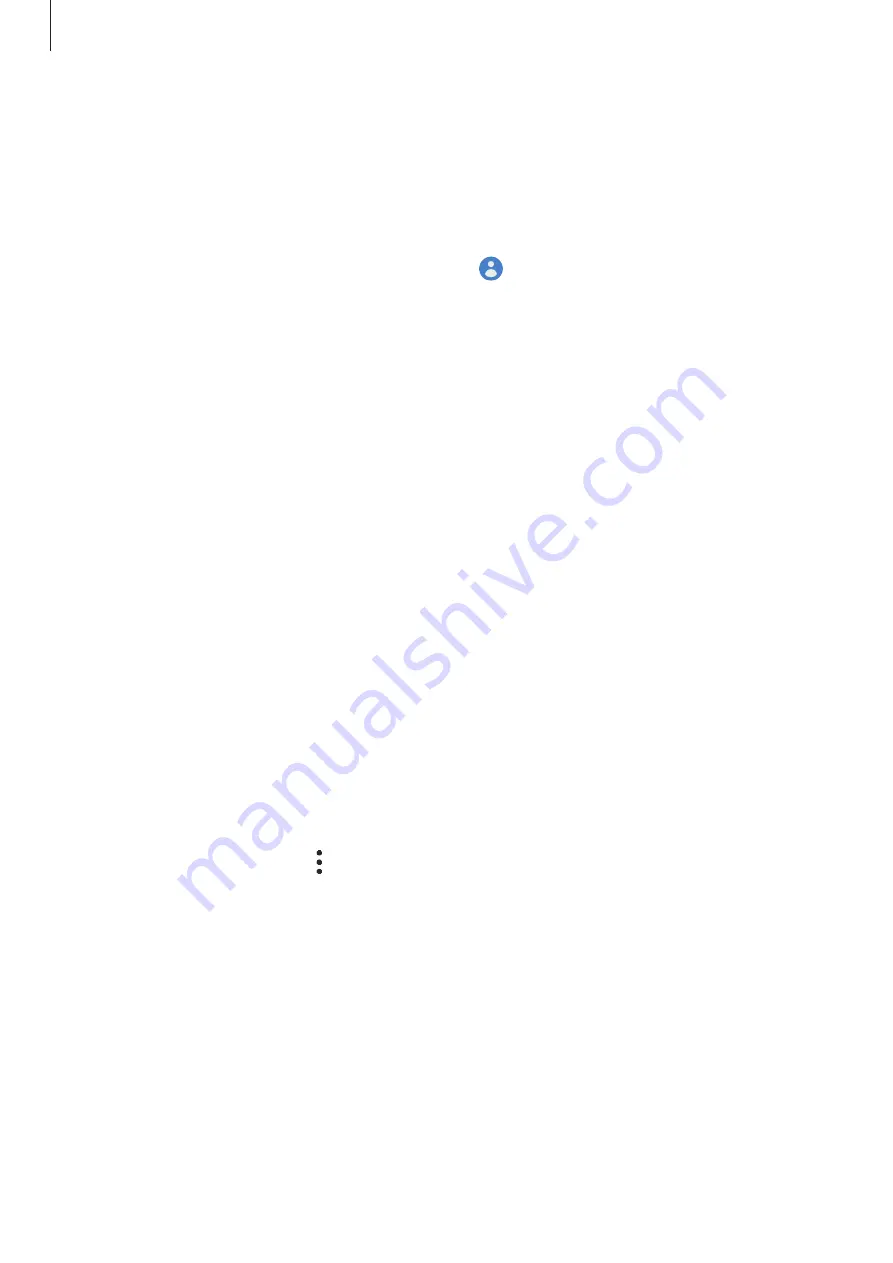
Basics
36
Signing in to your Samsung account
If you already have a Samsung account, sign in to your Samsung account.
1
Launch the
Settings
app and tap
Accounts and backup
→
Accounts
→
Add account
→
Samsung account
.
Alternatively, launch the
Settings
app and tap .
2
Enter your Samsung account ID and password and tap
Sign in
.
3
Read and agree to the terms and conditions and tap
Agree
to finish signing in to your
Samsung account.
If a pop-up window about using biometric data appears, tap
Get started
. You can verify
your Samsung account password via your biometric data, such as fingerprints. Refer to
for more information.
Finding your ID and resetting your password
If you forget your Samsung account ID or password, tap
Find ID
or
Reset password
on the
Samsung account sign-in screen. You can find your ID or reset your password after you enter
the required information.
Removing your Samsung account
When you remove your Samsung account from the device, your data, such as contacts or
events, will also be removed.
1
Launch the
Settings
app and tap
Accounts and backup
→
Accounts
.
2
Tap
Samsung account
→
→
Remove account
.
3
Tap
Remove
, enter your Samsung account password, and then tap
OK
.
















































