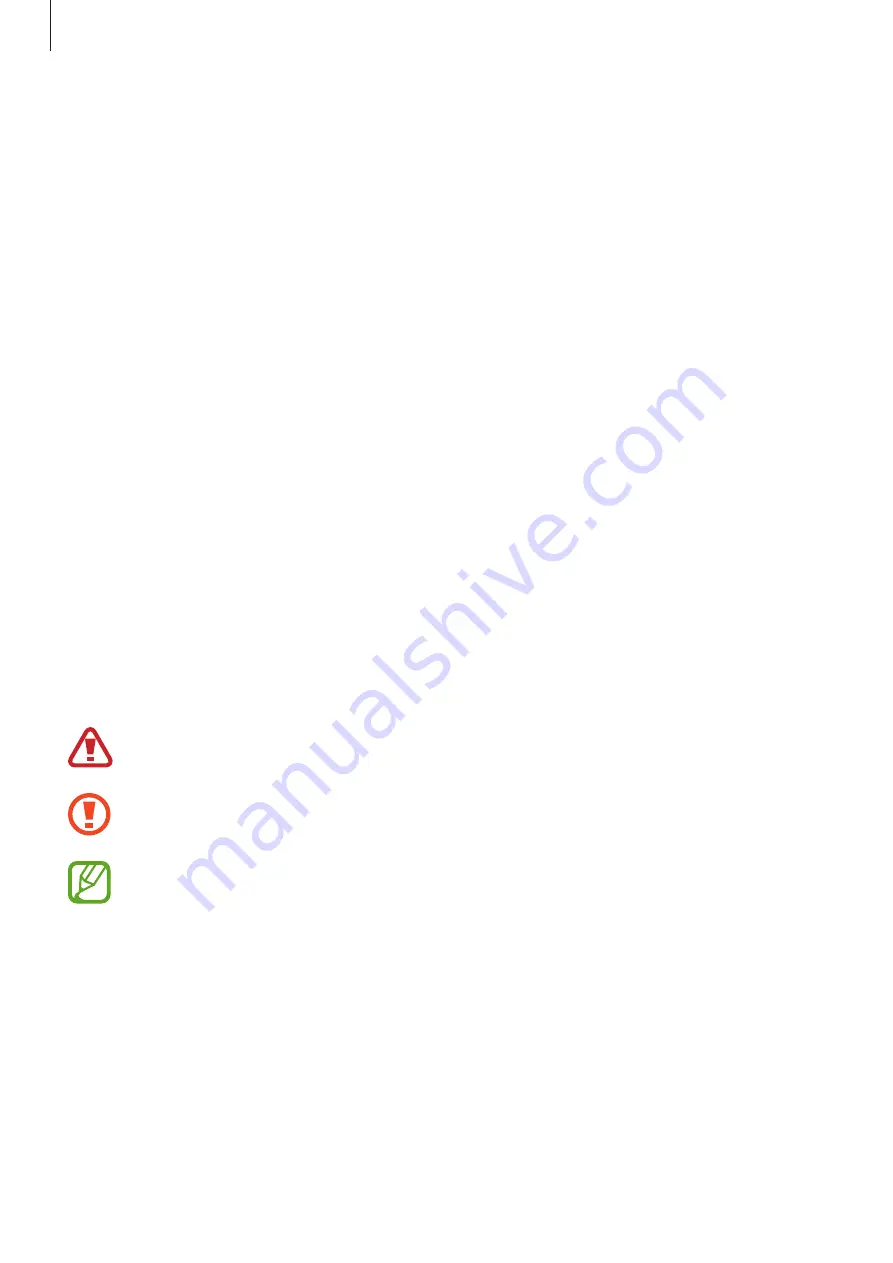
Basics
5
•
You can see the touchscreen clearly even in strong outdoor sunlight by automatically
adjusting the contrast range based on the surrounding environment. Due to the nature
of the product, displaying fixed graphics for extended periods may result in afterimages
(screen burn-in) or ghosting.
–
It is recommended not to use fixed graphics on part or all of the touchscreen for
extended periods and turn off the touchscreen when not using the device.
–
You can set the touchscreen to turn off automatically when you are not using it.
Launch the
Settings
app, tap
Display
→
Screen timeout
, and then select the length
of time you want the device to wait before turning off the touchscreen.
–
To set the touchscreen to automatically adjust its brightness based on the
surrounding environment, launch the
Settings
app, tap
Display
, and then tap the
Adaptive brightness
switch to activate it.
•
Depending on the region or model, some devices are required to receive approval from
the Federal Communications Commission (FCC). If your device is approved by the FCC,
you can view the FCC ID of the device. To view the FCC ID, launch the
Settings
app and
tap
About phone
→
Status
.
•
Depending on the region, you can view the regulatory information on the device. To
view the information, launch the
Settings
app and tap
About phone
→
Regulatory
information
.
Instructional icons
Warning
: situations that could cause injury to yourself or others
Caution
: situations that could cause damage to your device or other equipment
Notice
: notes, usage tips, or additional information






































