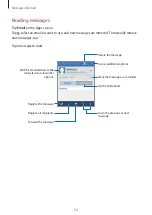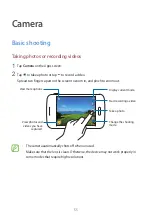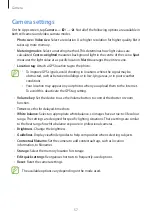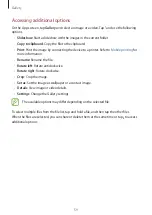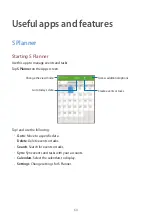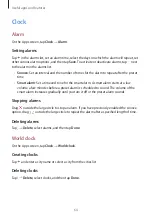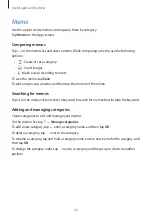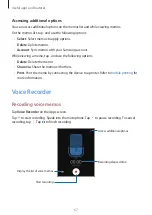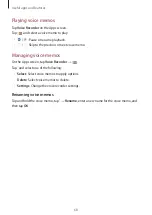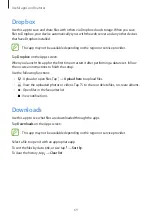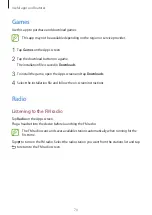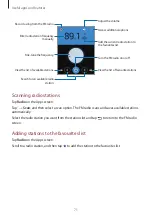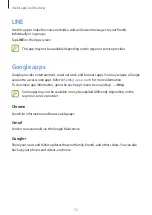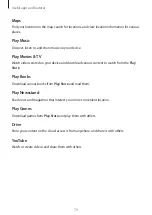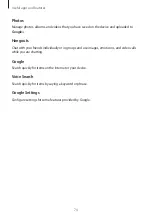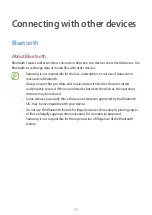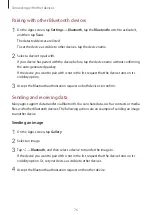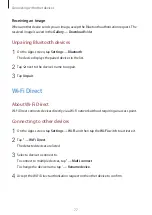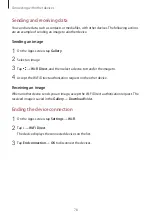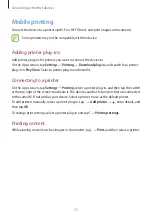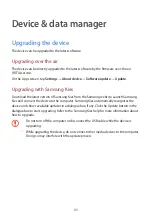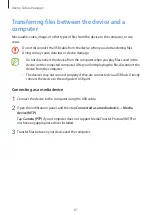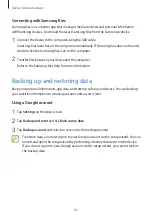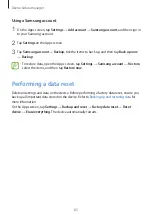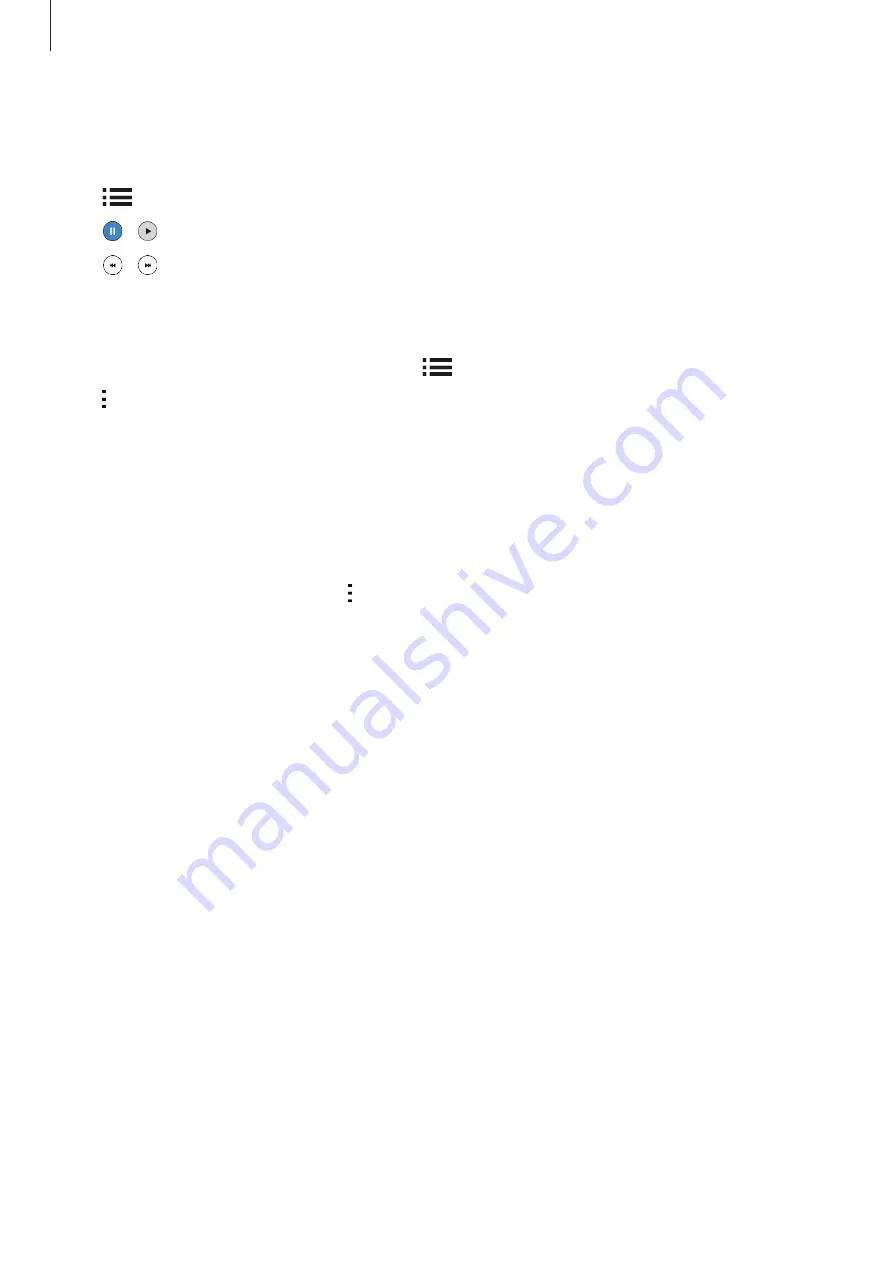
Useful apps and features
68
Playing voice memos
Tap
Voice Recorder
on the Apps screen.
Tap
and select a voice memo to play.
•
/ : Pause or resume playback.
•
/ : Skip to the previous or next voice memo.
Managing voice memos
On the Apps screen, tap
Voice Recorder
→
.
Tap and select one of the following:
•
Select
: Select voice memos to apply options.
•
Delete
: Select voice memos to delete.
•
Settings
: Change the voice recorder settings.
Renaming voice memos
Tap and hold the voice memo, tap
→
Rename
, enter a new name for the voice memo, and
then tap
OK
.