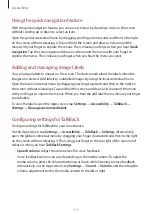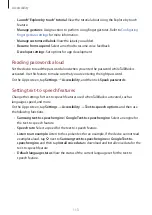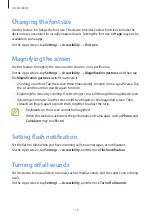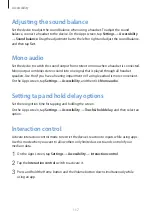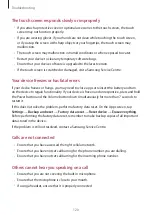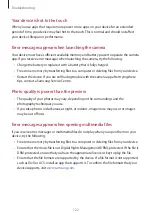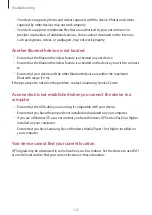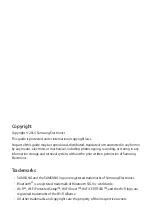Accessibility
113
•
Launch “Explore by touch” tutorial
: View the tutorial about using the Explore by touch
feature.
•
Manage gestures
: Assign actions to perform using finger gestures. Refer to
for more information.
•
Manage customised labels
: View the labels you added.
•
Resume from suspend
: Select a method to resume voice feedback.
•
Developer settings
: Set options for app development.
Reading passwords aloud
Set the device to read the password aloud when you enter the password while TalkBack is
activated. Use this feature to make sure that you are entering the right password.
On the Apps screen, tap
Settings
→
Accessibility
, and then tick
Speak passwords
.
Setting text-to-speech features
Change the settings for text-to-speech features used when TalkBack is activated, such as
languages, speed, and more.
On the Apps screen, tap
Settings
→
Accessibility
→
Text-to-speech options
, and then use
the following functions:
•
Samsung text-to-speech engine
/
Google Text-to-speech engine
: Select an engine for
the text-to-speech feature.
•
Speech rate
: Select a speed for the text-to-speech feature.
•
Listen to an example
: Listen to the spoken text for an example. If the device cannot read
examples aloud, tap next to
Samsung text-to-speech engine
or
Google Text-to-
speech engine
, and then tap
Install voice data
to download and install voice data for the
text-to-speech feature.
•
Default language status
: View the status of the current language set for the text-to
speech feature.