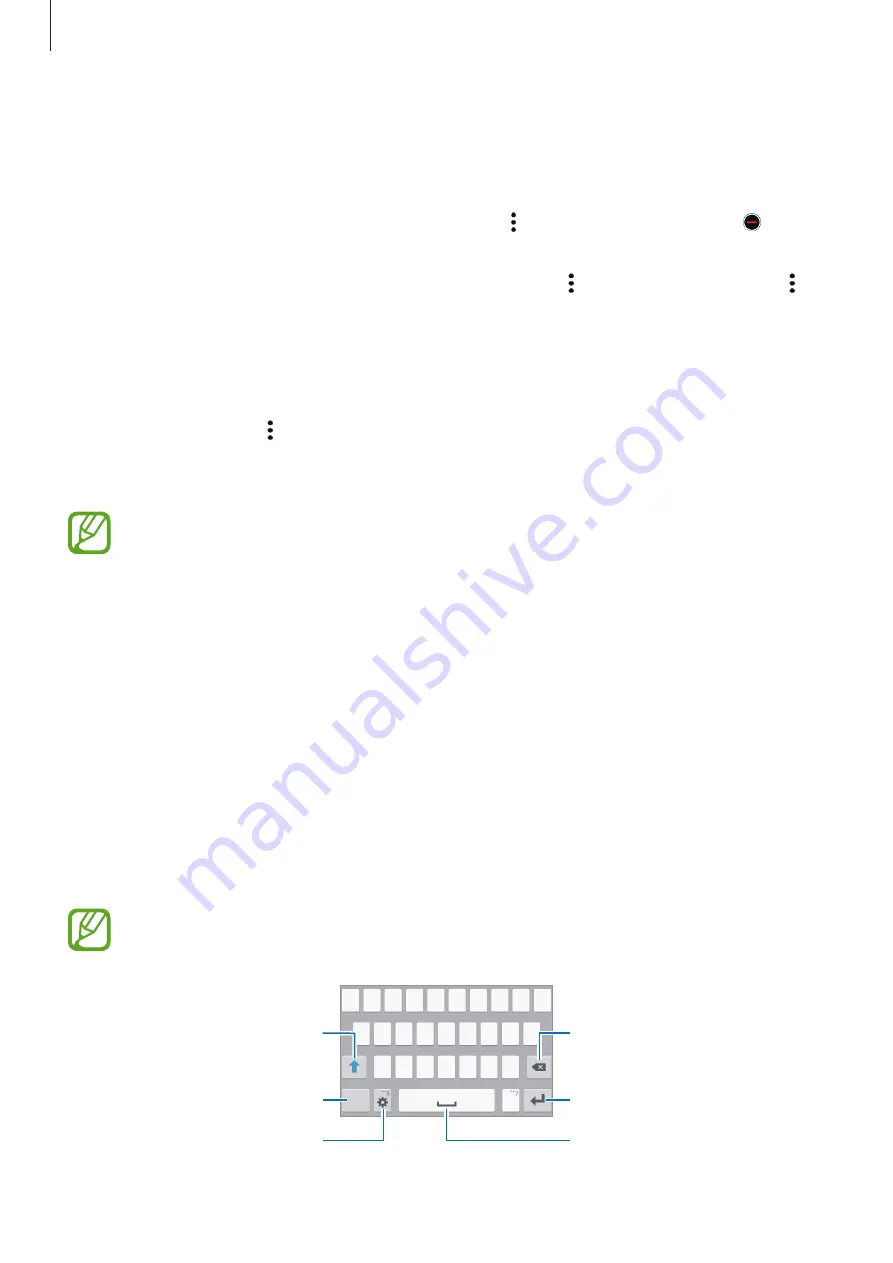
Basics
28
Managing apps
Uninstalling or disabling apps
To disable default apps, open the Apps screen and tap
→
Uninstall/disable apps
.
appears on the apps that you can disable. Select an app and tap
OK
.
To uninstall downloaded apps, open the Apps screen and tap
→
Downloaded apps
→
→
Uninstall
. Alternatively, on the Apps screen, tap
Settings
→
Application manager
, select an
app, and then tap
UNINSTALL
.
Enabling apps
On the Apps screen, tap
→
Show disabled apps
, select apps, and then tap
Done
.
Alternatively, on the Apps screen, tap
Settings
→
Application manager
, scroll to
DISABLED
,
select an app, and then tap
ENABLE
.
•
Hiding apps: Hide apps in the Apps screen only. You can continue to use hidden
apps.
•
Disabling apps: Disable selected default apps that cannot be uninstalled from the
device. You cannot use disabled apps.
•
Uninstalling apps: Uninstall downloaded apps.
Entering text
Keyboard layout
A keyboard appears automatically when you enter text to send messages, create memos, and
more.
Text entry is not supported in some languages. To enter text, you must change the
input language to one of the supported languages.
Break to the next line.
Delete a preceding character.
Enter numbers and punctuation
marks.
Enter uppercase. For all caps, tap
it twice.
Change the keyboard settings.
Enter a space.

































