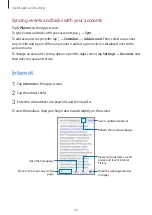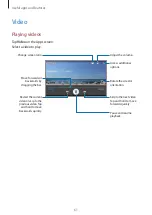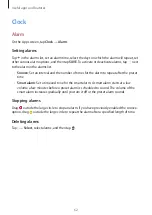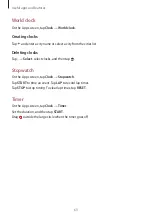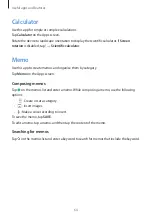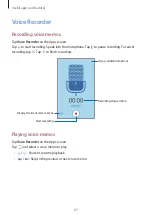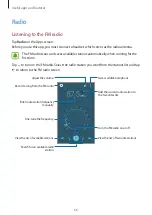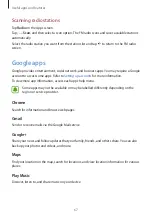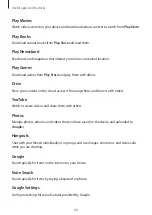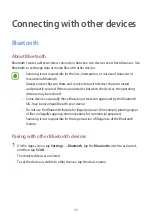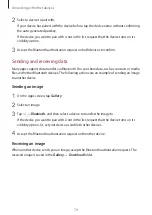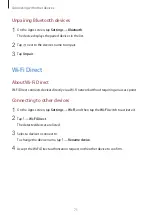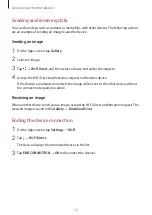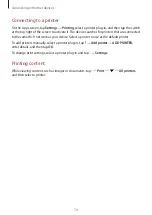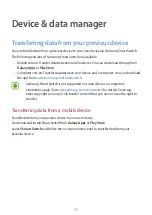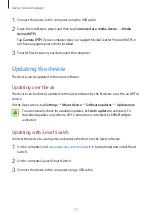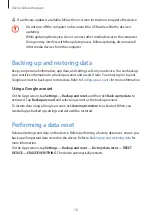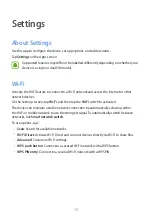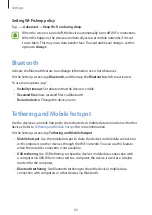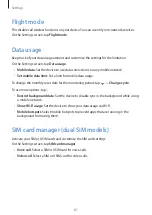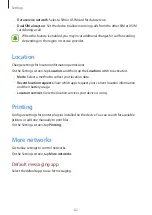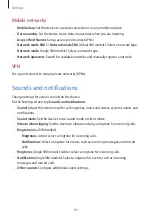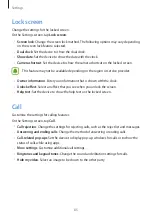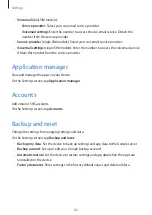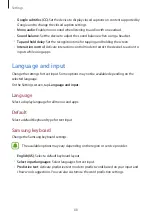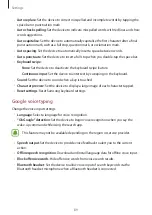Connecting with other devices
74
Connecting to a printer
On the Apps screen, tap
Settings
→
Printing
, select a printer plug-in, and then tap the switch
at the top right of the screen to activate it. The device searches for printers that are connected
to the same Wi-Fi network as your device. Select a printer to use as the default printer.
To add printers manually, select a printer plug-in, tap
→
Add printer
→
ADD PRINTER
,
enter details, and then tap
OK
.
To change print settings, select a printer plug-in and tap
→
Settings
.
Printing content
While viewing content, such as images or documents, tap
→
→
→
All printers
,
and then select a printer.