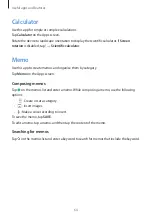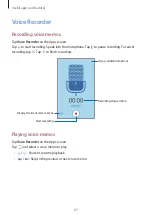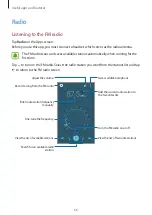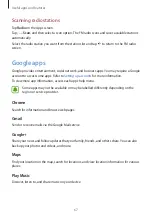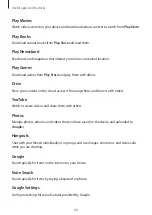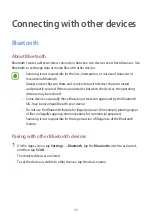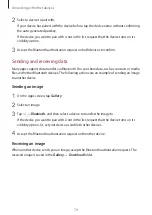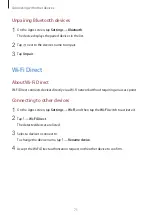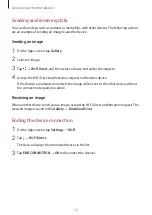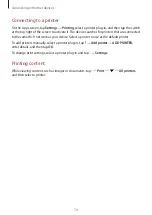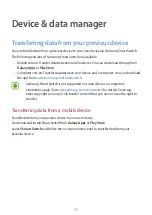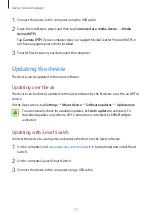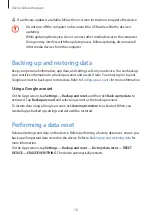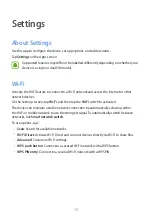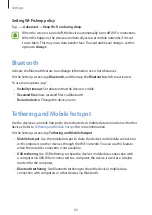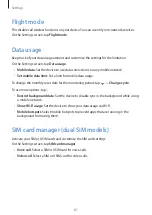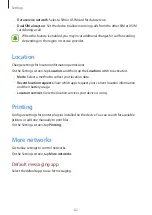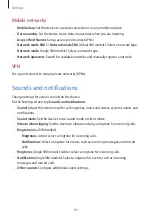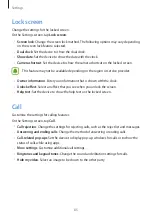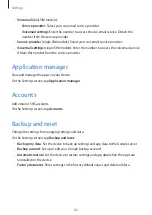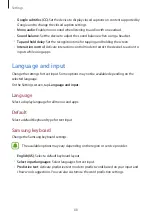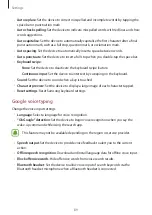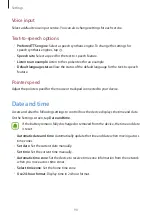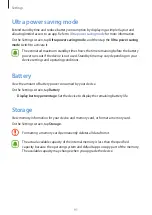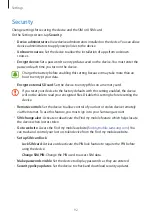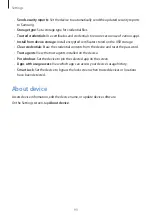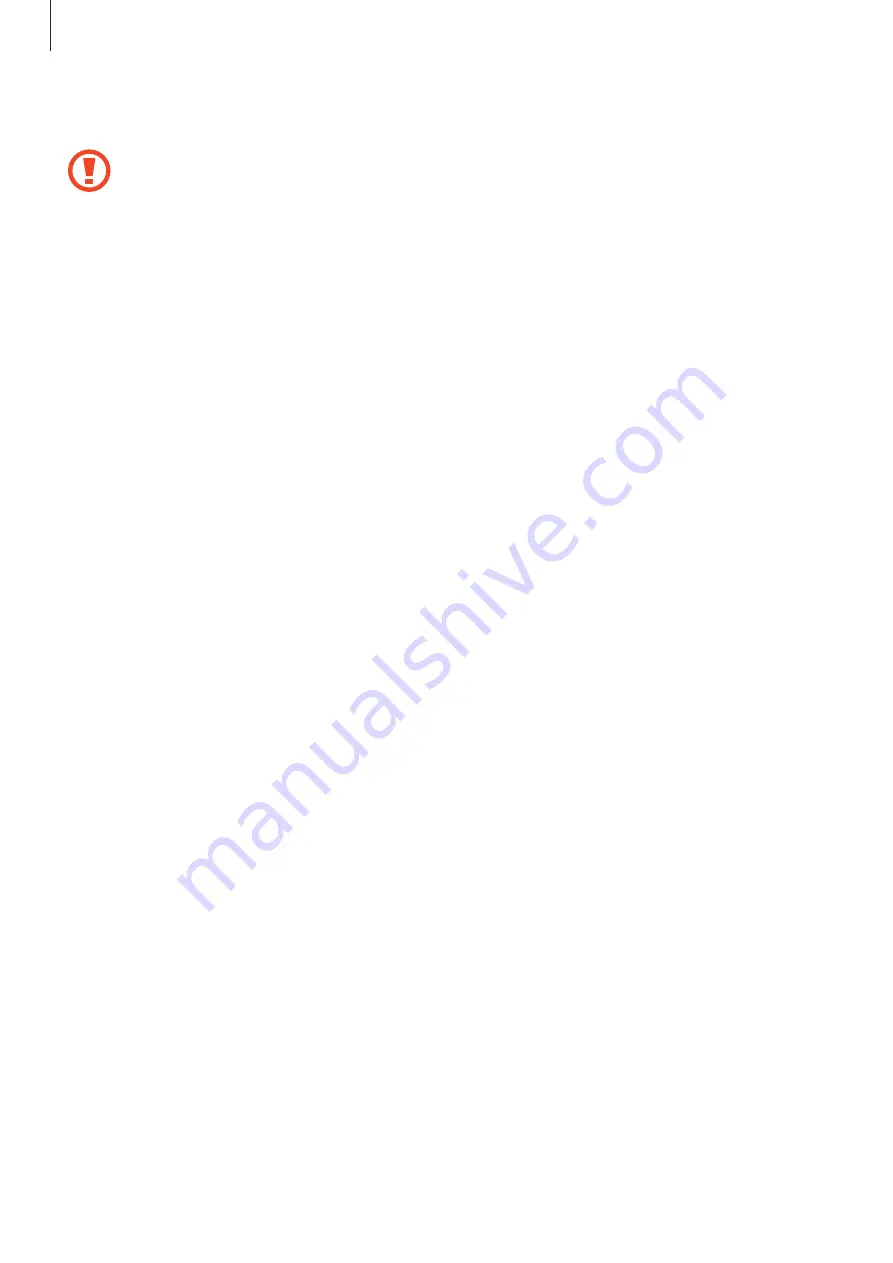
Device & data manager
78
4
If a software update is available, follow the on-screen instructions to update the device.
•
Do not turn off the computer or disconnect the USB cable while the device is
updating.
•
While updating the device, do not connect other media devices to the computer.
Doing so may interfere with the update process. Before updating, disconnect all
other media devices from the computer.
Backing up and restoring data
Keep your personal information, app data, and settings safe on your device. You can back up
your sensitive information to a backup account and access it later. You must sign in to your
Google account to back up or restore data. Refer to
for more information.
Using a Google account
On the Apps screen, tap
Settings
→
Backup and reset
, and then tick
Back up my data
to
activate it. Tap
Backup account
and select an account as the backup account.
To restore data using a Google account, tick
Automatic restore
to activate it. When you
reinstall apps, backed up settings and data will be restored.
Performing a data reset
Delete all settings and data on the device. Before performing a factory data reset, ensure you
back up all important data stored on the device. Refer to
for
more information.
On the Apps screen, tap
Settings
→
Backup and reset
→
Factory data reset
→
RESET
DEVICE
→
ERASE EVERYTHING
. The device automatically restarts.