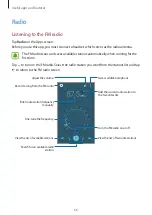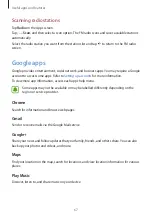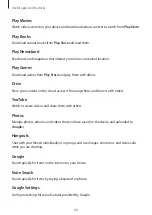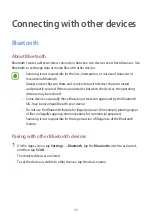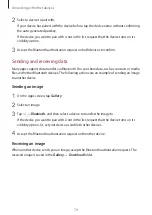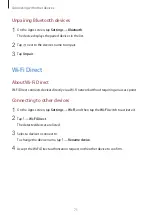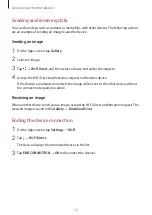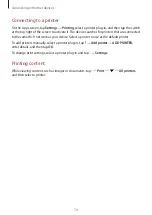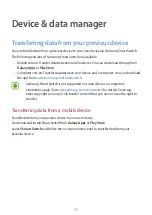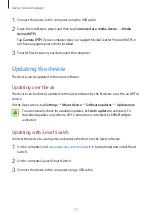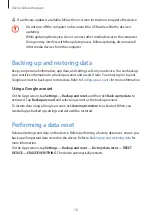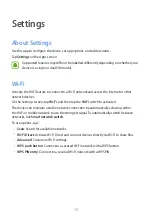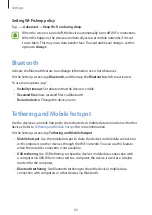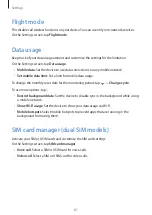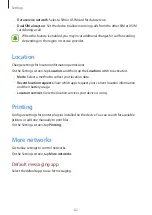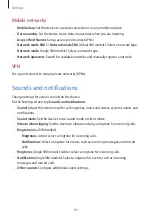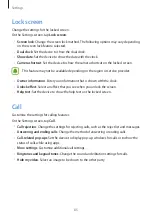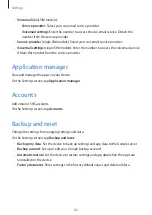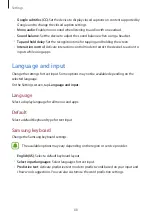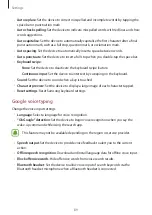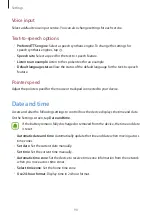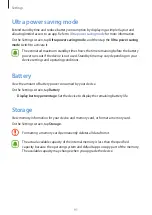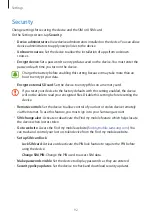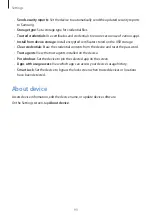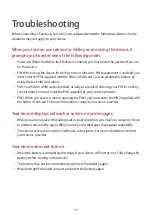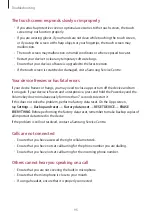Settings
80
Setting Wi-Fi sleep policy
Tap
→
Advanced
→
Keep Wi-Fi on during sleep
.
When the screen is turned off, the device automatically turns off Wi-Fi connections.
When this happens, the device automatically accesses mobile networks if it is set
to use them. This may incur data transfer fees. To avoid additional charges, set this
option to
Always
.
Bluetooth
Activate the Bluetooth feature to exchange information over short distances.
On the Settings screen, tap
Bluetooth
, and then tap the
Bluetooth
switch to activate it.
To use more options, tap .
•
Visibility timeout
: Set duration that the device is visible.
•
Received files
: View received files via Bluetooth.
•
Rename device
: Change the device name.
Tethering and Mobile hotspot
Use the device as a mobile hotspot to share the device’s mobile data connection with other
devices. Refer to
for more information.
On the Settings screen, tap
Tethering and Mobile hotspot
.
•
Mobile hotspot
: Use the mobile hotspot to share the device’s mobile data connection
with computers or other devices through the Wi-Fi network. You can use this feature
when the network connection is not available.
•
USB tethering
: Use USB tethering to share the device’s mobile data connection with
a computer via USB. When connected to a computer, the device is used as a wireless
modem for the computer.
•
Bluetooth tethering
: Use Bluetooth tethering to share the device’s mobile data
connection with computers or other devices via Bluetooth.