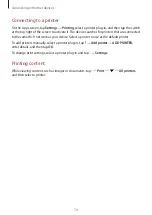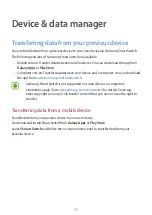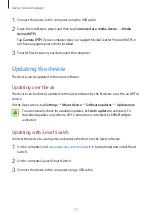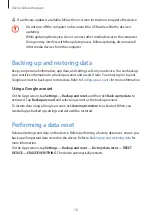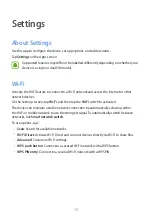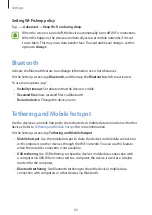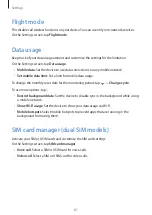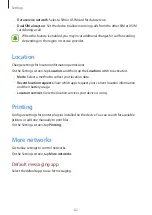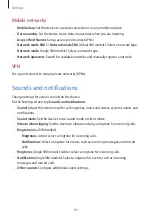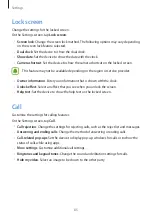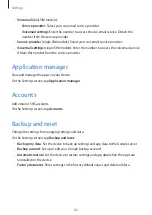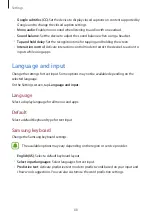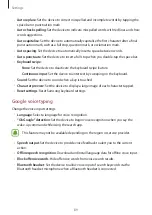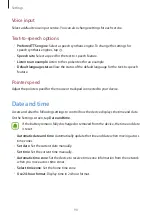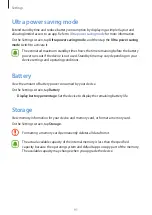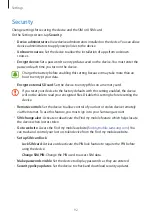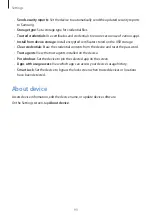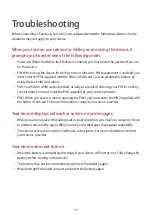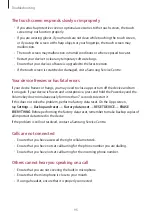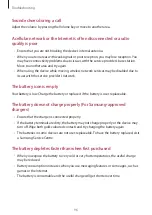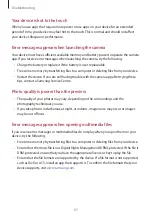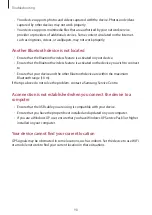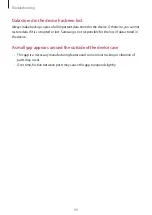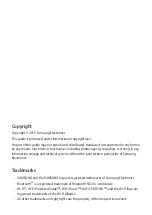Settings
87
Accessibility
Use this feature to improve accessibility to the device.
On the Settings screen, tap
Accessibility
.
•
Direct access
: Set the device to open selected accessibility menus when you press the
Home key three times quickly.
•
Answering and ending calls
: Change the method of answering or ending calls.
•
Single tap mode
: Set the device to control incoming calls or notifications by tapping the
button instead of dragging it.
•
TalkBack
: Activate TalkBack, which provides voice feedback. To view help information to
learn how to use this feature, tap
SETTINGS
→
Launch “Explore by touch” tutorial
.
•
Switch Access
: Set the device to control on-screen menus by pressing the physical
buttons on the device.
•
Speak passwords
: Set the device to read the password aloud when you enter the
password while TalkBack is activated.
•
Font size
: Change the font size.
•
Magnification gestures
: Set the device to zoom in and out with finger gestures.
•
Colour inversion
: Reverse the display colours to improve visibility.
•
Colour correction
: Adjust how colours are displayed on the screen if you have difficulty
in distinguishing colours.
•
Accessibility shortcut
: Set the device to activate TalkBack when you press and hold the
Power key, and then tap and hold the screen with two fingers.
•
Text-to-speech options
: Change the settings for text-to-speech features used when
TalkBack is activated, such as languages, speed, and more.
•
Flash notification
: Set the flash to blink when you have incoming calls, new messages, or
notifications.
•
Turn off all sounds
: Mute all device sounds.