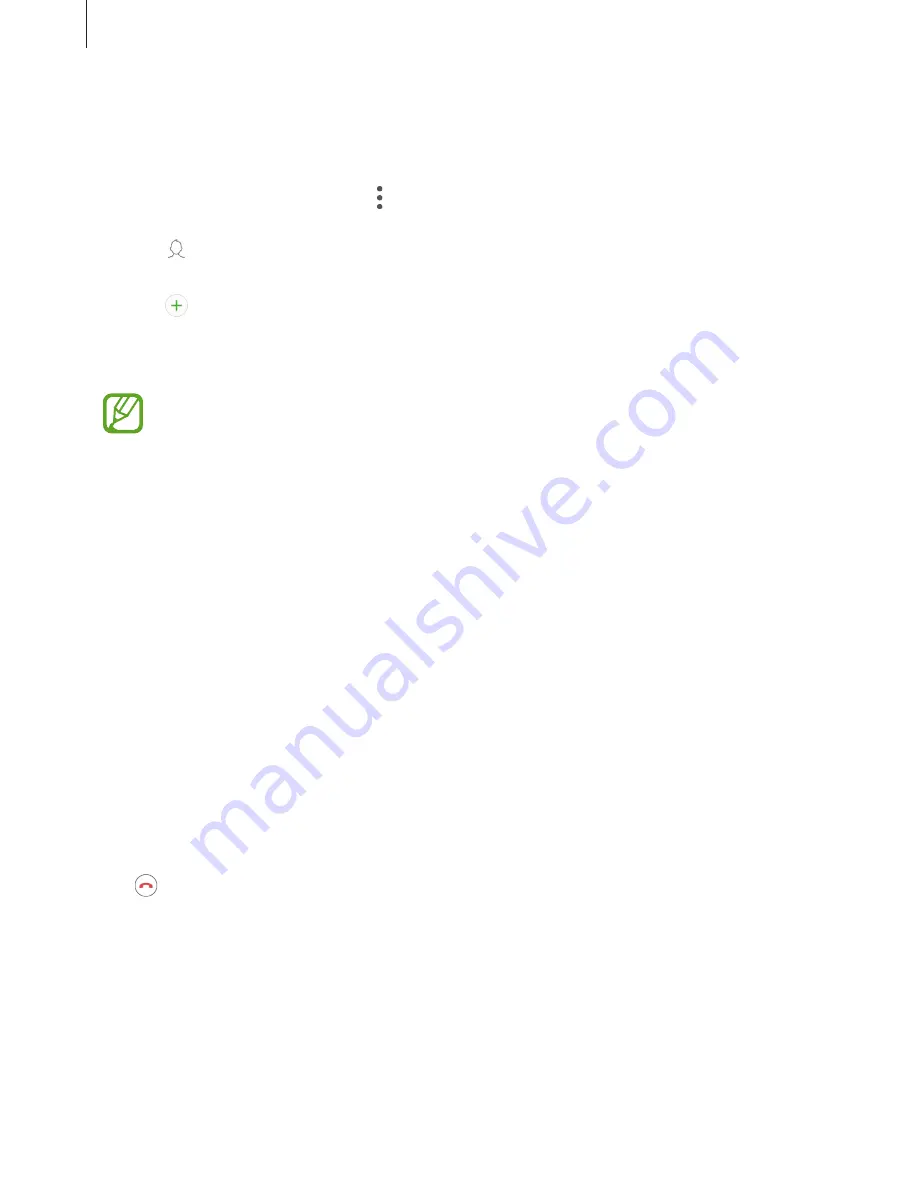
Apps and features
45
Blocking phone numbers
Block calls from specific numbers added to your block list.
1
Launch the
Phone
app and tap
→
Settings
→
Block numbers
.
2
Tap , select contacts, and then tap
DONE
.
To manually enter a number, tap
Enter phone number
, enter a phone number, and then
tap .
When blocked numbers try to contact you, you will not receive notifications. The calls will be
logged in the call log.
You can also block incoming calls from people that do not show their caller ID. Tap the
Block unknown callers
switch to activate the feature.
Options during calls
During a voice call
The following actions are available:
•
Add call
: Dial a second call. The first call will be put on hold. When you end the second
call, the first call will be resumed.
•
Extra volume
: Increase the volume.
•
Hold
: Hold a call.
•
Speaker
: Activate or deactivate the speakerphone. When using the speakerphone, keep
the device away from your ears. When a Bluetooth headset is connected, tap
Sound
to
access the available options, such as
Bluetooth
,
Speaker
, or
Phone
.
•
Mute
: Turn off the microphone so that the other party cannot hear you.
•
Keypad
: Open or close the keypad.
•
: End the current call.
















































