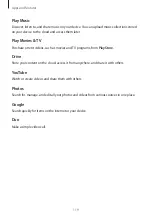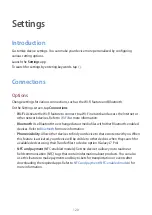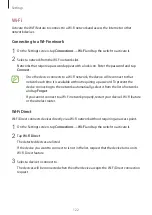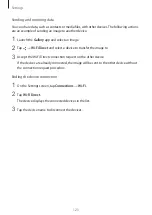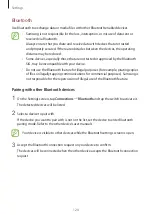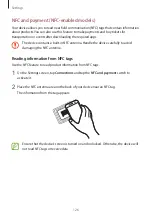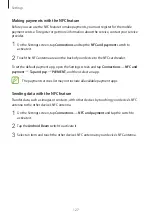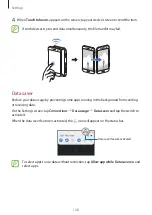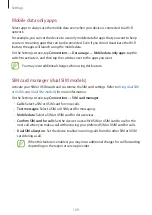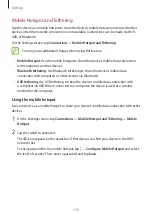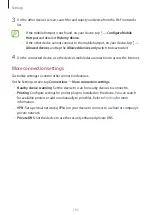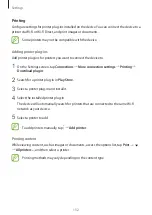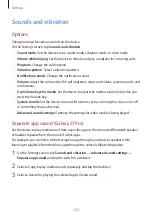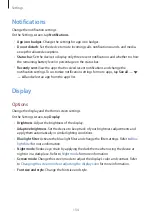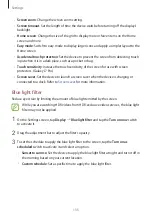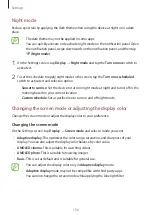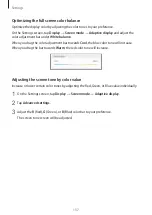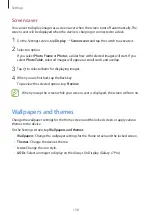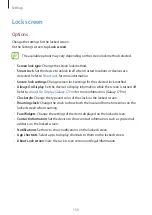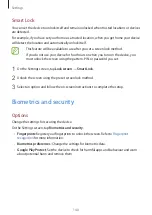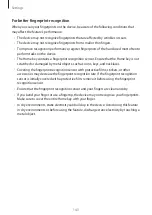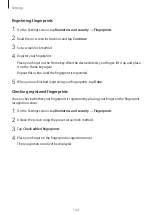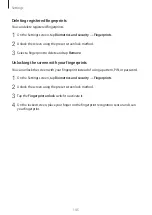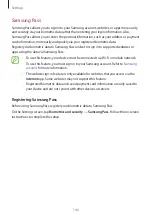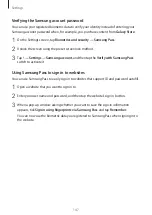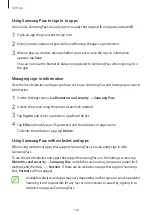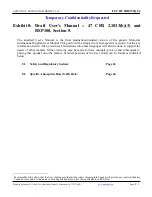Settings
133
Sounds and vibration
Options
Change settings for various sounds on the device.
On the Settings screen, tap
Sounds and vibration
.
•
Sound mode
: Set the device to use sound mode, vibration mode, or silent mode.
•
Vibrate while ringing
: Set the device to vibrate and play a ringtone for incoming calls.
•
Ringtone
: Change the call ringtone.
•
Vibration pattern
: Select a vibration pattern.
•
Notification sounds
: Change the notification sound.
•
Volume
: Adjust the volume level for call ringtones, music and videos, system sounds, and
notifications.
•
Use Volume keys for media
: Set the device to adjust the media volume level when you
press the Volume key.
•
System sounds
: Set the device to sound for actions, such as turning the screen on or off
or controlling the touchscreen.
•
Advanced sound settings
: Optimize the settings for when media is being played.
Separate app sound (Galaxy J7 Pro)
Set the device to play media sound from a specific app on the connected Bluetooth speaker
or headset separate from the sound of other apps.
For example, you can listen to the Navigation app through your device’s speaker while
listening to playback from the Music app through the vehicle’s Bluetooth speaker.
1
On the Settings screen, tap
Sounds and vibration
→
Advanced sound settings
→
Separate app sound
and tap the switch to activate it.
2
Select an app to play media sounds separately and tap the Back key.
3
Select a device for playing the selected app’s media sound.
Summary of Contents for SM-J730G
Page 17: ...Basics 17 Single SIM models ...
Page 18: ...Basics 18 Dual SIM models SIM card tray 1 ...
Page 19: ...Basics 19 SIM card tray 2 ...
Page 24: ...Basics 24 ...