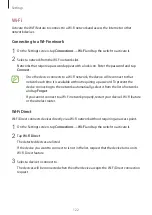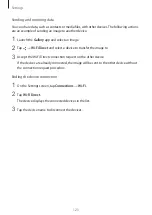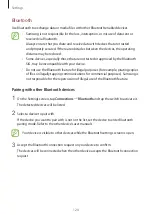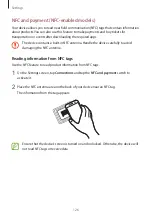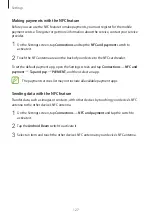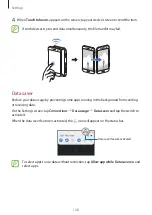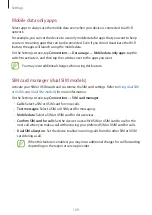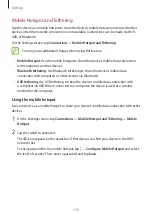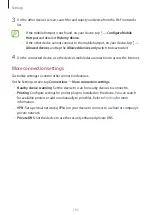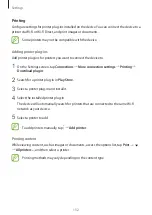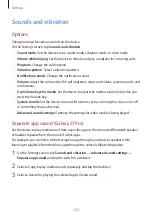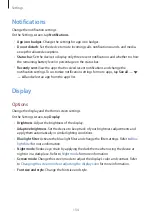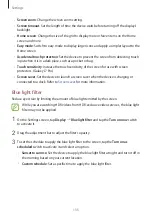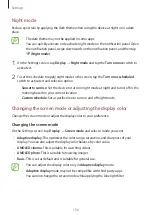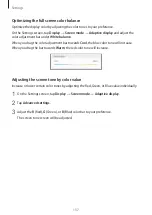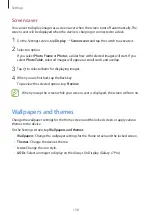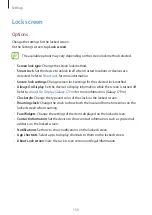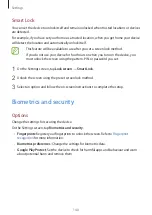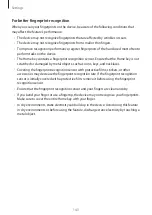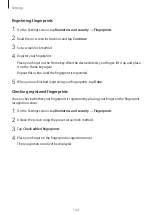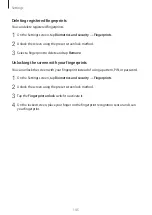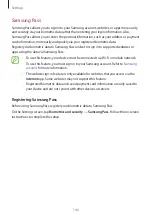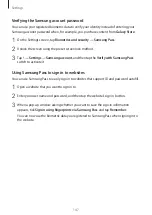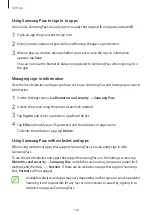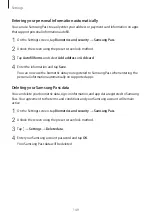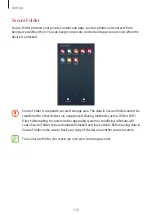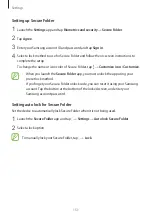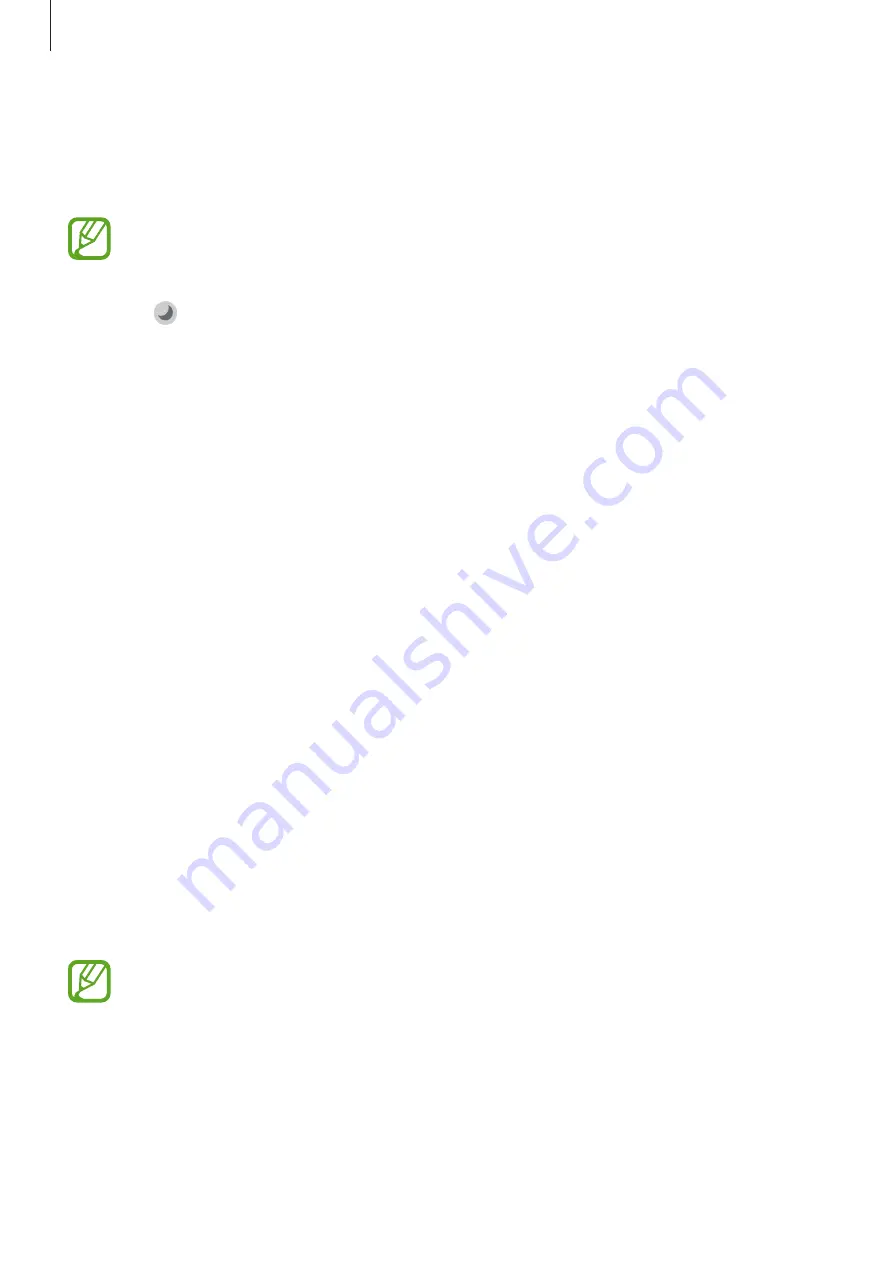
Settings
136
Night mode
Reduce eye strain by applying the dark theme when using the device at night or in a dark
place.
•
The dark theme may not be applied in some apps.
•
You can quickly activate or deactivate night mode on the notification panel. Open
the notification panel, swipe downwards on the notification panel, and then tap
(
Night mode
).
1
On the Settings screen, tap
Display
→
Night mode
and tap the
Turn on now
switch to
activate it.
2
To set the schedule to apply night mode to the screen, tap the
Turn on as scheduled
switch to activate it and select an option.
•
Sunset to sunrise
: Set the device to turn on night mode at night and turn it off in the
morning based on your current location.
•
Custom schedule
: Set a specific time to turn on and off night mode.
Changing the screen mode or adjusting the display color
Change the screen mode or adjust the display color to your preference.
Changing the screen mode
On the Settings screen, tap
Display
→
Screen mode
and select a mode you want.
•
Adaptive display
: This optimizes the color range, saturation, and sharpness of your
display. You can also adjust the display color balance by color value.
•
AMOLED cinema
: This is suitable for watching videos.
•
AMOLED photo
: This is suitable for viewing images.
•
Basic
: This is set as default and is suitable for general use.
•
You can adjust the display color only in
Adaptive display
mode.
•
Adaptive display
mode may not be compatible with third-party apps.
•
You cannot change the screen mode while applying the blue light filter.
Summary of Contents for SM-J730G
Page 17: ...Basics 17 Single SIM models ...
Page 18: ...Basics 18 Dual SIM models SIM card tray 1 ...
Page 19: ...Basics 19 SIM card tray 2 ...
Page 24: ...Basics 24 ...