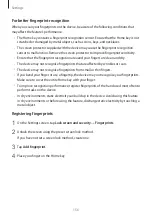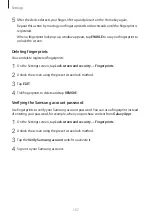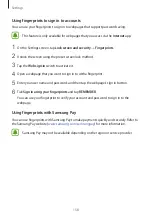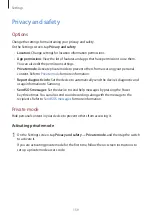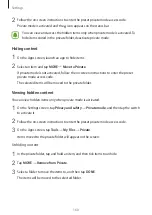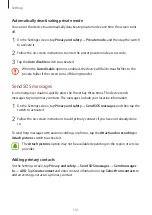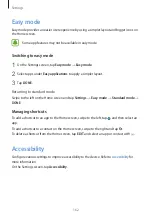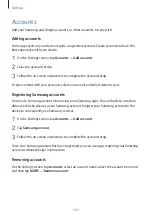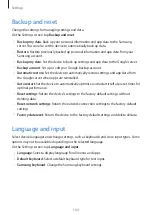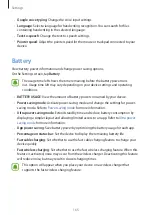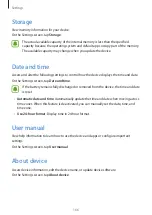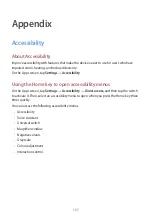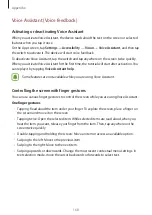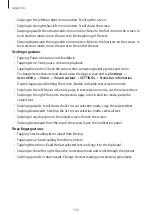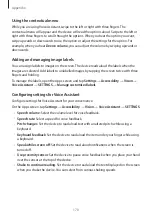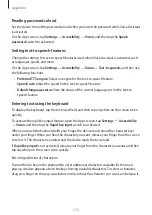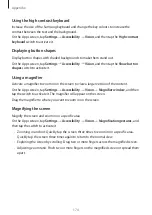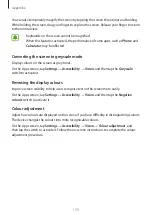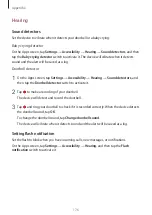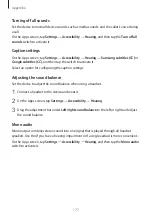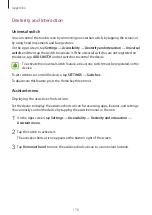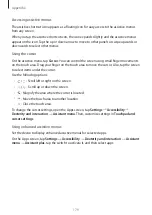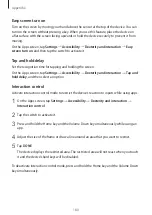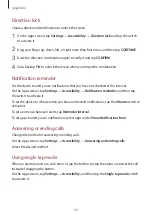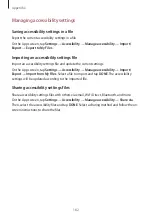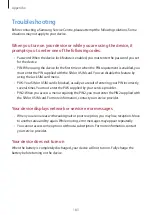Appendix
169
•
Swiping to the left then right in one motion: Scroll up the screen.
•
Swiping to the right then left in one motion: Scroll down the screen.
•
Swiping upwards then downwards in one motion: Move to the first item on the screen. In
text selection mode, move the cursor to the beginning of the text.
•
Swiping downwards then upwards in one motion: Move to the last item on the screen. In
text selection mode, move the cursor to the end of the text.
Two finger gestures
•
Tapping: Pause or resume voice feedback.
•
Tapping twice: Start, pause, or resume playback.
•
Tapping three times: Check the current time, remaining battery power, and more.
To change items that are read aloud, open the Apps screen and tap
Settings
→
Accessibility
→
Vision
→
Voice Assistant
→
SETTINGS
→
Status bar information
.
•
Double-tapping and holding the screen: Enable or disable text selection mode.
•
Swiping to the left: Move to the next page. In text selection mode, cut the selected text.
•
Swiping to the right: Return to the previous page. In text selection mode, paste the
copied text.
•
Swiping upwards: Scroll down the list. In text selection mode, copy the selected text.
•
Swiping downwards: Scroll up the list. In text selection mode, select all text.
•
Swiping in any direction on the locked screen: Unlock the screen.
•
Swiping downwards from the top of the screen: Open the notification panel.
Three finger gestures
•
Tapping: Start reading items aloud from the top.
•
Tapping twice: Start reading from the next item.
•
Tapping three times: Read the last selected text and copy it to the clipboard.
•
Swiping to the left or right: Open the contextual menu and scroll through the options.
•
Swiping upwards or downwards: Change the text reading and selecting granularity.