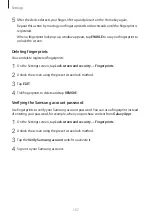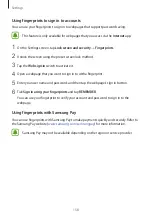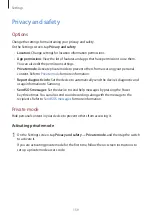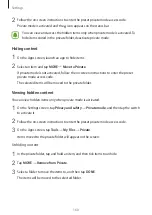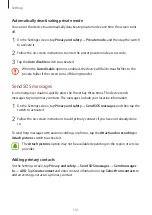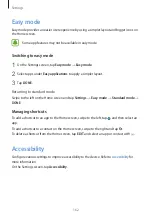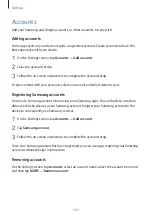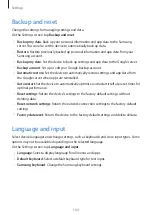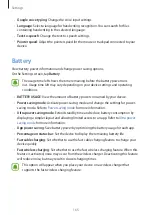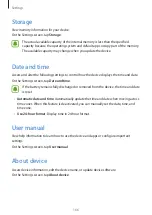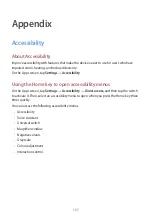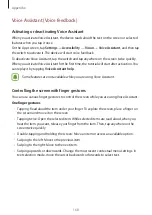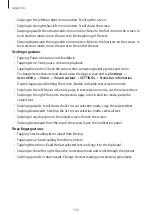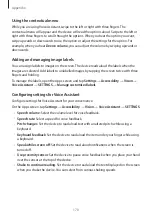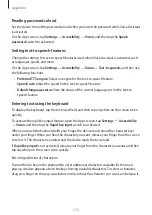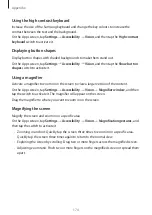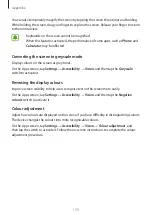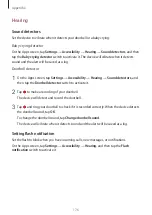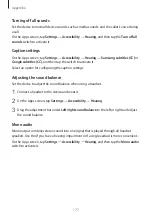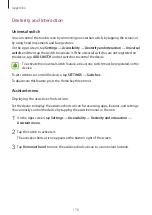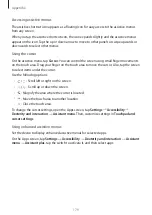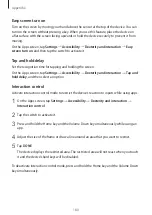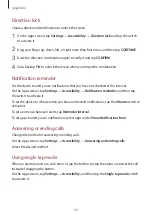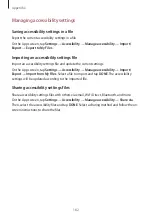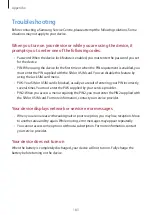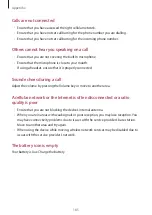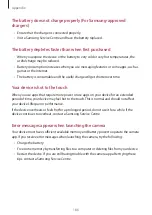Appendix
171
•
Read out phonetic alphabet
: Set the device to say a word that starts with the letter you
tap and hold on the keyboard.
•
Read out usage hints
: Set the device to read usage hints aloud when you select an item
by swiping.
•
Vibration feedback
: Set the device to vibrate when you explore the screen.
•
Sound feedback
: Set the device to emit a sound when you control the screen, such as
scrolling the screen, and more.
•
Focus on speech audio
: Set the device to turn the media volume down when the device
reads an item aloud.
•
Sound feedback volume
: Adjust the volume that sound is played when you touch the
screen to control it. This feature is available when
Sound feedback
is activated.
•
Large cursor
: Set the device to thicken the border of the square cursor that appears
when you tap items.
•
Back and Recents key feedback
: Set the device to provide voice feedback when you tap
or once. Double-tap or to use the keys.
•
Quick menu
: Select contextual menu options to display when you swipe to the left or
right with three fingers.
•
Manage customised labels
: Manage the labels you added.
•
Status bar information
: Select items to read aloud when you tap the screen three times
with two fingers.
•
Developer options
: Set options for app development.
Using the device with the screen turned off
Set the device to turn the screen off at all times to keep the content on your screen private.
The screen does not turn on when you press the Home key or tap the screen. Currently
activated features do not turn off when the screen is off.
On the Apps screen, tap
Settings
→
Accessibility
→
Vision
, and then tap the
Dark screen
switch to activate it. You can activate or deactivate this feature by pressing the Power key
twice.