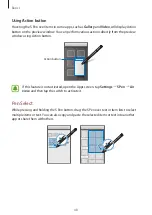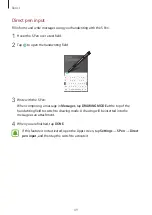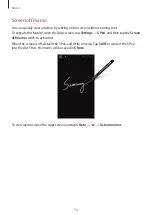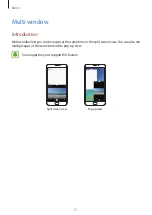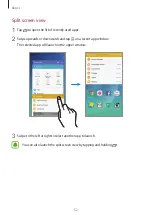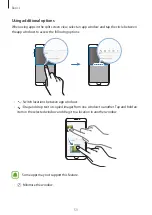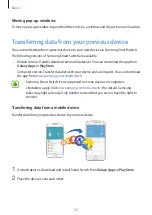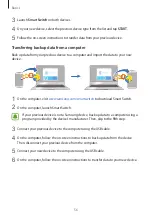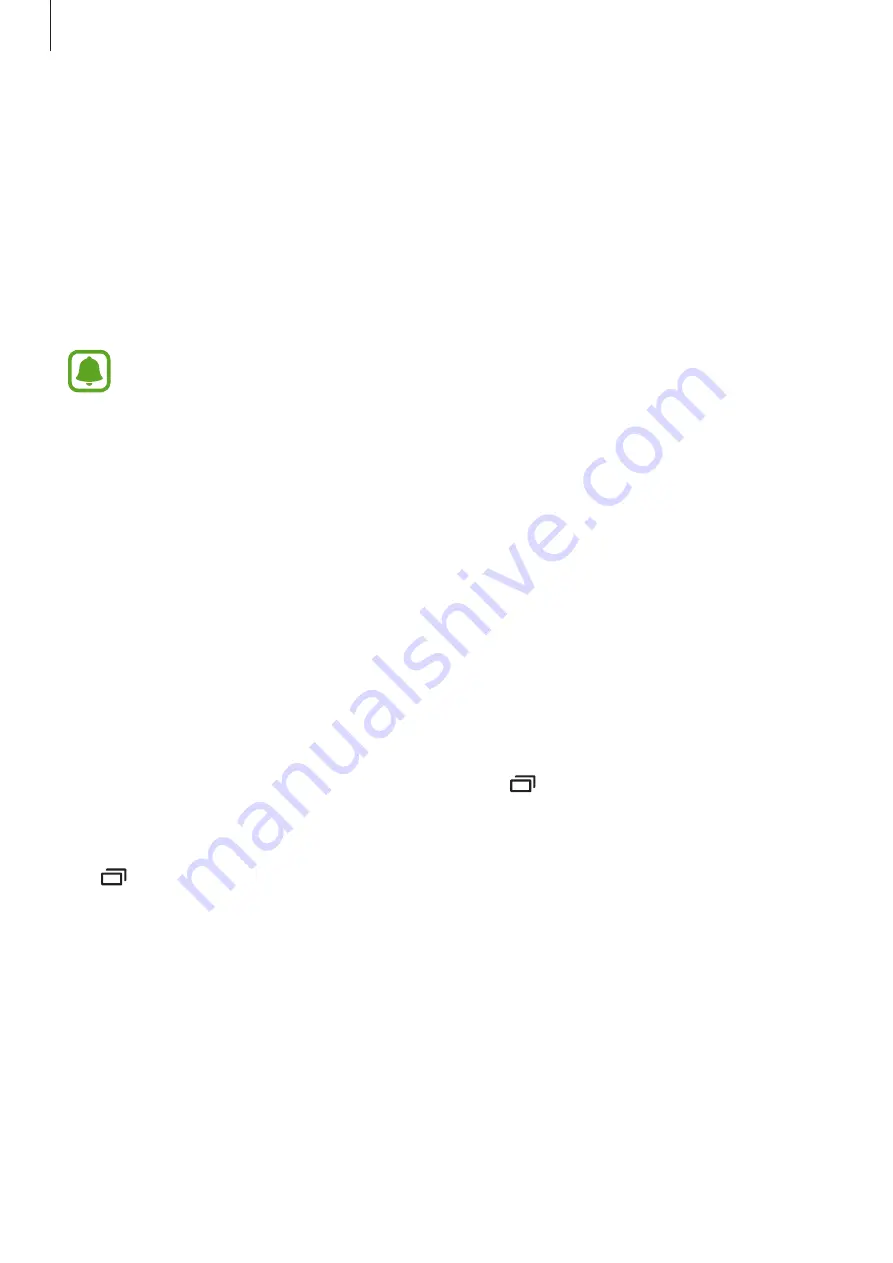
Basics
41
Screen capture
Capture a screenshot while using the device.
Press and hold the Home key and the Power key simultaneously. You can view captured
images in
Gallery
.
You can also capture screenshots by swiping your hand to the left or right across the screen.
If this feature is not activated, open the Apps screen, tap
Settings
→
Advanced features
→
Palm swipe to capture
and tap the switch to activate it.
It is not possible to capture a screenshot while using some apps and features.
Capturing screenshots with the S Pen
You can also use the Air command features to capture screenshots.
Screen write
allows you to write on captured screenshots. Use
Scroll capture
to capture
content that continues across multiple screens.
To select and capture a specific area, use
Smart select
.
Refer to
for more information.
Opening apps
On the Home screen or the Apps screen, select an app icon to open it.
To open an app from the list of recently used apps, tap and select a recent app window.
Closing an app
Tap and drag a recent app window to the left or right to close it. To close all running apps,
tap
CLOSE ALL
.