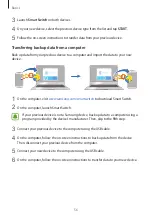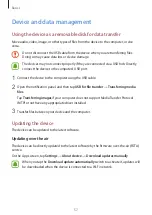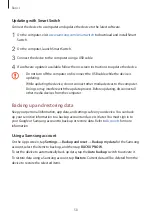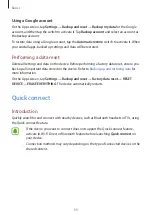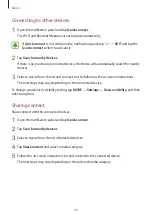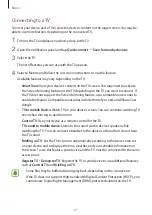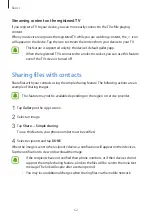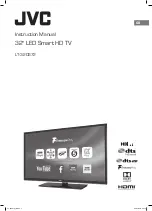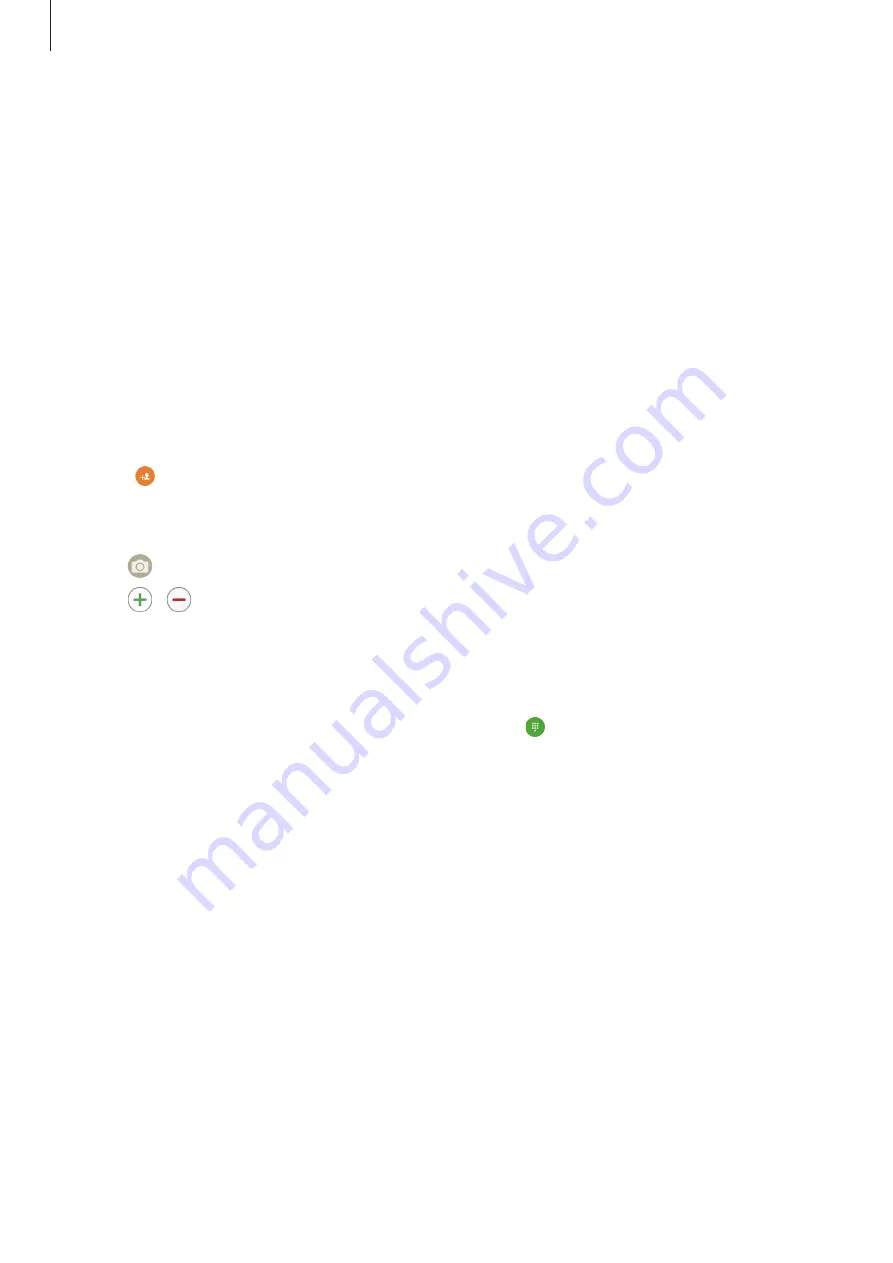
Applications
70
Contacts
Introduction
Create new contacts or manage contacts on the device.
Adding contacts
Creating contacts manually
1
Tap
Contacts
on the Apps screen.
2
Tap and select a storage location.
3
Enter contact information.
•
: Add an image.
•
/ : Add or delete a contact field.
4
Tap
SAVE
.
To add a phone number to the contacts list from the keypad, open the Apps screen and tap
Phone
. If the keypad does not appear on the screen, tap to open the keypad. Enter the
number and tap
Add to Contacts
.
To add a phone number to the contacts list from received calls, open the Apps screen and tap
Phone
→
LOG
→
a contact.
Importing contacts
Import contacts from storage services to your device.
On the Apps screen, tap
Contacts
→
MORE
→
Settings
→
Import/Export contacts
→
IMPORT
and select an import option.