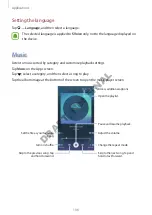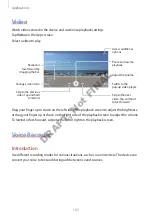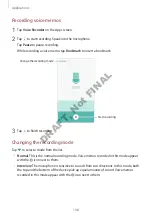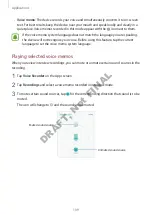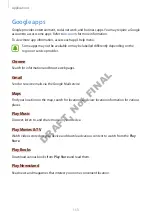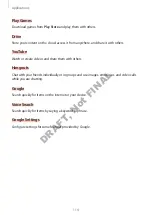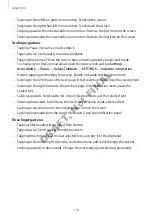Appendix
120
•
Vibration feedback
: Set the device to vibrate when you explore the screen.
•
Sound feedback
: Set the device to emit a sound when you control the screen, such as
scrolling the screen, and more.
•
Focus speech audio
: Set the device to turn the media volume down when the device
reads an item aloud.
•
Sound volume
: Adjust the volume that sound is played when you touch the screen to
control it. This feature is available when
Sound feedback
is selected.
•
Explore by touch
: Set the device to read aloud the items under your finger.
•
Single-tap selection
: Set the device to open the selected item by tapping it once.
•
Back/Recent key feedback
: Set the device to provide voice feedback when you tap
or once. Tap
or twice to activate them.
•
Manage custom labels
: View the labels you added.
•
Indicator information
: Select items to read aloud when you tap the screen three times
with two fingers.
•
Developer settings
: Set options for app development.
Using the device with the screen turned off
Set the device to turn the screen off at all times to keep the content on your screen private.
The screen does not turn on when you press the Home key or tap the screen. Currently
activated features do not turn off when the screen is off.
On the Apps screen, tap
Settings
Accessibility
Vision
, and then tap the
Dark screen
switch to activate it. You can activate or deactivate this feature by pressing the Power key
twice.
Reading passwords aloud
Set the device to read the password aloud when you enter the password while TalkBack is
activated.
On the Apps screen, tap
Settings
Accessibility
Vision
, and then tap the
Speak
passwords
switch to activate it.
DRAFT, Not FINAL