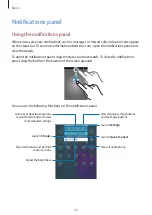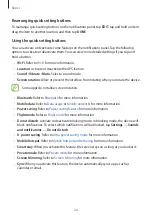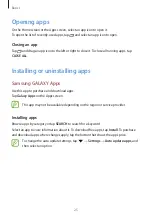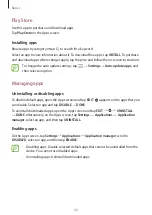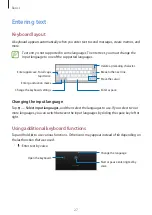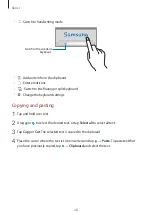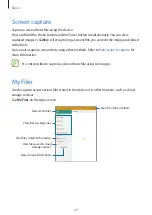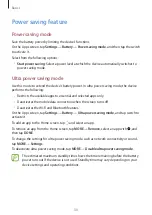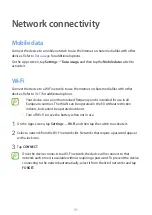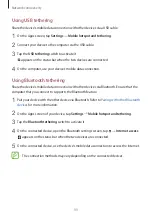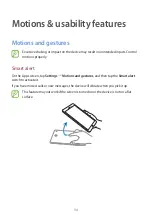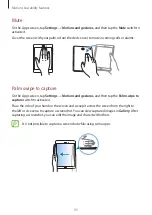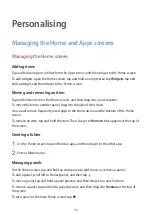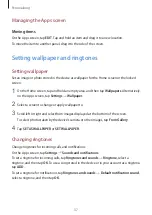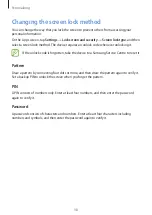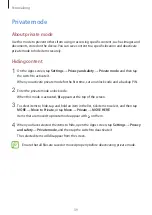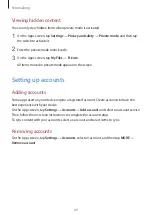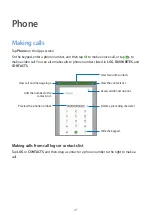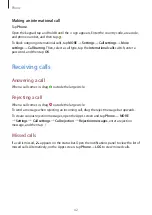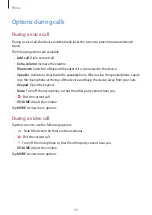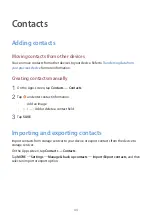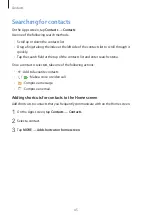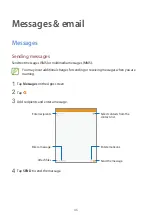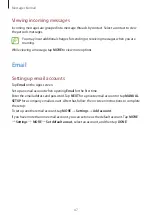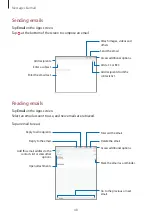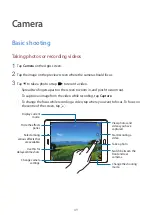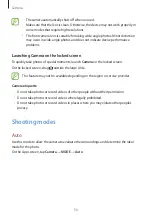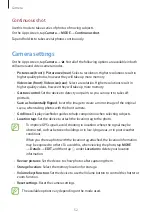Personalising
37
Managing the Apps screen
Moving items
On the Apps screen, tap
EDIT
. Tap and hold an item and drag it to a new location.
To move the item to another panel, drag it to the side of the screen.
Setting wallpaper and ringtones
Setting wallpaper
Set an image or photo stored in the device as wallpaper for the Home screen or the locked
screen.
1
On the Home screen, tap and hold an empty area, and then tap
Wallpapers
. Alternatively,
on the Apps screen, tap
Settings
→
Wallpaper
.
2
Select a screen to change or apply wallpaper to.
3
Scroll left or right and select from images displayed at the bottom of the screen.
To select photos taken by the device’s camera or other images, tap
From Gallery
.
4
Tap
SET AS WALLPAPER
or
SET WALLPAPER
.
Changing ringtones
Change ringtones for incoming calls and notifications.
On the Apps screen, tap
Settings
→
Sounds and notifications
.
To set a ringtone for incoming calls, tap
Ringtones and sounds
→
Ringtone
, select a
ringtone, and then tap
OK
. To use a song stored in the device or in your account as a ringtone,
tap
ADD
.
To set a ringtone for notifications, tap
Ringtones and sounds
→
Default notification sound
,
select a ringtone, and then tap
OK
.