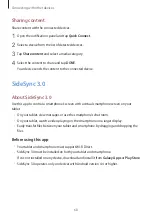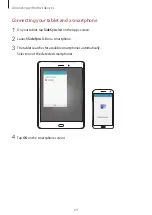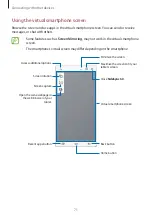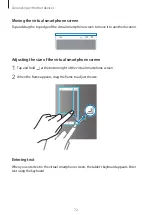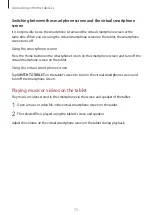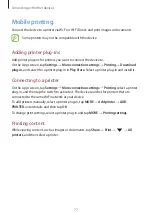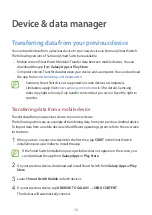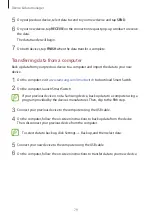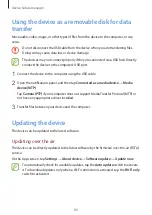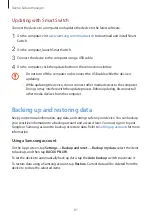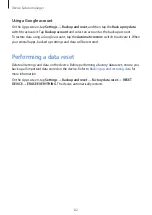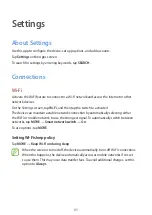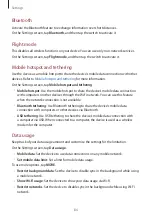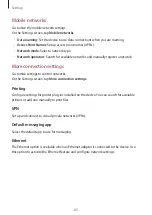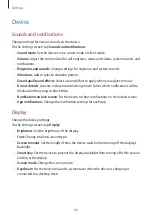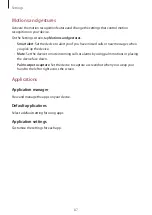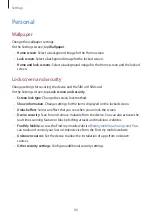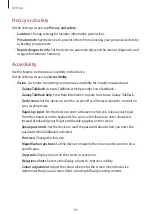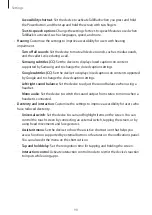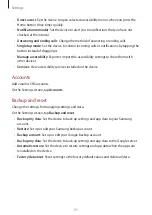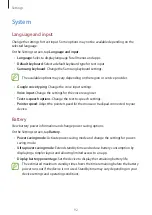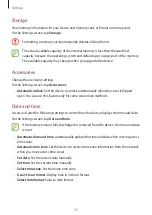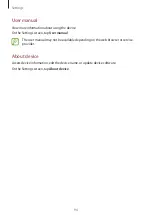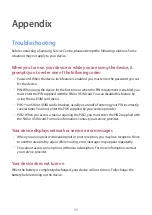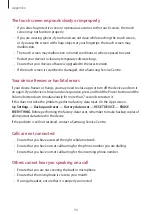Device & data manager
81
Updating with Smart Switch
Connect the device to a computer and update the device to the latest software.
1
On the computer, visit
to download and install Smart
Switch.
2
On the computer, launch Smart Switch.
3
Connect the device to the computer using a USB cable.
4
On the computer, click the update button in the connection window.
•
Do not turn off the computer or disconnect the USB cable while the device is
updating.
•
While updating the device, do not connect other media devices to the computer.
Doing so may interfere with the update process. Before updating, disconnect all
other media devices from the computer.
Backing up and restoring data
Keep your personal information, app data, and settings safe on your device. You can back up
your sensitive information to a backup account and access it later. You must sign in to your
Google or Samsung account to back up or restore data. Refer to
for more
information.
Using a Samsung account
On the Apps screen, tap
Settings
→
Backup and reset
→
Back up my data
, select the items
to back up, and then tap
BACK UP NOW
.
To set the device to automatically back up data, tap the
Auto back up
switch to activate it.
To restore data using a Samsung account, tap
Restore
. Current data will be deleted from the
device to restore the selected items.