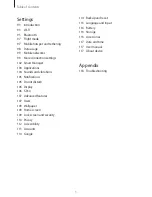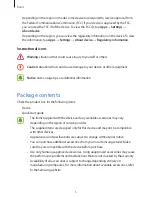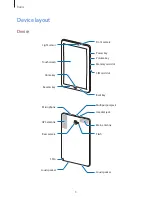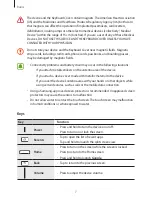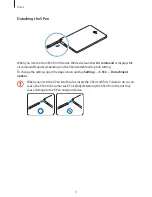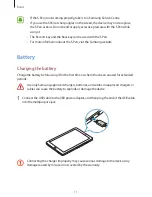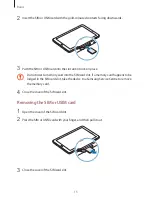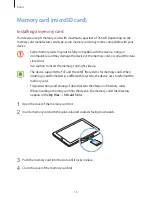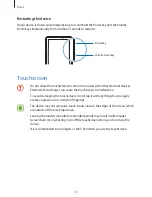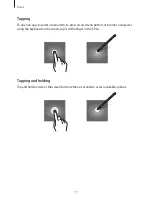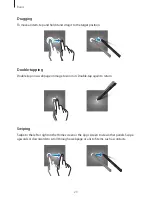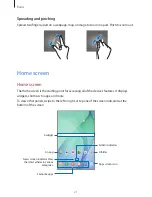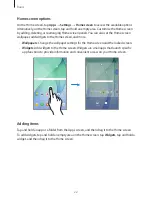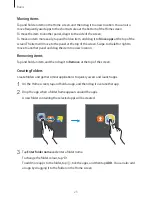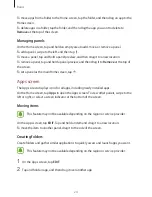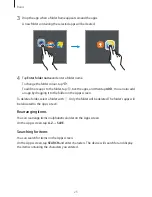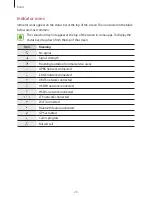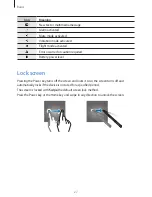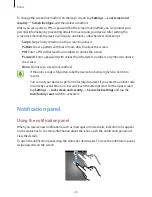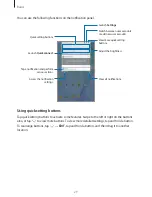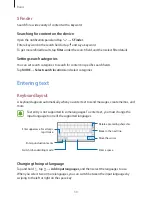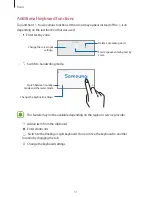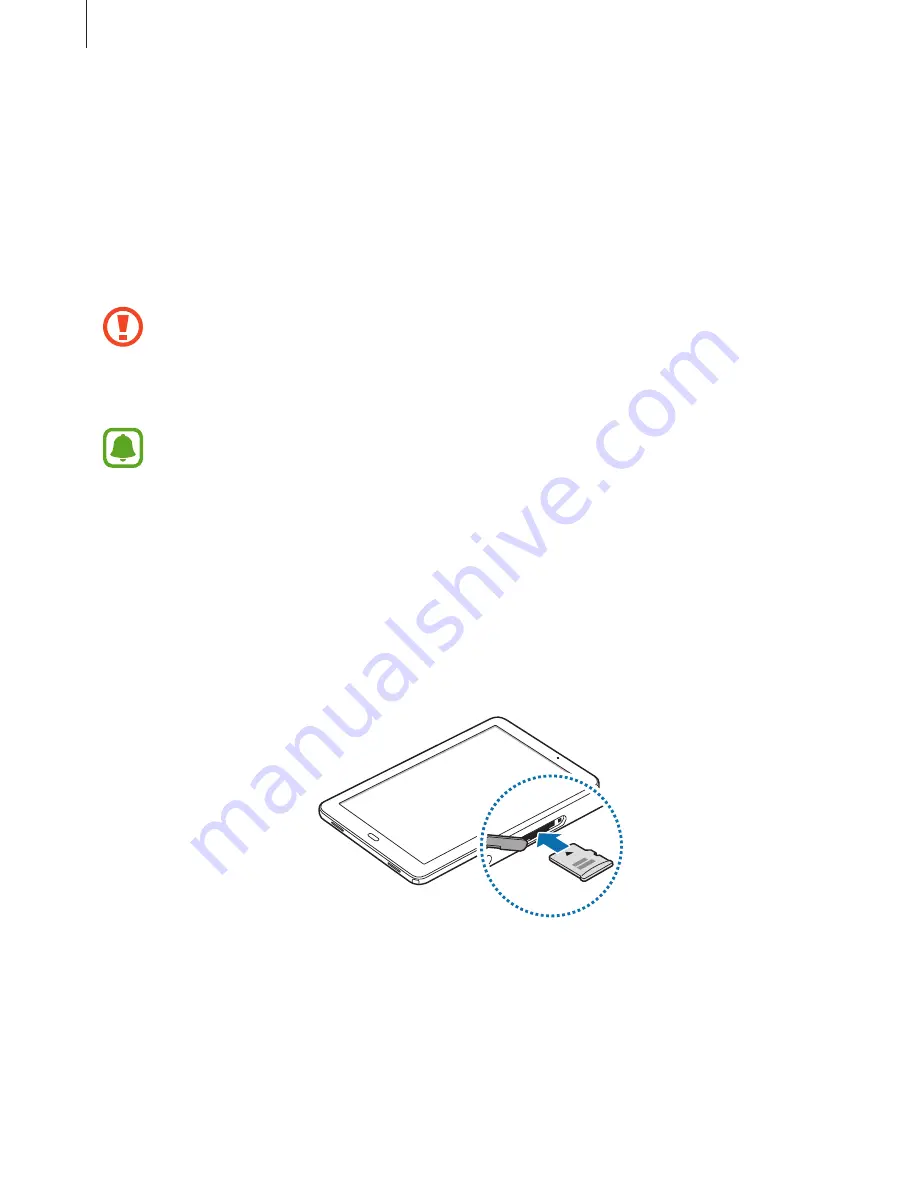
Basics
16
Memory card (microSD card)
Installing a memory card
Your device accepts memory cards with maximum capacities of 256 GB. Depending on the
memory card manufacturer and type, some memory cards may not be compatible with your
device.
•
Some memory cards may not be fully compatible with the device. Using an
incompatible card may damage the device or the memory card, or corrupt the data
stored in it.
•
Use caution to insert the memory card right-side up.
•
The device supports the FAT and the exFAT file systems for memory cards. When
inserting a card formatted in a different file system, the device asks to reformat the
memory card.
•
Frequent writing and erasing of data shortens the lifespan of memory cards.
•
When inserting a memory card into the device, the memory card’s file directory
appears in the
My Files
→
SD card
folder.
1
Open the cover of the memory card slot.
2
Insert a memory card with the gold-coloured contacts facing downwards.
3
Push the memory card into the slot until it locks in place.
4
Close the cover of the memory card slot.