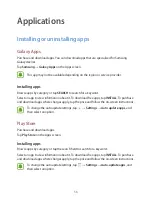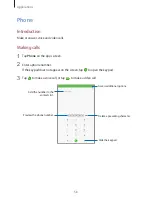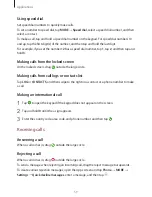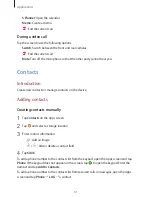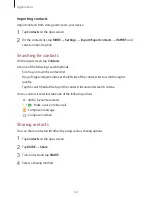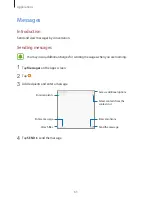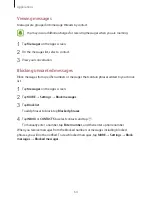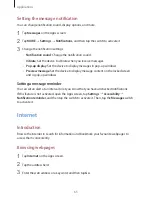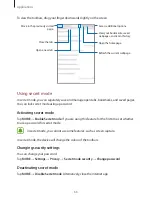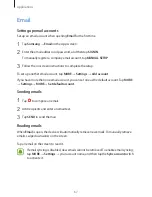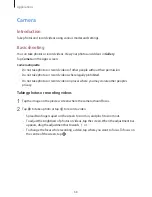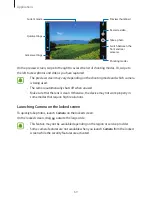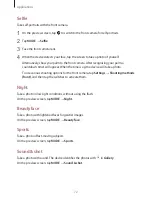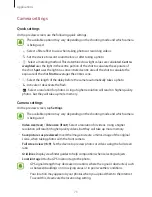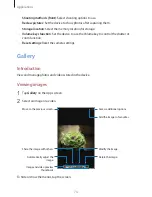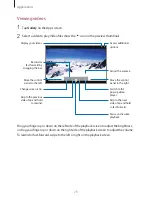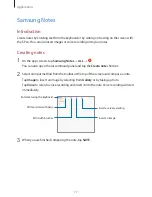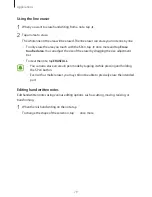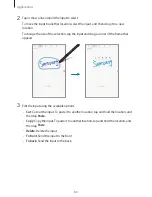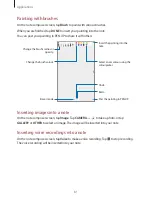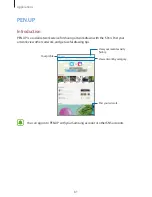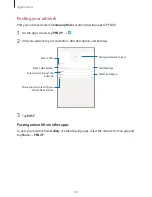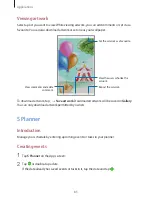Applications
70
Customising shooting modes
On the preview screen, tap
MODE
and select a mode.
To view information for each mode, tap
INFO
.
To rearrange modes, tap
MORE
→
Edit
, tap and hold a mode icon, and then drag it to a new
location.
To add mode shortcuts to the Home screen, tap
MORE
→
Add shortcut on home screen
.
Auto mode
Auto mode allows the camera to evaluate the surroundings and determine the ideal mode
for the photo.
On the preview screen, tap
MODE
→
Auto
.
Pro mode
Take photos while manually adjusting various shooting options, such as exposure value and
ISO value.
On the preview screen, tap
MODE
→
Pro
. Select options and customise the settings, and
then tap to take a photo.
•
: Select an appropriate white balance, so images have a true-to-life colour range.
•
: Select an ISO value. This controls camera light sensitivity. Low values are for
stationary or brightly lit objects. Higher values are for fast-moving or poorly lit objects.
However, higher ISO settings can result in noise in photos.
•
: Change the exposure value. This determines how much light the camera’s sensor
receives. For low-light situations, use a higher exposure.