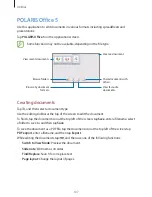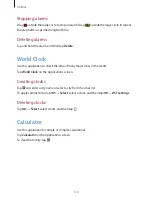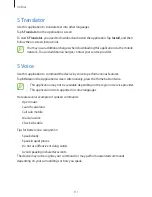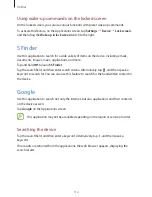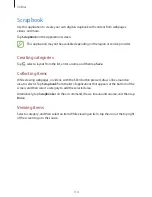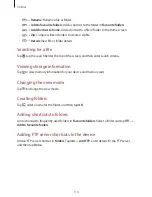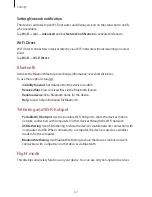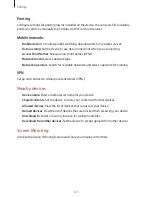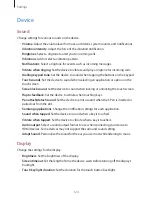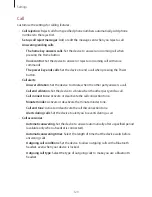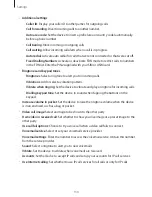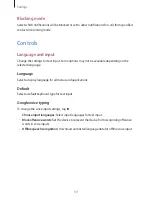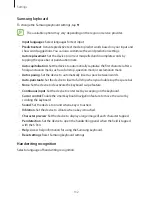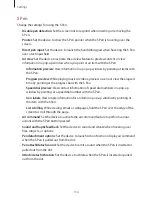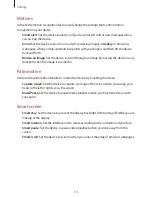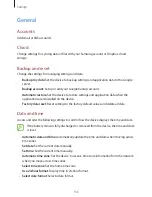Settings
121
Setting Network notification
The device can detect open Wi-Fi networks and display an icon on the status bar to notify
when available.
Tap
Wi-Fi
→
→
Advanced
and tick
Network notification
to activate this feature.
Wi-Fi Direct
Wi-Fi Direct connects two devices directly via a Wi-Fi network without requiring an access
point.
Tap
Wi-Fi
→
Wi-Fi Direct
.
Bluetooth
Activate the Bluetooth feature to exchange information over short distances.
To use more options, tap .
•
Visibility timeout
: Set duration that the device is visible.
•
Received files
: View received files via the Bluetooth feature.
•
Rename device
: Set a Bluetooth name for the device.
•
Help
: Access help information for Bluetooth.
Tethering and Wi-Fi hotspot
•
Portable Wi-Fi hotspot
: Use the portable Wi-Fi hotspot to share the device’s mobile
network connection with computers or other devices through the Wi-Fi network.
•
USB tethering
: Use USB tethering to share the device’s mobile network connection with
a computer via USB. When connected to a computer, the device is used as a wireless
modem for the computer.
•
Bluetooth tethering
: Use Bluetooth tethering to share the device’s mobile network
connection with computers or other devices via Bluetooth.
Flight mode
This disables all wireless functions on your device. You can use only non-network services.