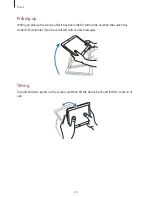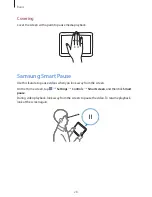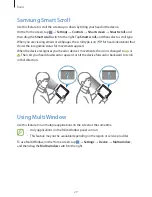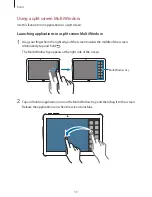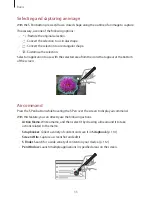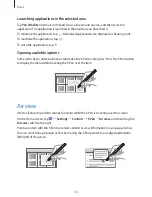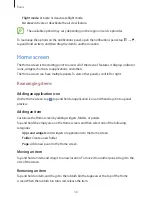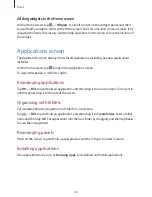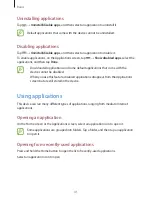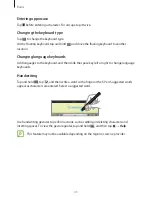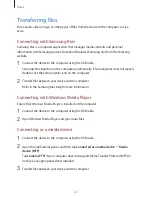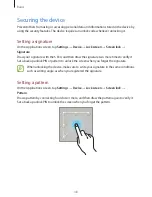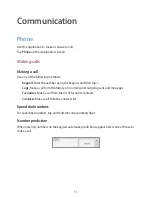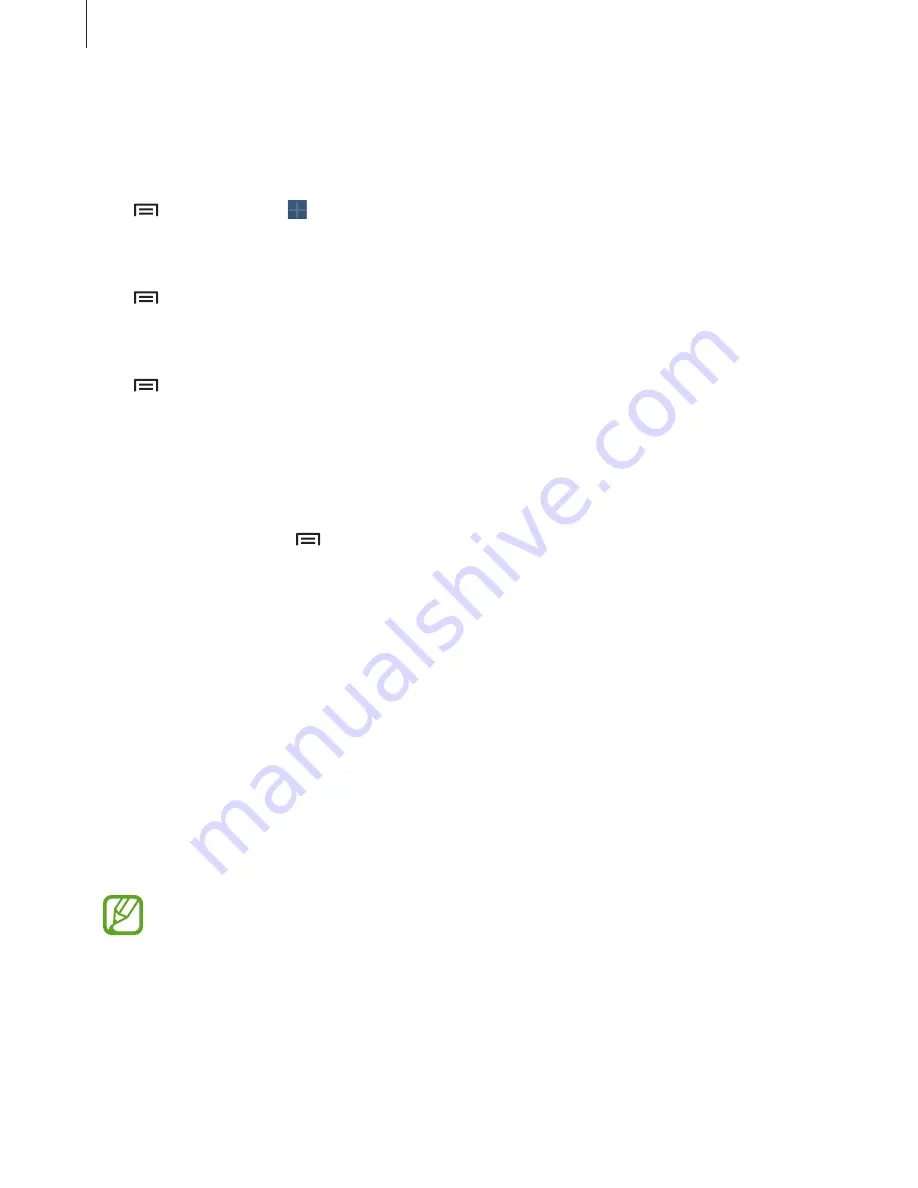
Basics
39
Rearranging panels
Adding a new panel
Tap
→
Edit page
→
.
Moving a panel
Tap
→
Edit page
, tap and hold a panel preview, and then drag it to a new location.
Removing a panel
Tap
→
Edit page
, tap and hold a panel preview, and then drag it to the rubbish bin at the
top of the screen.
Setting wallpaper
Set an image or photo stored in the device as wallpaper for the Home screen.
On the Home screen, tap
→
Set wallpaper
→
Home screen
, and then select one of the
following:
•
Gallery
: See photos taken by the device’s camera or images downloaded from the
Internet.
•
Live wallpapers
: See animated images.
•
Photos
: See images in
Photos
.
•
Wallpapers
: See wallpaper images.
Select an image, resize the frame if necessary, and then set it as wallpaper.
Using widgets
Widgets are small applications that provide convenient functions and information on your
Home screen. To use them, add widgets from the widgets panel to the Home screen.
•
Some widgets connect to web services. Using a web-based widget may result in
additional charges.
•
The widgets available may vary depending on the region or service provider.