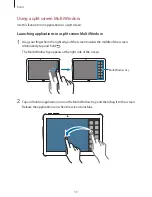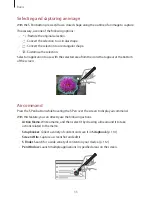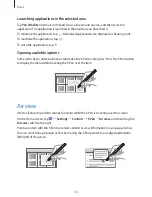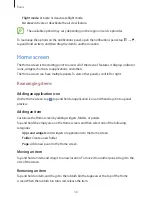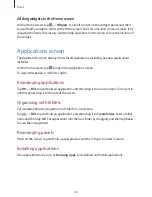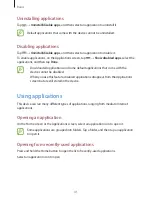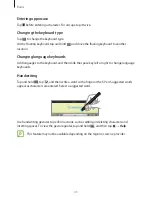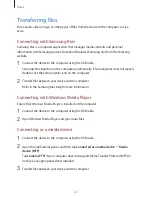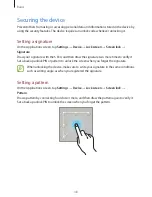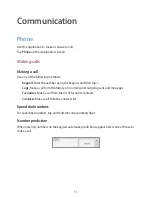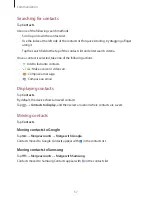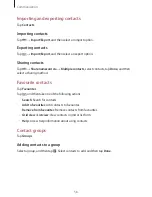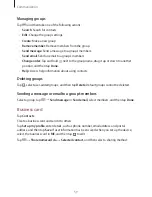Basics
44
Direct pen input
On the Applications screen, tap
Settings
→
Controls
→
S Pen
→
Direct pen input
, and then
drag the
Direct pen input
switch to the right.
When hovering the S Pen over a text field, icon appears at the upper left corner of the text
field. Tap to write with the S Pen. To make simple corrections, change input languages, or
enter a space between characters, tap each correction tool displayed on the handwriting pad.
When this feature is enabled, you can do the following:
•
Send a handwritten message.
•
Make a call by writing a contact name or a phone number on the keypad.
•
Set an alarm just by writing numbers.
•
Browse the Internet by writing web addresses.
Entering text by voice
Activate the voice input feature and then speak into the microphone. The device displays
what you speak.
If the device does not recognise your words correctly, tap the underlined text and select an
alternative word or phrase from the dropdown list.
To change the language or add languages for voice recognition, tap the current language.
Copying and pasting
Tap and hold over text, drag or to select more or less text, and then tap
Copy
to copy or
Cut
to cut. The selected text is copied to the clipboard.
To paste it into a text entry field, tap and hold at the point where it should be inserted, and
then tap
Paste
.