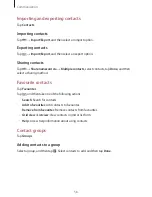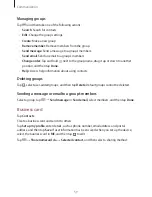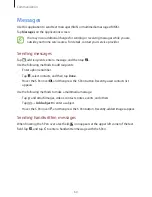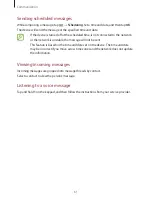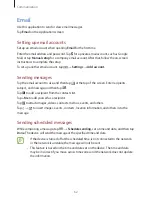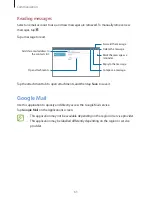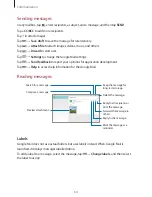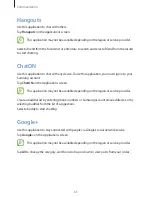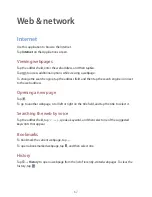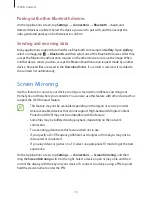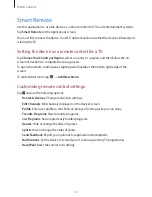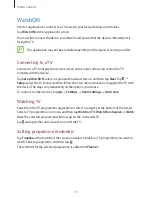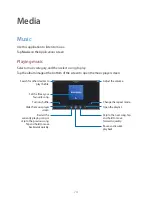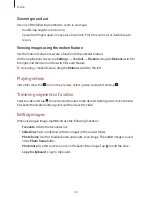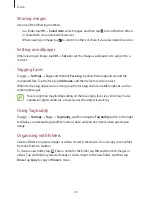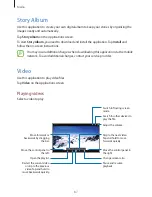Web & network
72
Smart Remote
Use this application to use the device as a remote control for TVs and entertainment systems.
Tap
Smart Remote
on the Applications screen.
You must first connect the device to a Wi-Fi network and ensure that the device’s infrared port
is facing the TV.
Setting the device as a remote control for a TV
Tap
Choose Your Country or Region
, select a country or a region, and then follow the on-
screen instructions to complete the setup process.
To open the remote control panel, tap the panel handle at the bottom right edge of the
screen.
To add another room, tap
→
Add New Room
.
Customising remote control settings
Tap and use the following options:
•
Rooms & Devices
: Change connection settings.
•
Edit Channels
: Edit channels displayed on the device’s screen.
•
Profile
: Enter user profile so that Peel can help you find top picks you can enjoy.
•
Favorite Programs
: View favourite programs.
•
Cut Programs
: Restore previously hidden programs.
•
Genres
: Hide or change the order of genres.
•
Sports
: Hide or change the order of sports.
•
Send Feedback
: Report your opinions for application development.
•
Notifications
: Set the device to remind you of various upcoming TV programmes.
•
Reset Peel
: Reset the connection settings.