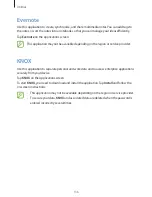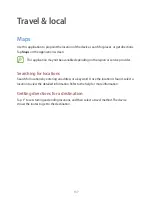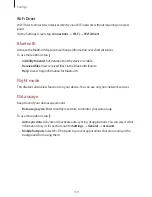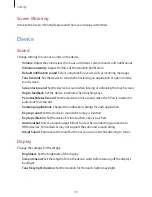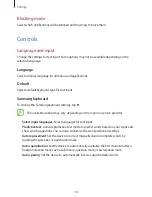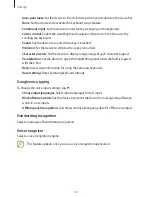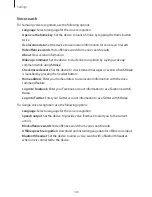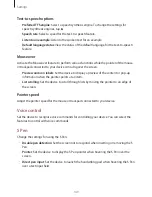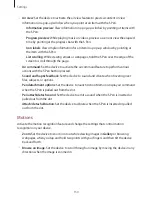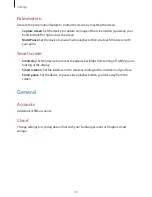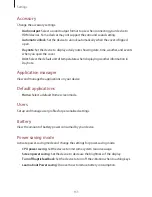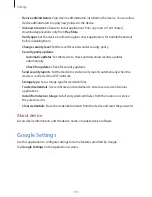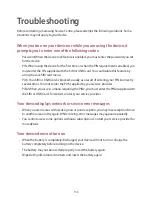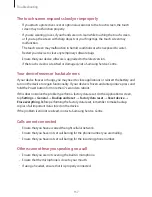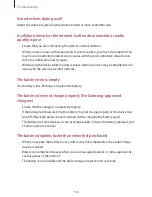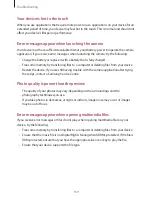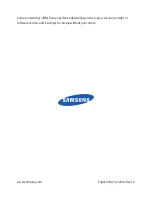Settings
150
•
Air view
: Set the device to activate the air view feature to preview content or view
information in a pop-up window when you point at an item with the S Pen.
–
Information preview
: View information in a pop-up window by pointing at items with
the S Pen.
–
Progress preview
: While playing music or videos, preview a scene or view the elapsed
time by pointing at the progress bar with the S Pen.
–
Icon labels
: View simple information for an item in a pop-up window by pointing at
the item with the S Pen.
–
List scrolling
: While viewing emails or webpages, hold the S Pen over the edge of the
screen to scroll through the page.
•
Air command
: Set the device to activate the air command feature to perform various
actions with the S Pen button pressed.
•
Sound and haptic feedback
: Set the device to sound and vibrate when hovering over
files, subjects, or options.
•
Pen detachment options
: Set the device to launch Action Memo or display air command
when the S Pen is pulled out from the slot.
•
Pen attach/detach sound
: Set the device to emit a sound when the S Pen is inserted or
pulled out from the slot.
•
Attach/detach vibration
: Set the device to vibrate when the S Pen is inserted or pulled
out from the slot.
Motions
Activate the motion recognition feature and change the settings that control motion
recognition on your device.
•
Zoom
: Set the device to zoom in or out while viewing images in
Gallery
or browsing
webpages, when you tap and hold two points with your fingers and then tilt the device
back and forth.
•
Browse an image
: Set the device to scroll through an image by moving the device in any
direction when the image is zoomed in.