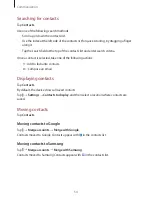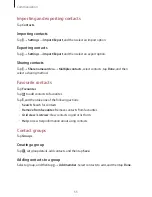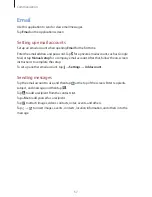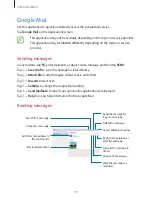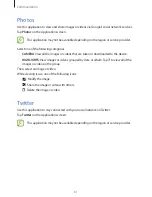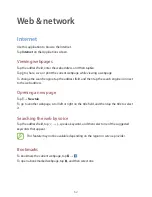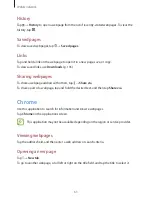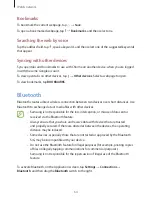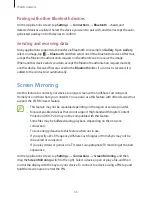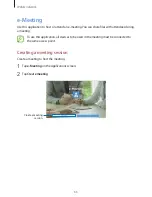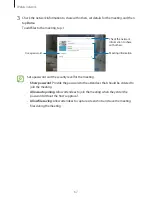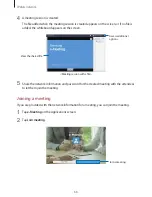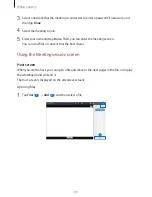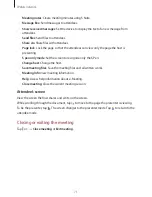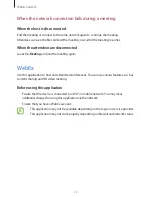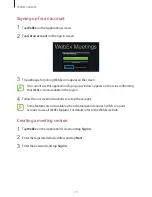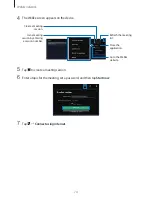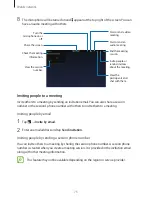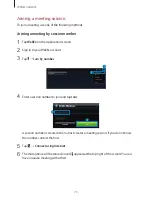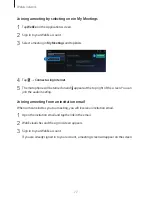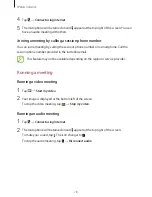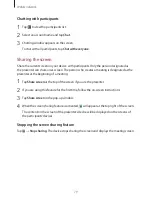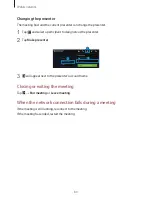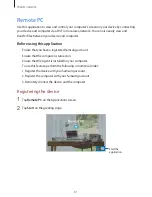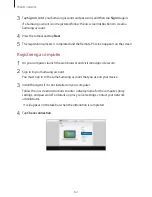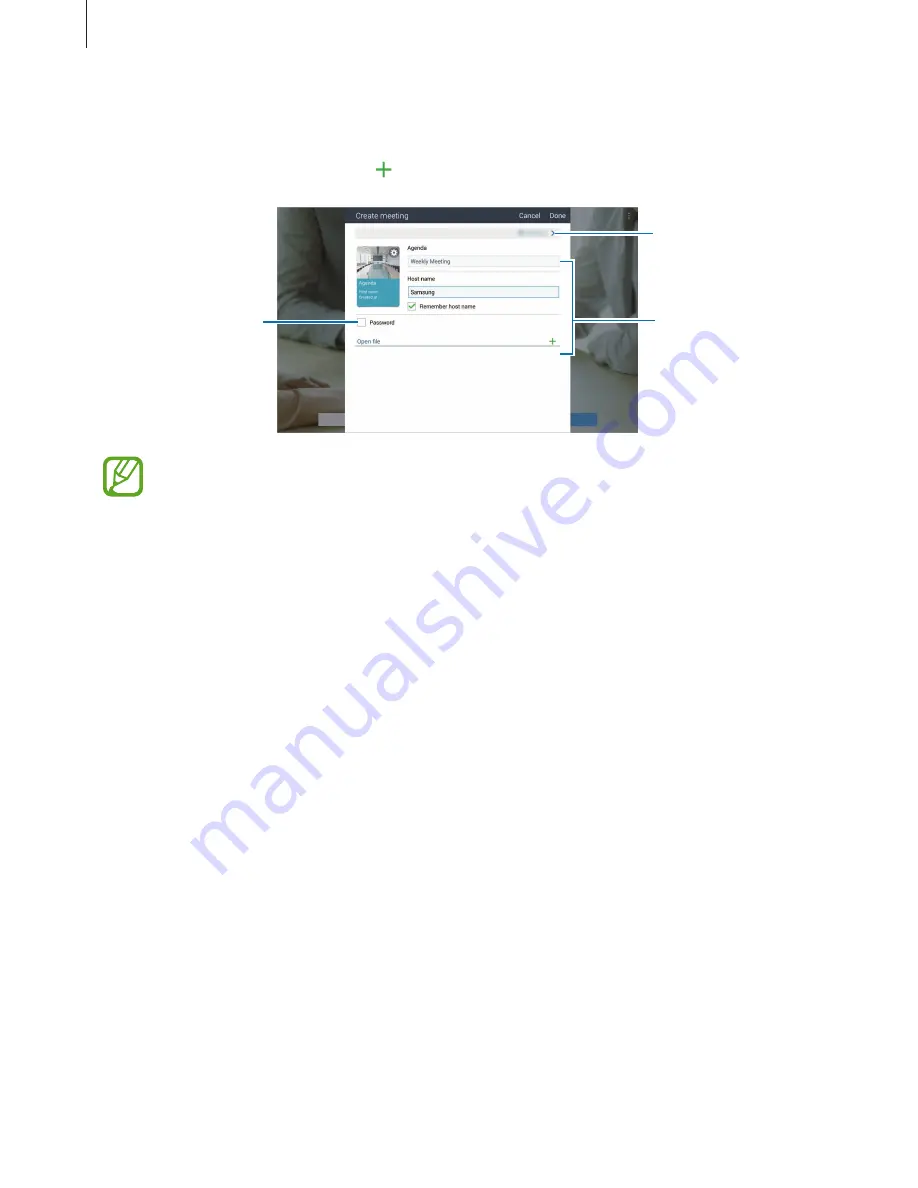
Web & network
67
3
Check the network information to share with others, set details for the meeting, and then
tap
Done
.
To add files to the meeting, tap .
Use a password.
Check the network
information to share
with others.
Meeting information
Set a password and the security level for the meeting.
•
Show password
: Provide the password to the attendees that should be entered to
join the meeting.
•
Allow auto joining
: Allow attendees to join the meeting when they enter the
password without the host’s approval.
•
Allow file saving
: Allow attendees to capture screenshots and save the meeting
files during the meeting.