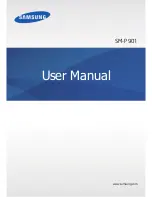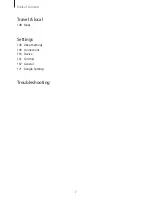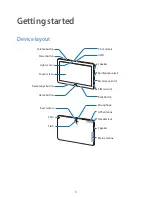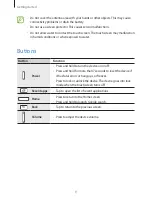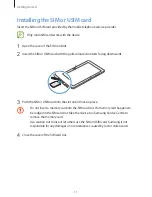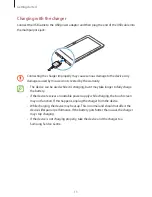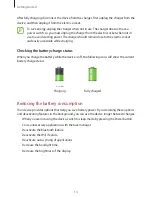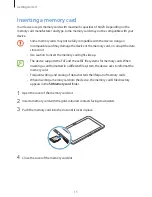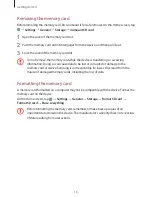Reviews:
No comments
Related manuals for SM-P901

QW TB-9718D
Brand: Qware Pages: 49

CINTIQ 15X
Brand: Wacom Pages: 25

Q7001
Brand: Crypto Pages: 26

TAB450
Brand: Yarvik Pages: 13

StarBoard BT-2G
Brand: HitachiSoft Pages: 40

975TPC
Brand: IVIEW Pages: 31

CTT-460
Brand: Wacom Pages: 90

Viva Q7 Satellite
Brand: Allview Pages: 123

ORION 70
Brand: Goclever Pages: 32

FPCM35351
Brand: Fujitsu Pages: 87

LifeBook Stylistic Q550
Brand: Fujitsu Pages: 267

MM II 1201
Brand: GTCO CalComp Pages: 61

FPCPR43AP
Brand: Fujitsu Pages: 10

Alpha RT 32551
Brand: GE Pages: 99

QPAD R704
Brand: Lava Pages: 50

TAB-4902-8G
Brand: Premier Pages: 13

Miracord 10
Brand: ELAC Pages: 11

R8L5T
Brand: Orbic Pages: 16