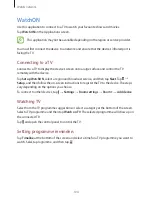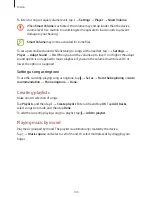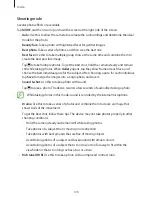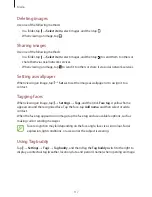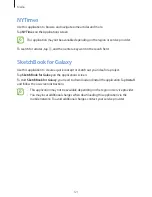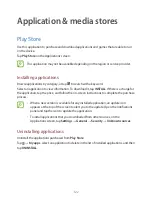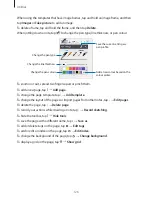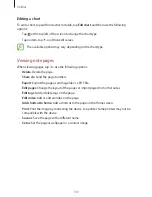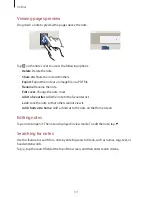Media
116
•
Rotate right
: Rotate clockwise.
•
Crop
: Resize the blue frame to crop and save the image in it.
•
Set as
: Set the image as wallpaper or a contact image.
•
Details
: View image details.
•
Settings
: Change the Gallery settings.
Modifying images
When viewing an image, tap and use the following functions:
•
Rotate
: Rotate the image.
•
Crop
: Crop the image.
•
Colour
: Adjust the saturation or brightness of the image.
•
Effect
: Apply effects to the image.
•
Sticker
: Attach stickers.
•
Drawing
: Draw on the image.
•
Frame
: Apply frames to the image.
Favourite images
When viewing an image, tap
→
Favourite
to add the image to the favourites list.
Making image collages
In a folder, tap
→
Select item
, select two to four images, and then tap
→
Create collage
.
Select a style at the bottom of the screen, and then tap
Save
.
To add images, tap .
To delete images, tap .
To change the split type, tap .