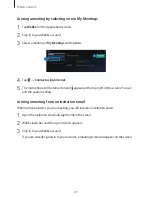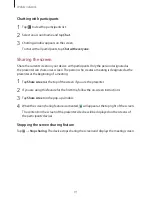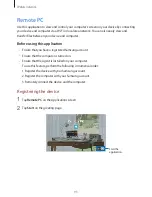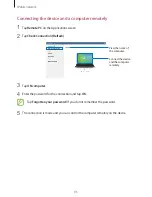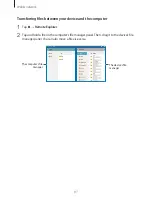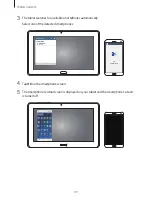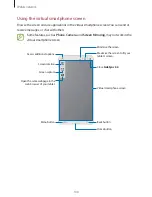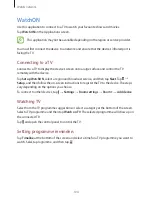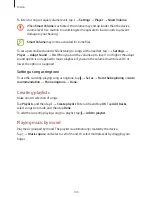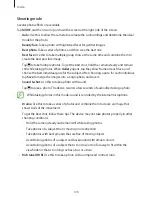Reviews:
No comments
Related manuals for SM-P901

Gen-E
Brand: Portable Electronics Pages: 4

EVO150
Brand: CAMBRIDGE Pages: 18

MiniTab 3G S8
Brand: Trevi Pages: 76

RPM 9.1 Acryl
Brand: Pro-Ject Audio Systems Pages: 8

NEB156-01
Brand: Glorystar Pages: 17

Kyros MID1045 Series
Brand: Coby Pages: 41

NOVO 7 Advanced II
Brand: Ainol Pages: 32

CS 415-2
Brand: Dual Pages: 5

Dash.Mini
Brand: Promate Pages: 6

L-3865
Brand: LENCO Pages: 1

X701x
Brand: Billow Pages: 82

ZEUS
Brand: Octavo Pages: 29

ty-lp200
Brand: Ocean star Pages: 10

FT 10M
Brand: Pokini Pages: 34

FT 7M
Brand: Pokini Pages: 40

SURFpad 3
Brand: Pocketbook Pages: 49

PS-4200
Brand: Grundig Pages: 6

No.7
Brand: Langer Pages: 8