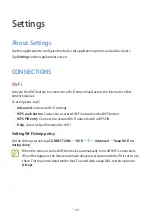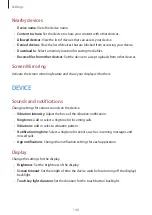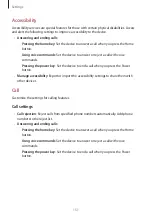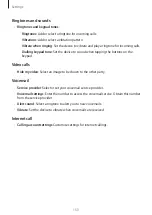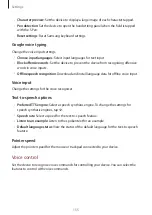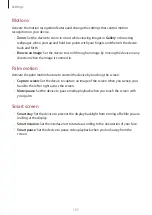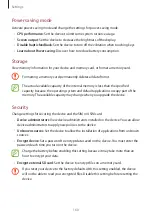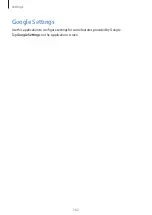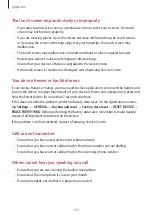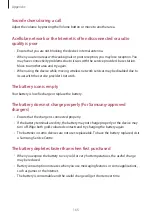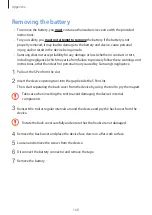Settings
156
S Pen
Change the settings for using the S Pen.
•
Disable pen detection
: Set the screen not to respond when inserting or removing the
S Pen.
•
Pointer
: Set the device to display the S Pen pointer when hovering the S Pen over the
screen.
•
Direct pen input
: Set the device to launch the handwriting pad when hovering the S Pen
over a text input field.
•
Air view
: Set the device to activate the air view feature to preview content or view
information in a pop-up window when you point at an item with the S Pen.
–
Information preview
: View information in a pop-up window by pointing at items with
the S Pen.
–
Progress preview
: While playing music or videos, preview a scene or view the elapsed
time by pointing at the progress bar with the S Pen.
–
Speed dial preview
: View contact information of speed dial numbers in a pop-up
window by pointing at a speed dial number with your finger.
–
Icon labels
: View simple information for an item in a pop-up window by pointing at
the item with the S Pen.
–
List scrolling
: While viewing emails or webpages, hold the S Pen over the edge of the
screen to scroll through the page.
•
Air command
: Set the device to activate the air command feature to perform various
actions with the S Pen button pressed.
•
Sound and haptic feedback
: Set the device to sound and vibrate when hovering over
files, subjects, or options.
•
Detachment options
: Set the device to launch Action Memo or display air command
when the S Pen is pulled out from the slot.
•
Attach/detach sound
: Set the device to emit a sound when the S Pen is inserted or
pulled out from the slot.
•
Attach/detach vibration
: Set the device to vibrate when the S Pen is inserted or pulled
out from the slot.