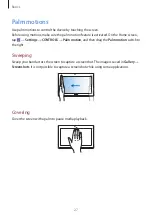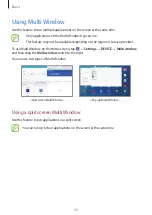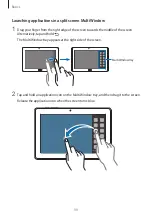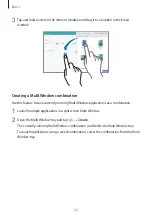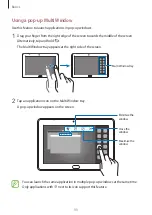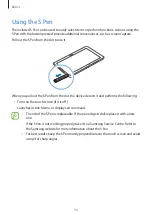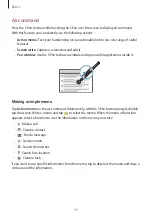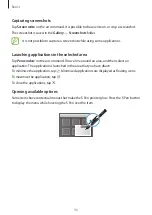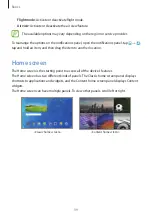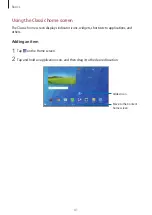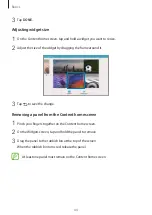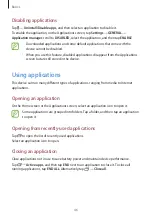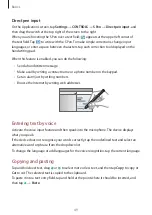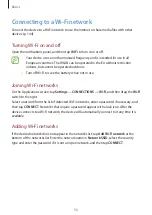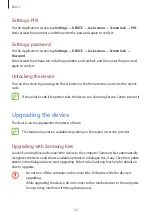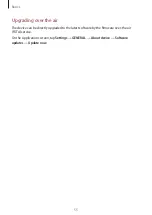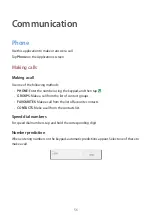Basics
41
Using the Classic home screen
The Classic home screen displays indicator icons, widgets, shortcuts to applications, and
others.
Adding an item
1
Tap on the Home screen.
2
Tap and hold an application icon, and then drag it to the desired location.
Added icon
Move to the Content
home screen.