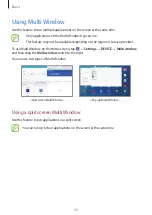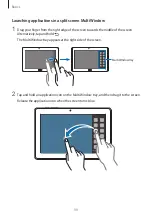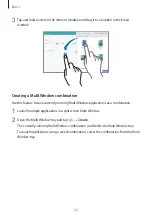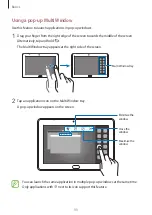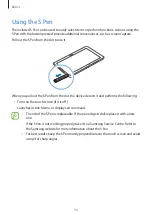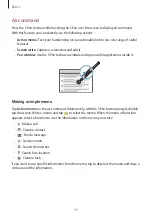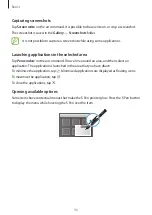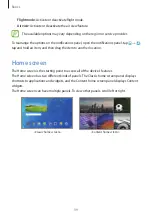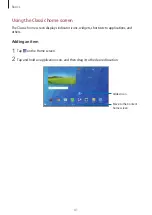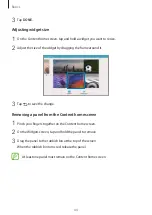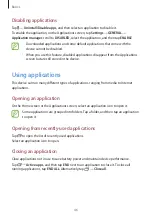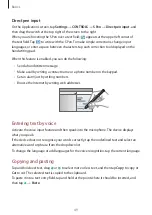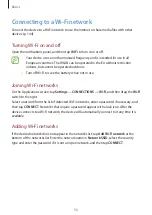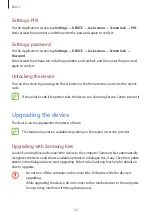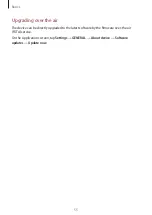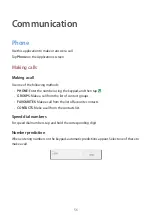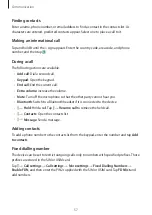Basics
42
Adding or removing a panel from the Classic home screen
1
Pinch your fingers together on the Classic home screen.
2
Tap to add a panel.
To remove a panel, tap and hold a panel and drag it to the rubbish bin at the top of the
screen.
Setting wallpaper
Set an image or photo stored in the device as wallpaper for the Classic home screen.
1
On the Applications screen, tap
Settings
→
DEVICE
→
Wallpaper
. Alternatively, tap
and hold an empty area on the Classic home screen, and then tap
Wallpapers
→
Home
screen
.
2
Select a screen to change or apply wallpaper to.
3
Scroll left or right and select from images displayed at the bottom of the screen.
To select photos taken by the device’s camera or other images, tap
From Gallery
.
4
Tap
SET AS WALLPAPER
or
DONE
.