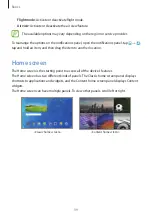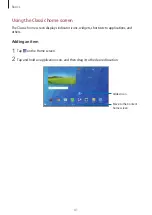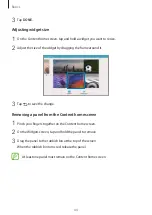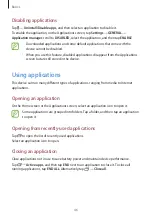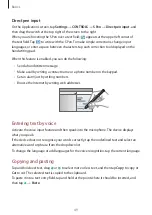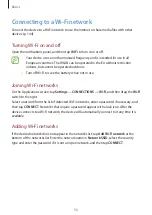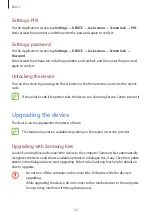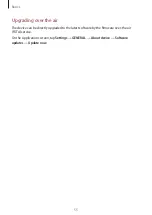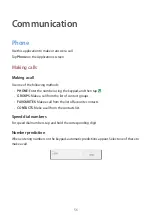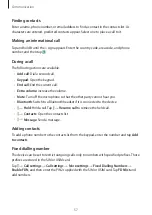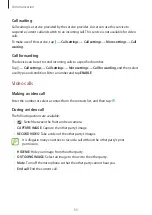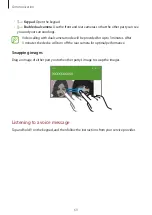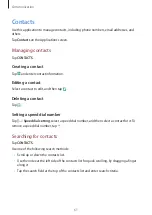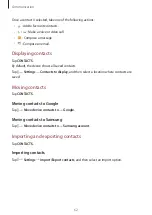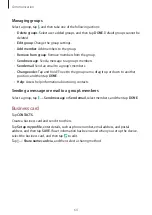Basics
51
Activating Wi-Fi CERTIFIED Passpoint
With Passpoint, the device automatically searches for available Wi-Fi networks and connects
to one. If you move to a new area it will connect to another available Wi-Fi network without
requiring a password.
On the Applications screen, tap
Settings
→
CONNECTIONS
→
Wi-Fi
→
→
Advanced
, and
then tick
Passpoint
.
Forgetting Wi-Fi networks
Any network that has ever been used, including the current network, can be forgotten so the
device will not automatically connect to it. Select the network in the networks list, and then
tap
FORGET
.
Setting up accounts
Google applications, such as
Play Store
, require a Google account, and
Galaxy Apps
requires
a Samsung account. Create Google and Samsung accounts to have the best experience with
the device.
Adding accounts
Follow the instructions that appear when opening a Samsung Apps application without
signing in to set up a Samsung account.
To sign in with or sign up for a Samsung account, on the Applications screen, tap
Settings
→
GENERAL
→
Accounts
→
Add account
→
Samsung account
. After that, tap
CREATE
ACCOUNT
to sign up, or tap
SIGN IN
, and then follow the on-screen instructions to complete
the account setup.
Removing accounts
On the Applications screen, tap
Settings
→
GENERAL
→
Accounts
, select an account name
under
My accounts
, select the account to remove, and then tap
→
Remove account
.