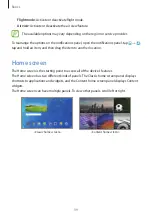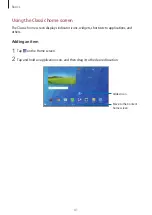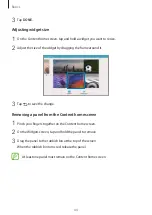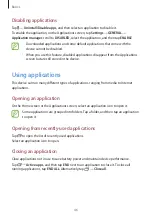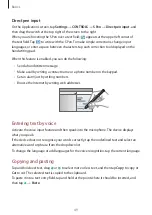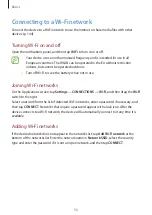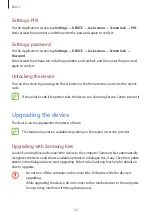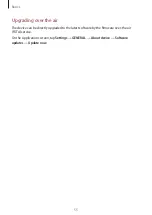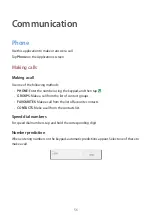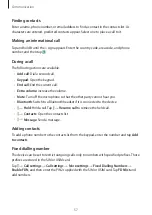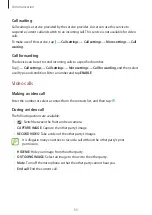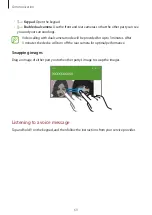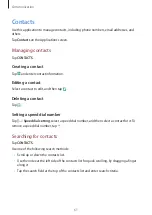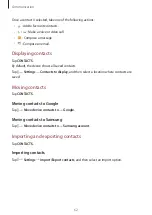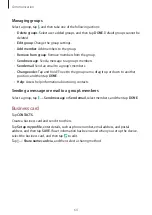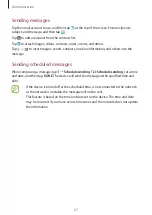Basics
52
Setting up user profiles
Set up user profiles and then select one when unlocking the device to use personalised
settings. By setting up multiple user profiles, several users can share the device without
affecting others’ personal settings, such as email accounts, wallpaper preferences, and more.
On the Applications screen, tap
Settings
→
GENERAL
→
Users
→
Add user
→
OK
→
SET
UP NOW
, and then follow the on-screen instructions to set up a new user profile. To access
the device with a user profile, on the Applications screen, tap
Settings
→
GENERAL
→
Users
,
and then select a profile.
Transferring files
Move audio, video, image, or other types of files from the device to the computer, or vice
versa.
Connecting with Samsung Kies
Samsung Kies is a computer application that manages media contents and personal
information with Samsung devices. Download the latest Samsung Kies from the Samsung
website.
1
Connect the device to the computer using the USB cable.
Samsung Kies launches on the computer automatically. If Samsung Kies does not launch,
double-click the Samsung Kies icon on the computer.
2
Transfer files between your device and the computer.
Refer to the Samsung Kies help for more information.
Connecting with Windows Media Player
Ensure that Windows Media Player is installed on the computer.
1
Connect the device to the computer using the USB cable.
2
Open Windows Media Player and sync music files.