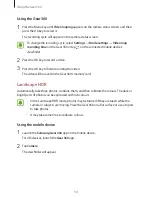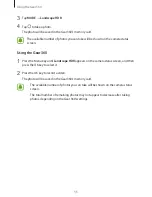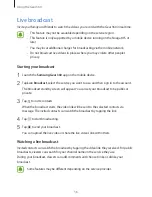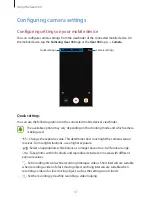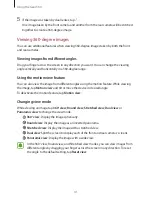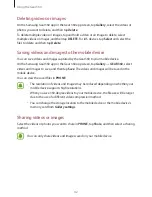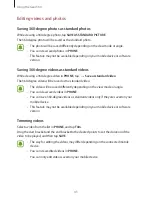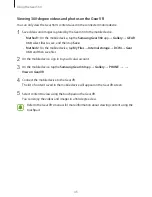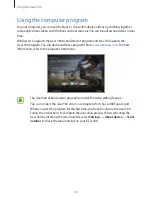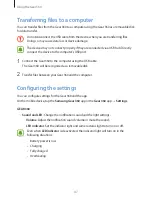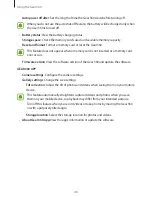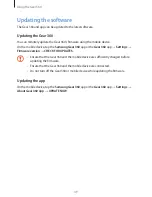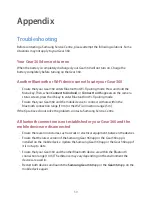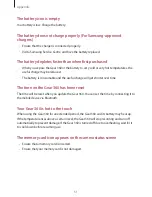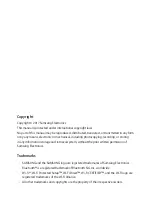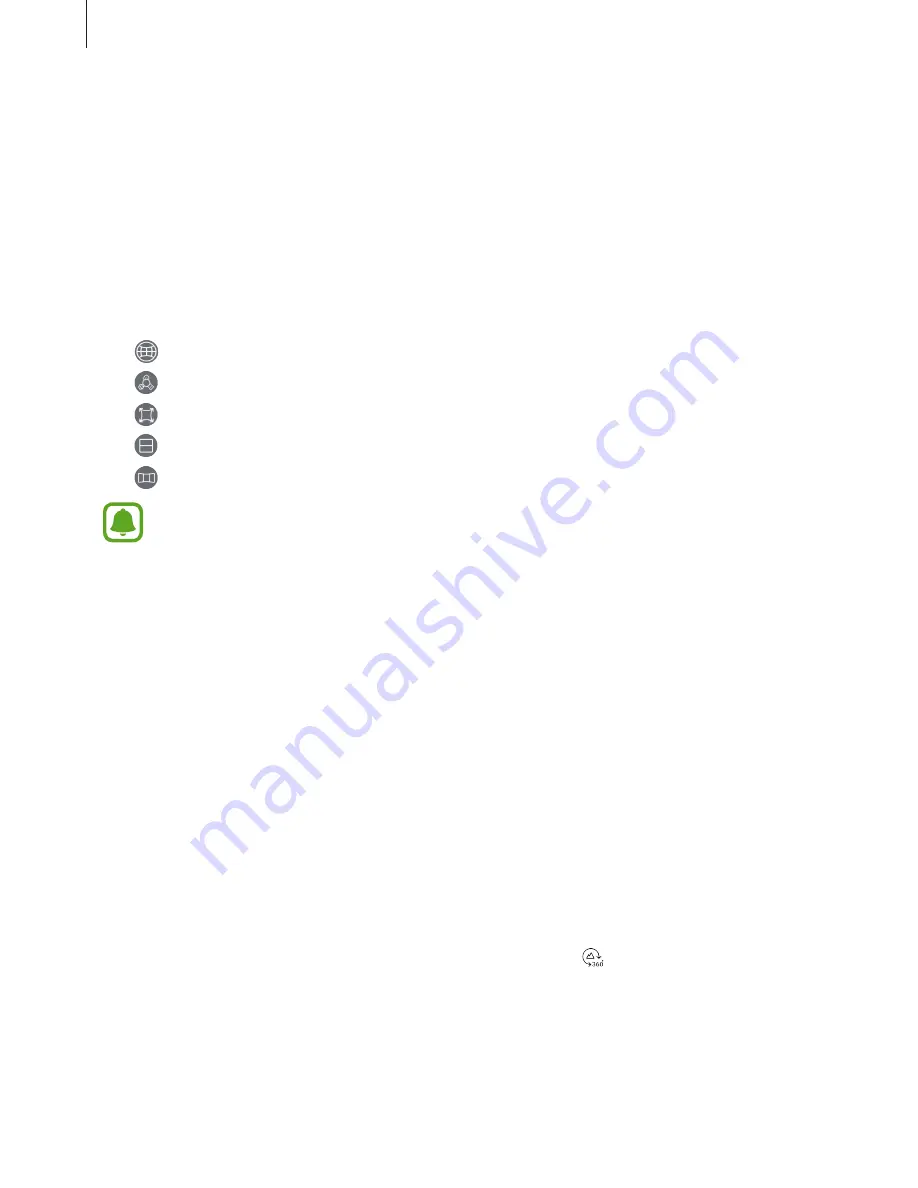
Using the Gear 360
40
Using the motion view feature
You can also view the video from different angles using the motion feature. During playback,
tap
Motion view
and tilt or move the device in desired angle.
To deactivate the motion feature, tap
Motion view
.
Changing view mode
During playback, tap
360° view
,
Round view
,
Stretched view
,
Dual view
or
Panoramic view
to change the view mode.
•
360° view
: Display the image spherically.
•
Round view
: Display the image as an inverted panorama.
•
Stretched view
: Display the image with a stretched view.
•
Dual view
: Split the image to display each of the front and rear cameras’ screens.
•
Panoramic view
: Display the image with a wide view.
In the 360° view, Round view, and Stretched view modes, you can view images from
different angles by dragging your finger across the screen in any direction. To reset
the angle to the default setting, tap
Reset view
.
Viewing photos
View the taken images on the remotely connected mobile device.
1
Launch the
Samsung Gear 360
app on the mobile device.
For iOS devices, launch the
Gear 360
app.
2
Tap
Gallery
.
3
Tap
PHONE
or
GEAR 360
.
•
PHONE
: View images saved on your mobile device.
•
GEAR 360
: View images saved on the Gear 360’s memory card.
4
Select an image. If the image was taken by dual lenses, the icon will appear on the
preview screen.