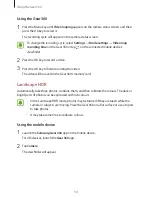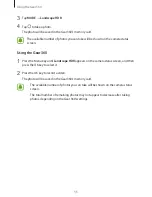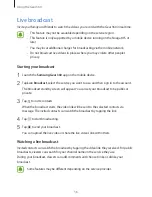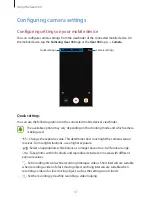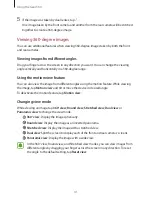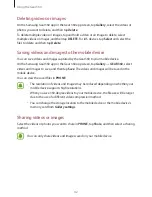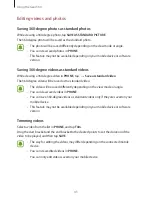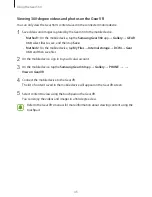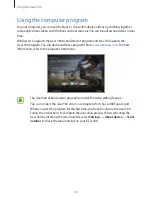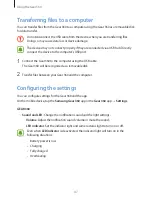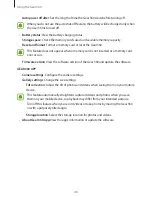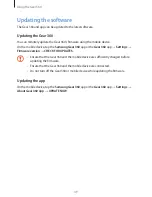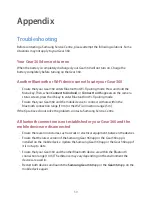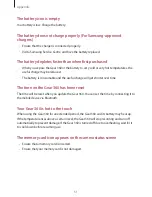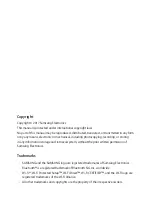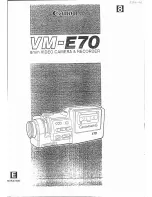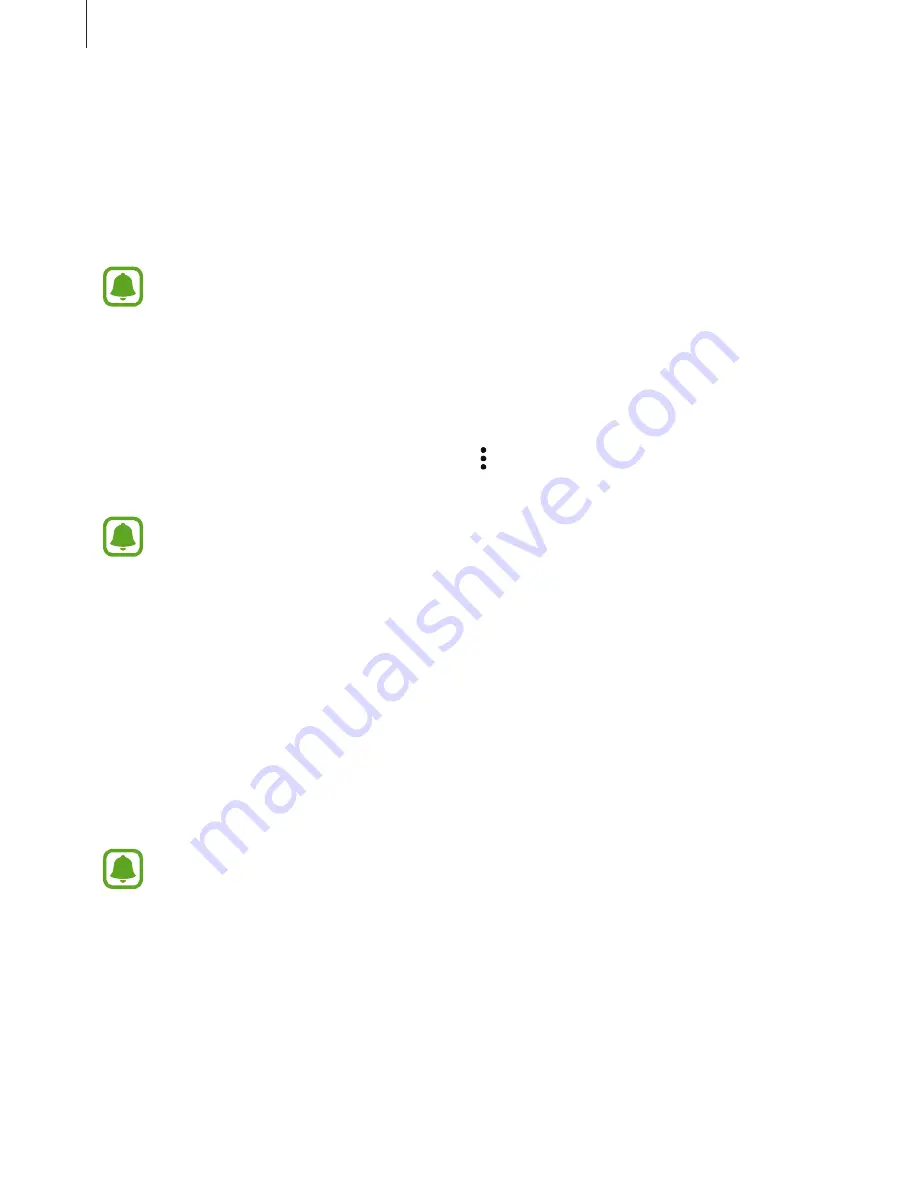
Using the Gear 360
43
Editing videos and photos
Saving 360-degree photos as standard photos
While viewing a 360-degree photo, tap
SAVE AS STANDARD PICTURE
.
The 360-degree photo will be saved as the standard photo.
•
The photo will be saved differently depending on the view mode or angle.
•
You can view saved photos in
PHONE
.
•
This feature may not be available depending on your mobile device or software
version.
Saving 360-degree videos as standard videos
While viewing a 360-degree video in
PHONE
, tap
→
Save as standard video
.
The 360-degree video will be saved as the standard video.
•
The video will be saved differently depending on the view mode or angle.
•
You can view saved videos in
PHONE
.
•
You can save 360-degree videos as standard videos only if they are saved on your
mobile device.
•
This feature may not be available depending on your mobile device or software
version.
Trimming videos
Select a video from the list in
PHONE
, and tap
Trim
.
Drag the start bracket and the end bracket to the desired points to set the duration of the
video to be played, and then tap
SAVE
.
•
The way for editing the videos may differ depending on the connected mobile
device.
•
You can view edited videos in
PHONE
.
•
You can only edit videos saved on your mobile device.