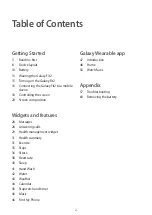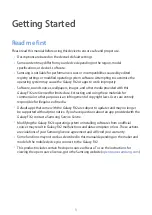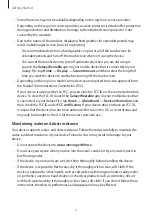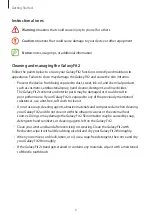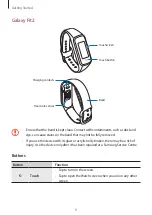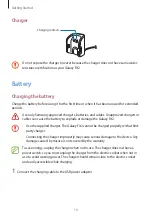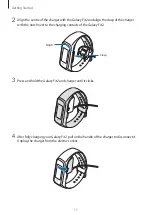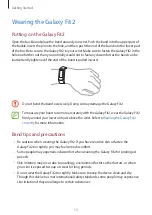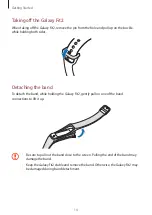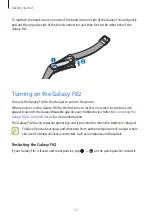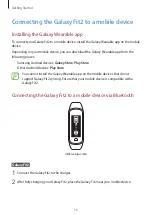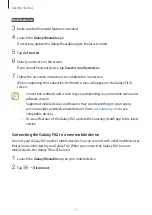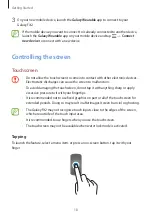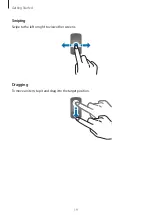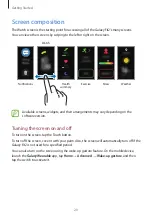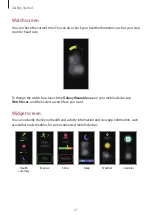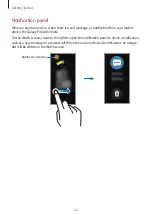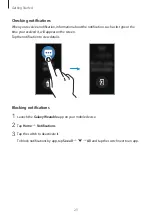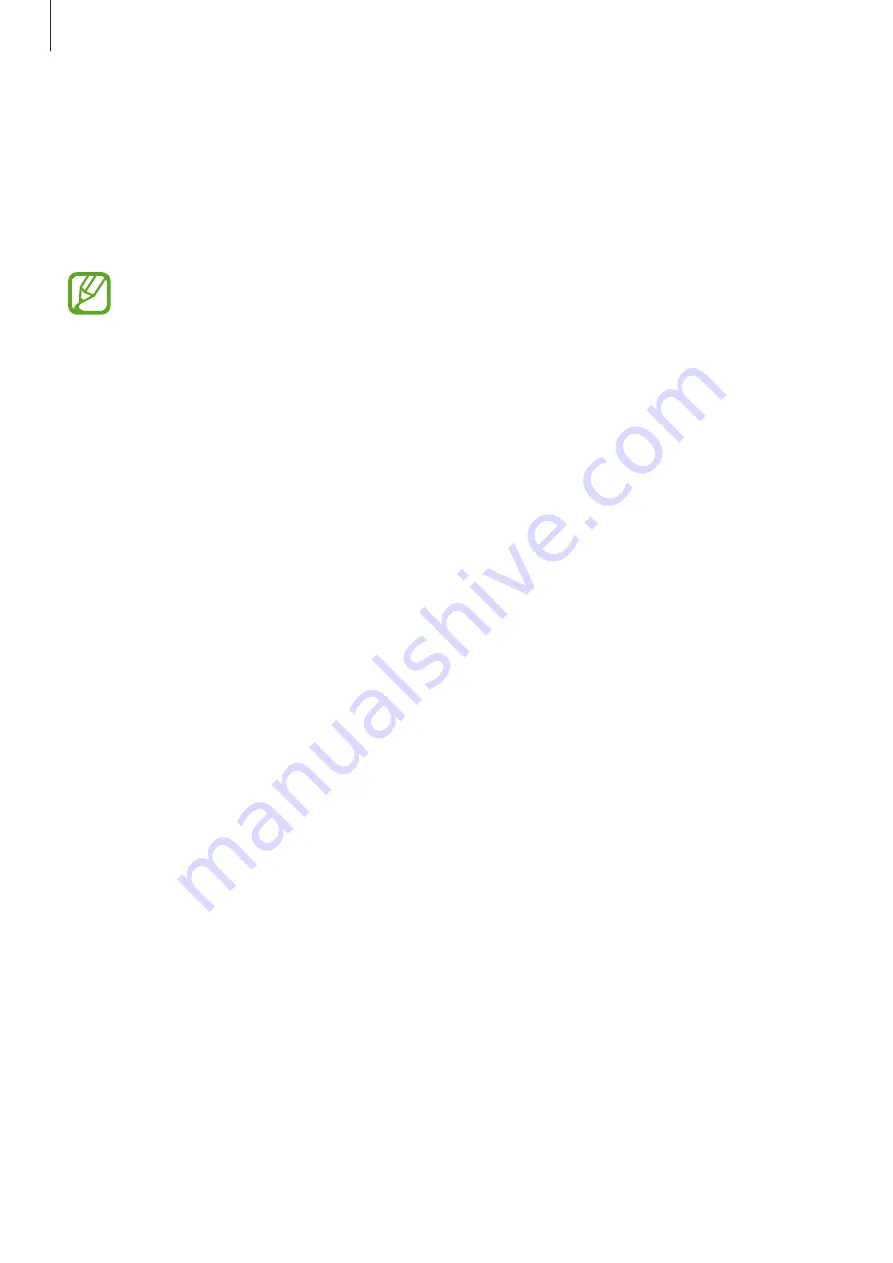
Getting Started
8
Device layout
Package contents
Refer to the quick start guide for package contents.
•
The items supplied with the Galaxy Fit2 and any available accessories may vary
depending on the region or service provider.
•
The supplied items are designed only for this Galaxy Fit2 and may not be
compatible with other devices.
•
Appearances and specifications are subject to change without prior notice.
•
You can purchase additional accessories from your local Samsung retailer. Make
sure they are compatible with the Galaxy Fit2 before purchase.
•
Except the Galaxy Fit2 and some accessories may not have the same water- and
dust-resistance certification.
•
Use only Samsung-approved accessories. Using unapproved accessories may cause
the performance problems and malfunctions that are not covered by the warranty.
•
Availability of all accessories is subject to change depending entirely on
manufacturing companies. For more information about available accessories, refer
to the Samsung website.