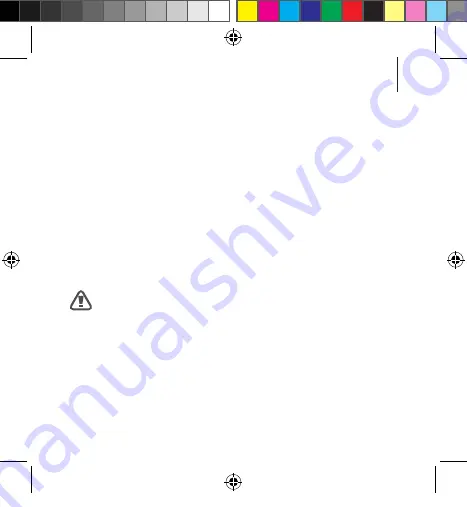
57
Basics
Viewing notifications received on the
mobile device
Viewing caller information or rejecting calls
If you receive a call while you are using the Gear VR, a pop-up
message is displayed on the screen. You can view the caller
information or reject the call.
To answer a call, separate the mobile device from the Gear VR and
answer the call on the mobile device.
To reject a call, swipe backwards or forwards on the touchpad.
The mobile device may become hotter than normal when
it is used with the Gear VR. This situation occurs especially
if you use the devices to watch video or play games for an
extended period. Answering a call when the mobile device
is hot may cause minor burns to your face or ear. To avoid
burns, remove the mobile device and wait for it to cool
down. If you have to answer calls while it is still hot, connect
a headset or use the speakerphone.
R324_UG_CA_ENG.indb 57
3/10/2017 11:50:12 AM
















































