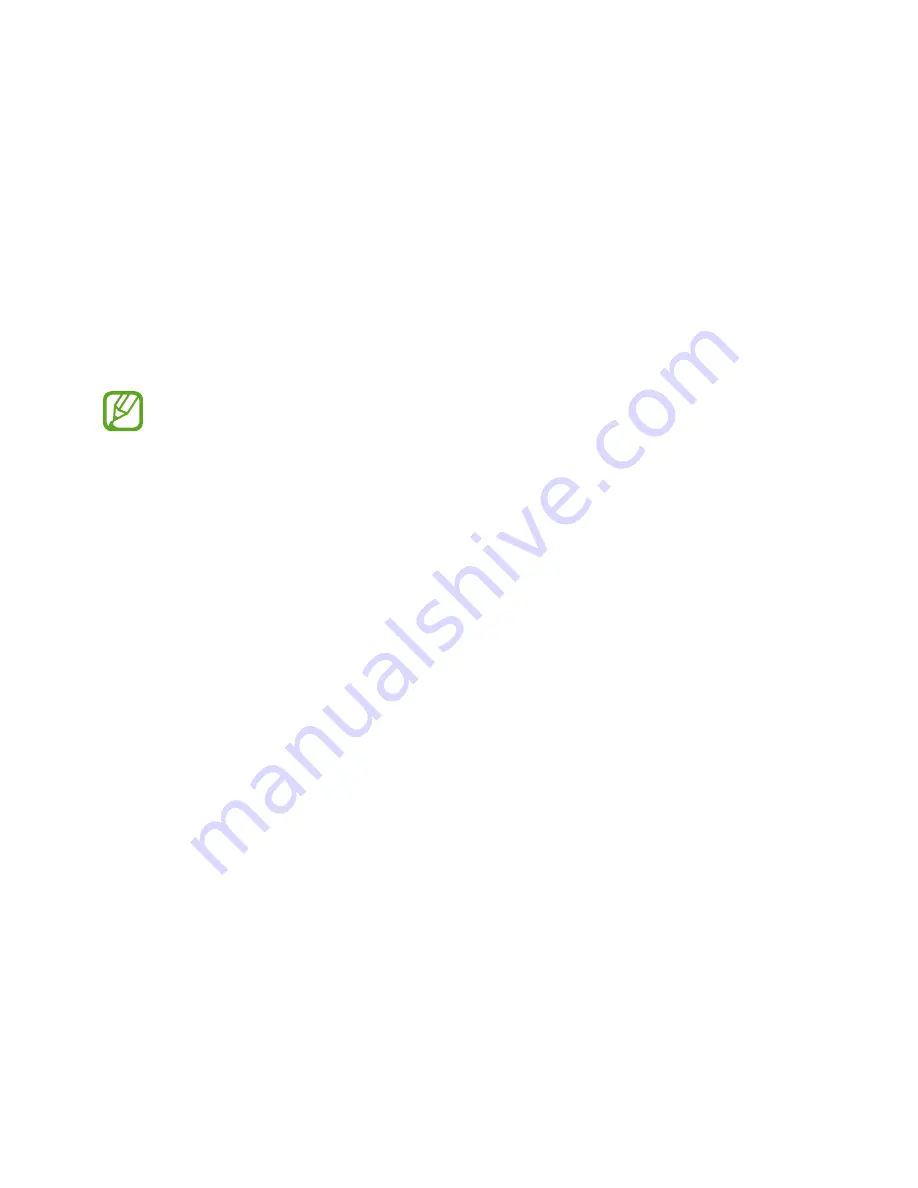
49
Gear Fit Manager
Launching Gear Fit Manager
This application allows you to connect to a mobile device and customise your Gear Fit’s
settings and applications. Also, you can use it to access the connected mobile device’s
features.
On the connected mobile device’s Apps screen, tap
Gear Fit Manager
.
Some features may not be available depending on the type of connected mobile
device.
Configuring the Gear Fit settings
Access Gear Fit information and update Gear Fit software.
Tap the Gear Fit name in the
Paired device
list on the Gear Fit Manager screen, and then use
the following features:
•
Connect/Disconnect
: Connect or disconnect a Gear Fit.
•
Model number
: View the Gear Fit’s model details.
•
Software version
: Update the Gear Fit to the latest software.
Home screen styler
Change the Gear Fit’s Home screen settings.
Tap
Home screen styler
on the Gear Fit Manager screen.
Wallpapers
Change the colour of the Home screen. Or, set an image or photo stored in the mobile device
as wallpaper for the Gear Fit Home screen.
Tap
Wallpapers
on the Gear Fit Manager screen. Select the desired wallpaper and it is
automatically applied to the Gear Fit Home screen.








































