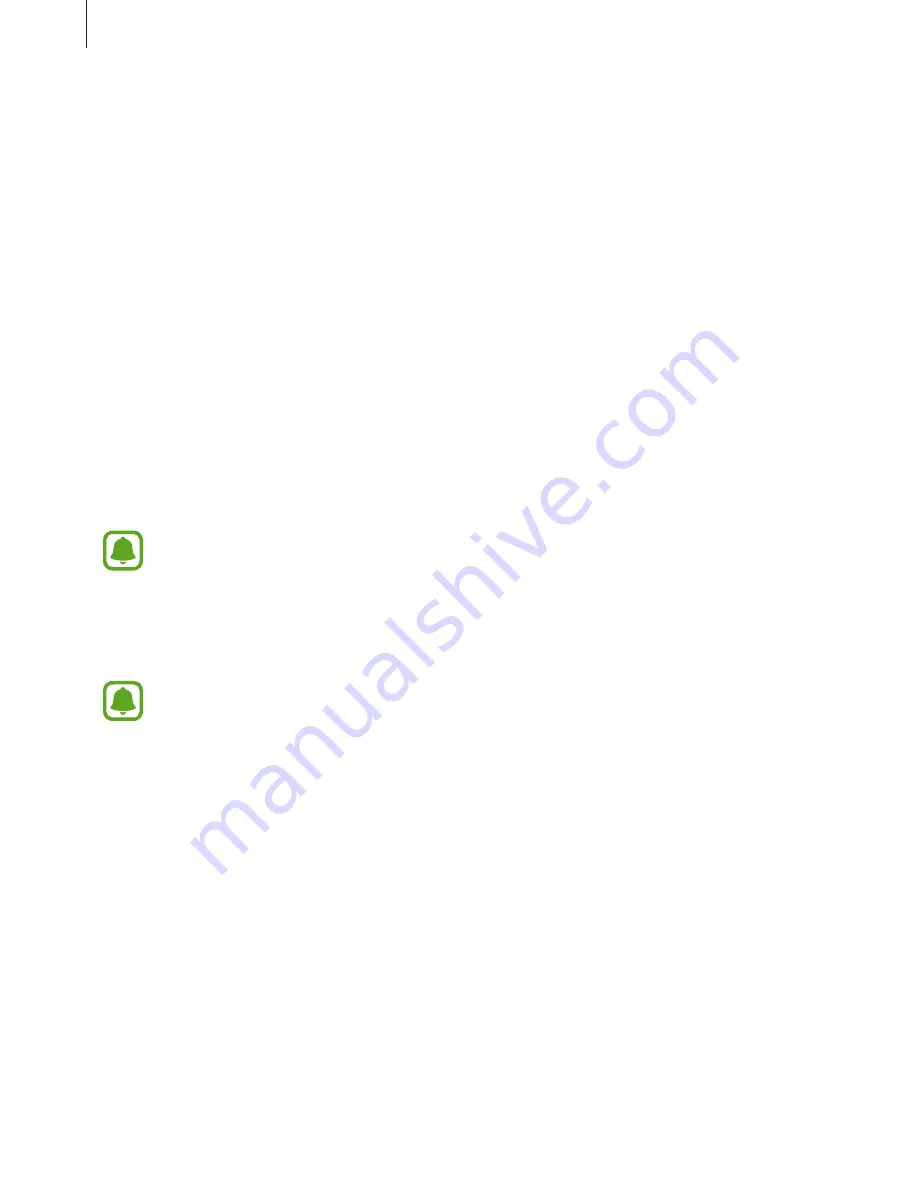
Samsung Gear app
66
Samsung Health
View the data saved in the Samsung Health app.
Launch
Samsung Gear
on your mobile device and tap
SETTINGS
→
Samsung Health
.
Samsung Galaxy Apps
Purchase and download apps that are specialised for the Gear from
Galaxy Apps
.
Launch
Samsung Gear
on your mobile device and tap
SETTINGS
→
Samsung Galaxy Apps
.
Browse by category and select an app to download.
About Gear
View your Gear’s status, back up or restore data, or update the Gear’s software.
Launch
Samsung Gear
on your mobile device and tap
SETTINGS
→
About Gear
.
•
Battery
: Check the remaining battery power and time to use the Gear.
The usage time left shows the time remaining before the battery power runs
out. Usage time left may vary depending on your device settings and operating
conditions.
•
Storage
: Check the status of the used and available memory. To delete unnecessary files,
tap
CLEAN NOW
.
The actual available capacity of the internal memory is less than the specified
capacity because the operating system and default apps occupy part of the memory.
The available capacity may change when you update the device.
•
RAM
: Check the status of the used and available RAM. To speed up your Gear by reducing
the amount of RAM you are using, tick apps from the apps list, and tap
CLEAN NOW
.
•
Update Gear software
: Update the Gear to the latest software.
•
Back up and restore
: Back up the Gear’s data on the Samsung Cloud or restore backup
data. Refer to
Backing up and restoring data
for more information.
•
Legal information
: View the legal information for the Gear.
•
Unknown sources
: Set the Gear to allow the installation of apps from unknown sources.
•
Samsung account
: View the Samsung account information.
•
Device name
: Change the Gear’s name.


























