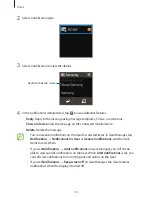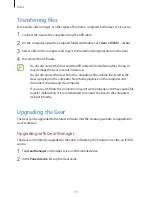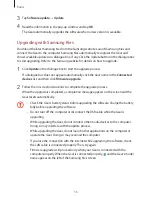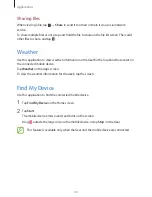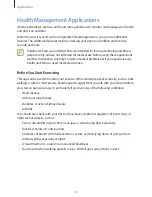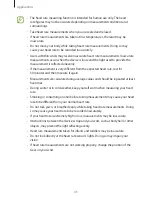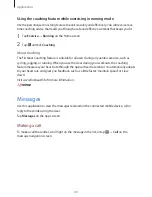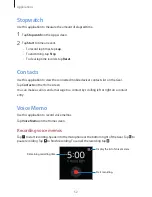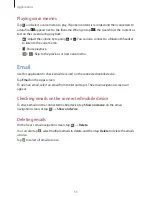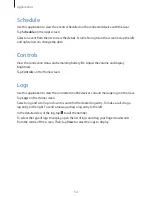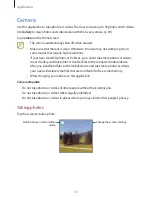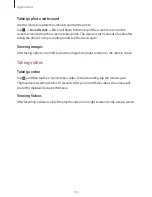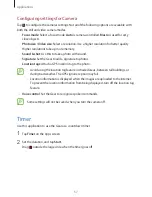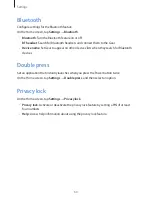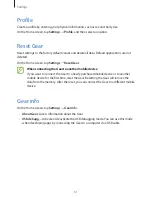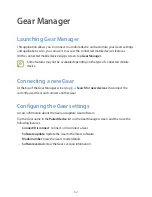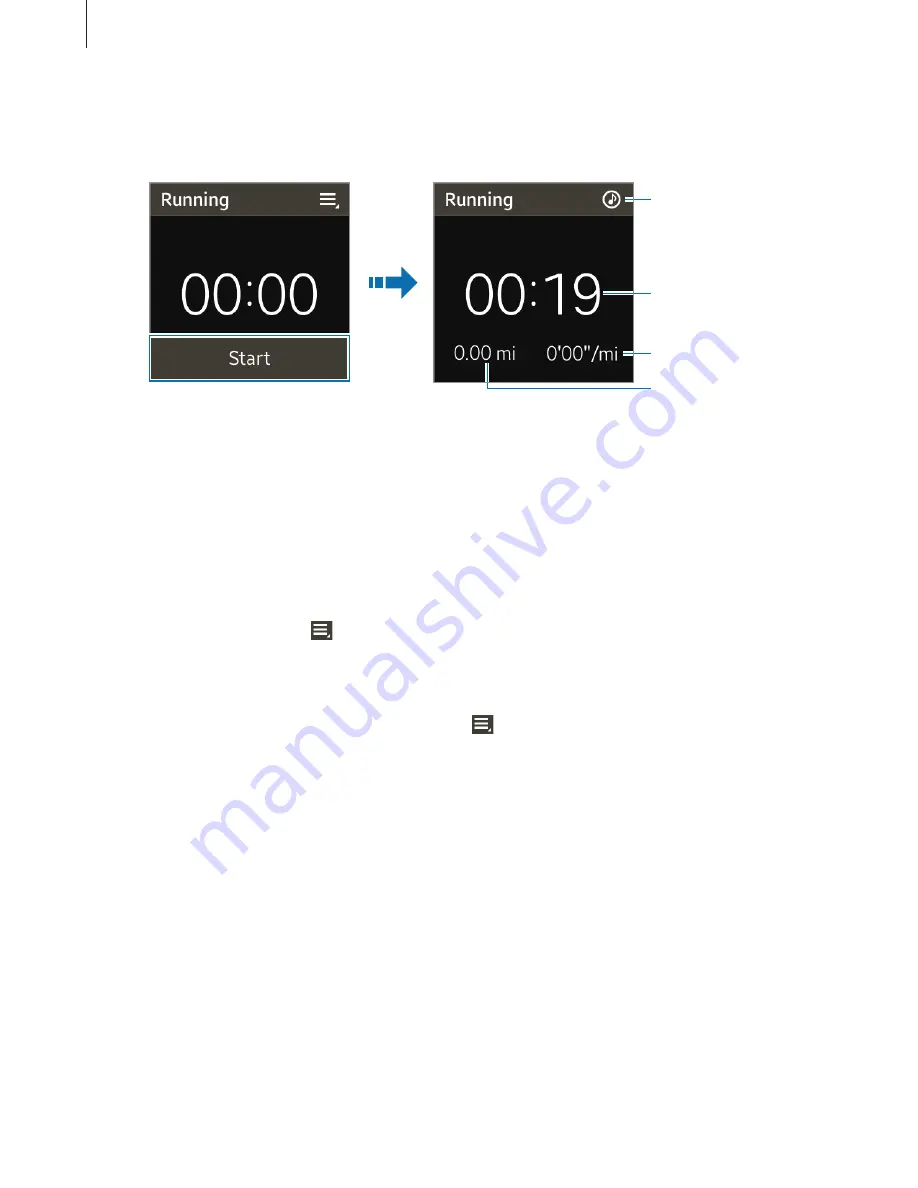
Applications
48
3
Tap
Start
to start monitoring.
You can view information, such as exercise time and distance, on the screen.
Exercise time
Average speed
Launch
Music Player
.
Exercise distance
4
Tap the screen, and then tap
Stop
→
OK
to stop monitoring your exercise information.
Your exercise records appear on the screen.
5
Scroll up or down to view the records.
Using additional features
On the exercise screen, tap to use additional features:
•
To view the exercise records, tap
History
.
•
To view help information, tap
Help
.
While monitoring your exercise information, tap to use additional features. Some features
may not be available depending on the selected exercise type:
•
To view the exercise records, tap
Running history
/
Walking history
/
Cycling history
/
Hiking history
.
•
To set exercise goals, tap
Goal
.
•
To use the heart rate feature, tick
Heart Rate
.
•
To receive coaching advice while exercising in running mode, tick
Coaching
.