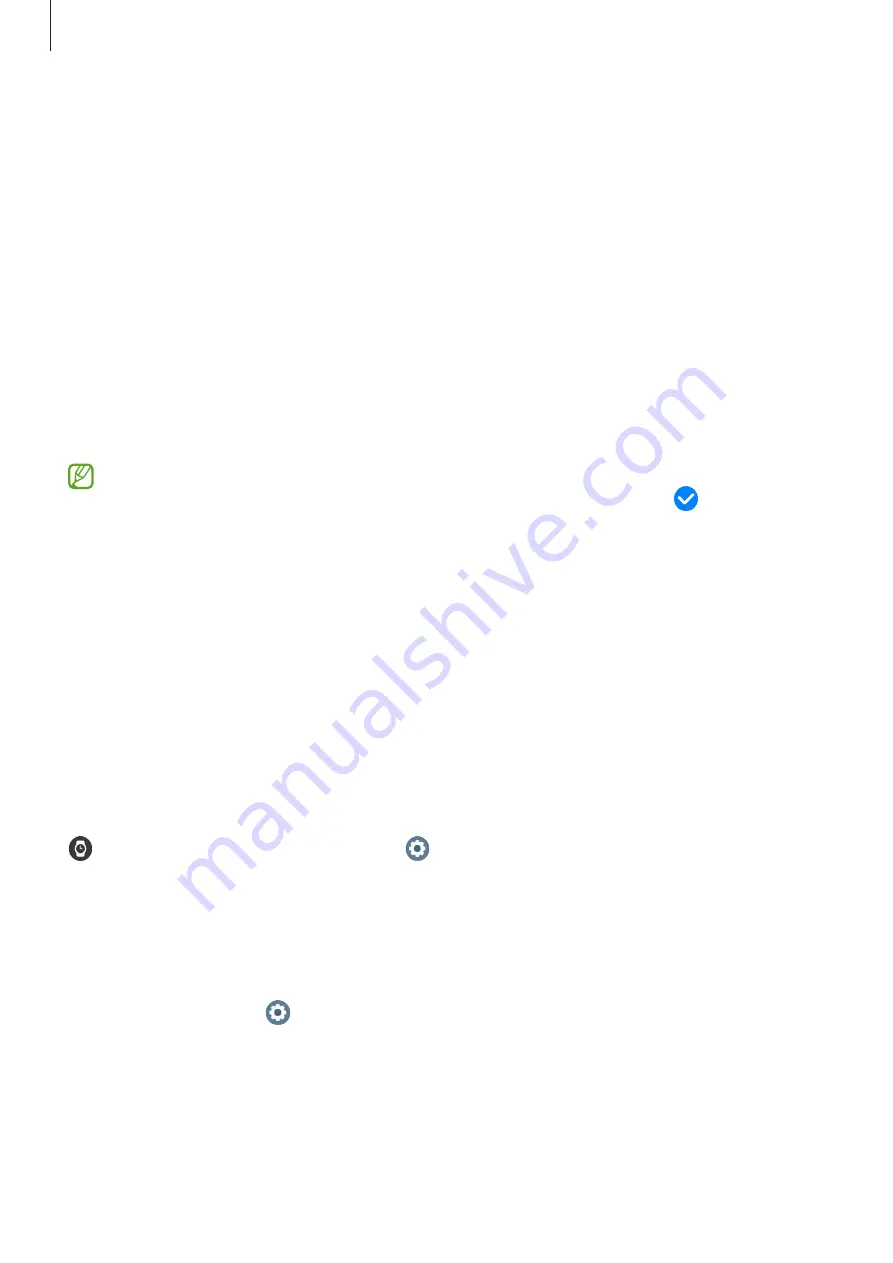
Getting Started
33
Customise a watch face with a picture
Apply a picture as your watch face after importing a picture from your smartphone. Refer
to
Importing images from your smartphone
for more information about importing pictures
from a smartphone.
1
Tap and hold the Watch screen and tap
Customise
on the
My Photo+
watch face by using
the bezel or swiping left or right on the screen.
2
Tap the screen and tap
Add photo
.
3
Select a picture to apply as a watch face and tap
OK
.
To zoom in or out on the picture, double-tap the image quickly, or spread two fingers
apart or pinch the picture. When the picture is zoomed in, swipe the screen to make a part
of the picture appear on the screen.
•
To select several pictures at the same time, tap and hold a picture, select pictures by
using the bezel or swiping left or right on the screen, and then tap .
•
To add extra pictures after selecting pictures, rotate or swipe the bezel clockwise.
Alternatively, swipe left on the screen and tap
Add photo
.
•
Up to twenty pictures can be added as the watch face. The pictures you add will
appear when you tap the screen.
4
Swipe the screen to change the background and other options and tap
OK
.
Activating the Always On Display feature
Set the Watch screen and some apps’ screens to always stay on while wearing your Watch.
However, the battery will drain more quickly than normal while using this feature.
Open the quick panel by dragging downwards from the top edge of the screen and tap
. Alternatively, on the Apps screen, tap (
Settings
)
→
Display
and tap the
Always On
Display
switch to activate it.
Activating watch only mode
In watch only mode, only the time will display and all other functions cannot be used.
On the Apps screen, tap (
Settings
)
→
Battery
→
Watch only
and tap
Turn on
.
To deactivate watch only mode, press and hold the Home key for more than three seconds.















































