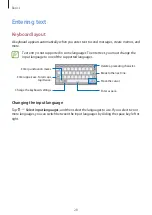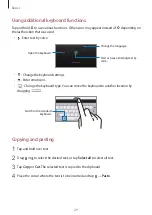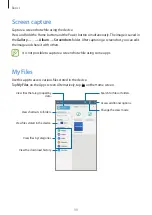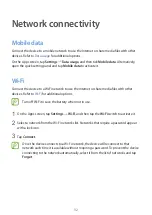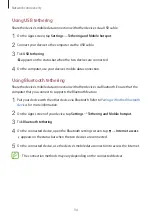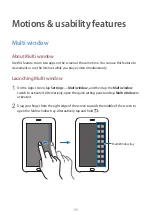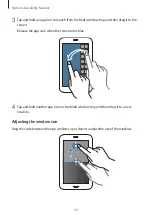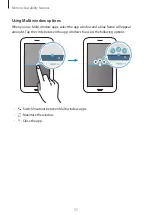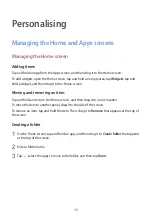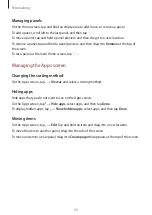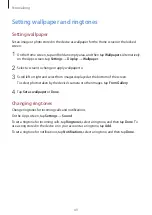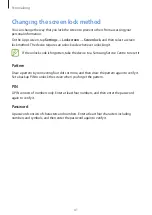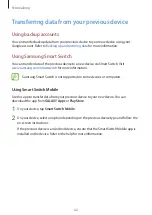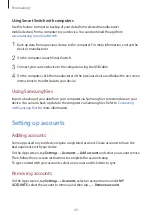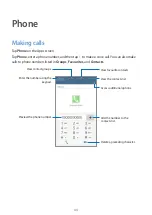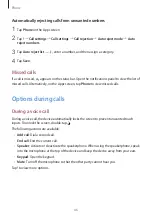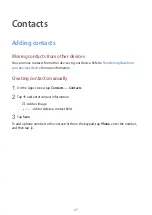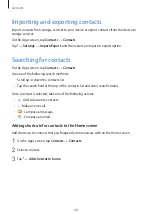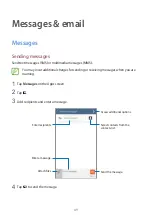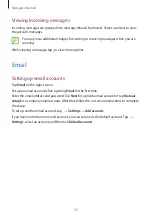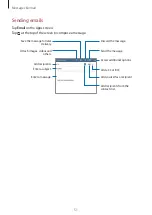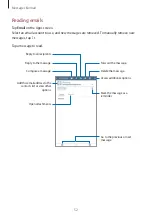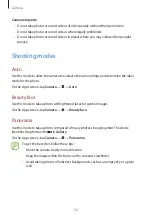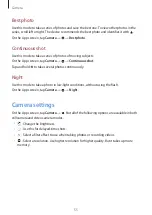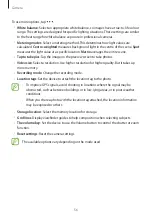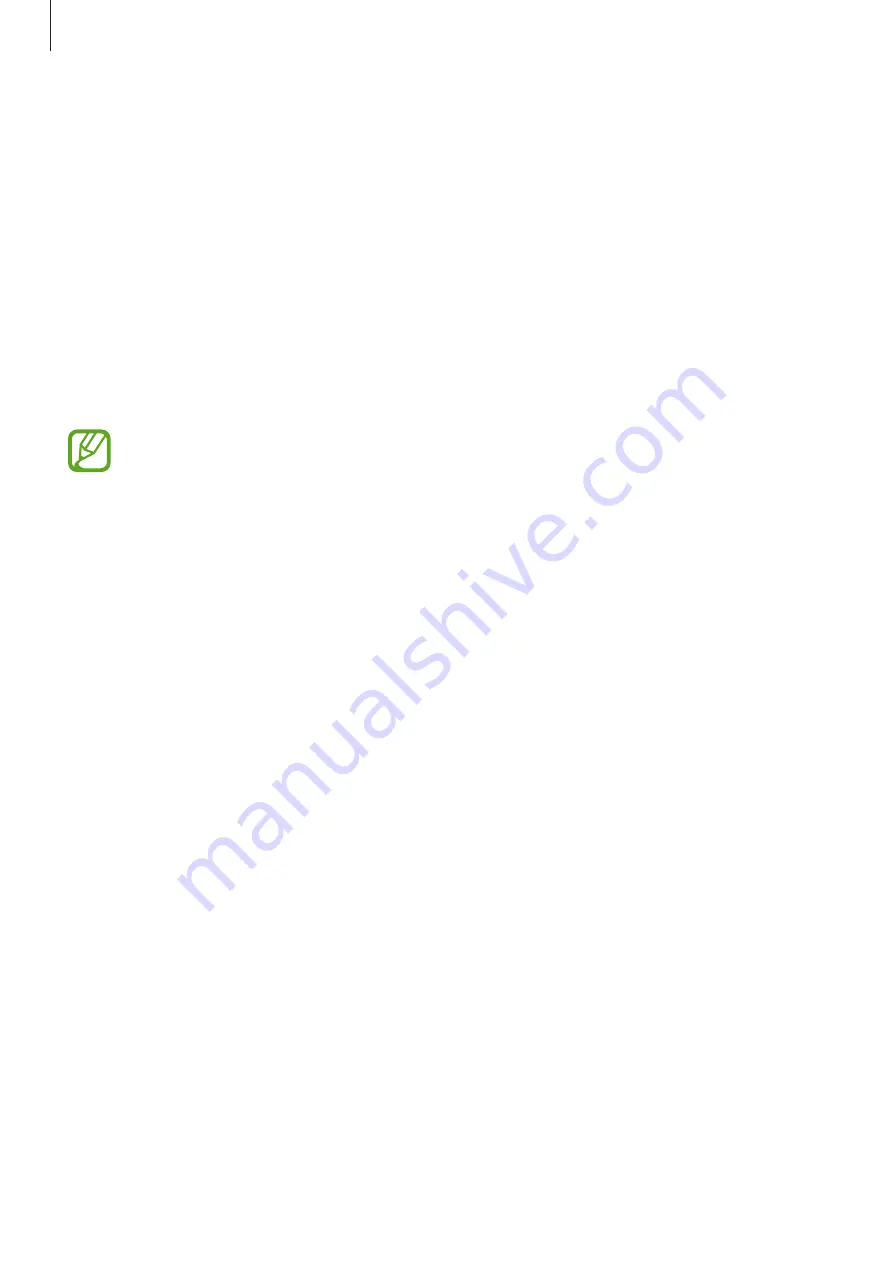
Personalising
42
Transferring data from your previous device
Using backup accounts
You can transfer backup data from your previous device to your new device using your
Google account. Refer to
for more information.
Using Samsung Smart Switch
You can transfer data of the previous device to a new device via Smart Switch. Visit
for more information.
Samsung Smart Switch is not supported on some devices or computers.
Using Smart Switch Mobile
Use this app to transfer data from your previous device to your new device. You can
download the app from
GALAXY Apps
or
Play Store
.
1
On your device, tap
Smart Switch Mobile
.
2
On your device, select an option depending on the previous device type and follow the
on-screen instructions.
If the previous device is an Android device, ensure that the Smart Switch Mobile app is
installed on the device. Refer to the help for more information.