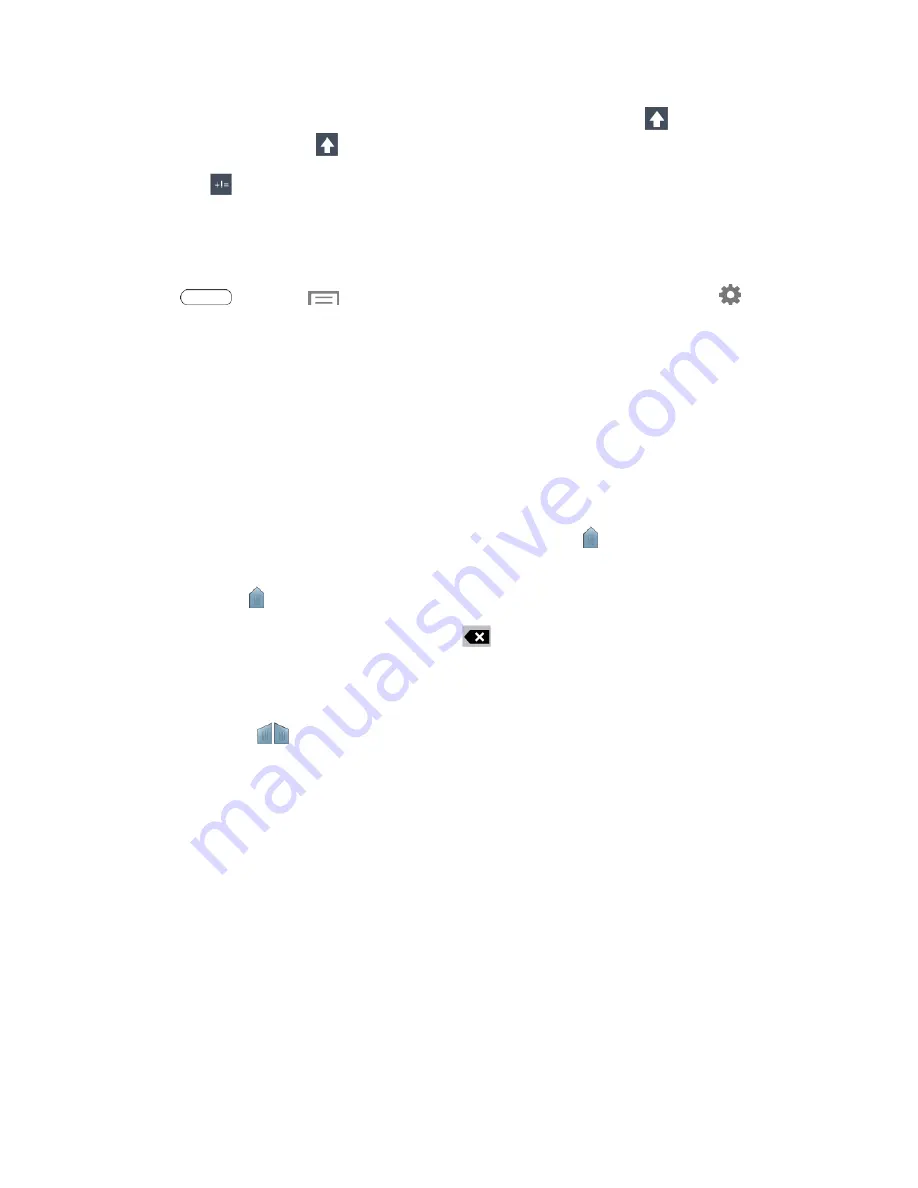
Tablet Basics
26
l
By default, Swype starts with a capital at the beginning of text. Touch
to start with a
capital letter, or touch
twice to enter all capitals.
l
Touch
to switch to a symbols keyboard, and then touch keys to enter symbols.
Configure Swype
Choose Swype options. For more information, see
.
n
Press
and touch
>
Settings
>
Language and input
, and then touch
next to
Swype
.
Editing Text
Your tablet gives you many options to make entering text easier—including copying, cutting, and
pasting text, using voice-to-text input, and more.
Note:
Some apps do not support text editing, while others may offer their own way to select and edit
text.
Edit Existing Text
1. Touch the text at the point you want to edit. The selection cursor displays at the point you
touched.
2. Touch and drag to a better position, if necessary.
3. Enter additional text, or delete text by touching
.
Copy, Delete, or Replace Text
1. Touch and hold the text or word you want to select. The selected text is highlighted between
selection cursors .
2. Touch and drag either cursor to select more or less text.
3. On the pop-up menu, touch:
l
Select all
to highlight all text in the field.
l
Cut
to remove the selected text.
l
Copy
to save the selected text to the clipboard.
l
Paste
to paste previously copied text.
l
Clipboard
to display the text saved to the clipboard.
l
Translate
to translate the highlighted word. For more information, see
4. Enter text by typing or speaking to replace the selected text.
















































