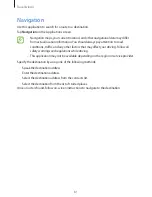95
Troubleshooting
When you turn on your device or while you are using the device, it
prompts you to enter one of the following codes:
•
Password: When the device lock feature is enabled, you must enter the password you set
for the device.
The touch screen responds slowly or improperly
If your device has a touch screen and the touch screen is not responding properly, try the
following:
•
Remove any protective covers from the touch screen. Protective covers may prevent the
device from recognising your inputs and are not recommended for touch screen devices.
•
Ensure that your hands are clean and dry when tapping the touch screen.
•
Restart your device to clear any temporary software bugs.
•
Ensure that your device software is upgraded to the latest version.
•
If the touch screen is scratched or damaged, take it to your local Samsung Service Centre.
Your device freezes or has fatal errors
If your device freezes or hangs, you may need to close programs or reset the device to regain
functionality. If your device is frozen and unresponsive, press and hold the Power button for
8-10 seconds. The device reboots automatically.
If this does not solve the problem, perform a factory data reset. On the Applications
screen, tap
Settings
→
Backup and reset
→
Factory data reset
→
Reset device
→
Erase
everything
.
The device beeps and the battery icon is empty
Your battery is low. Recharge or replace the battery to continue using the device.
The battery does not charge properly or the device turns off
•
The battery terminals may be dirty. Wipe both gold-coloured contacts with a clean, soft
cloth and try charging the battery again.