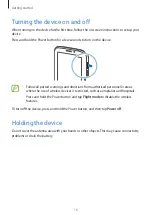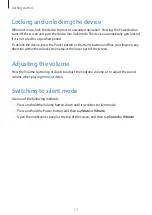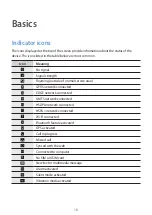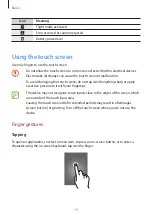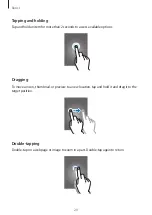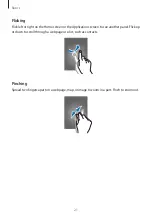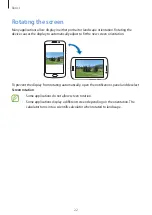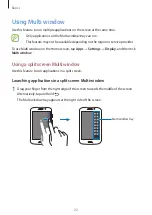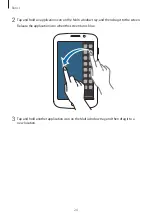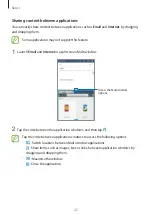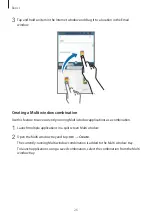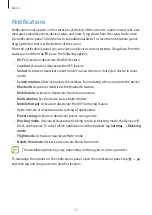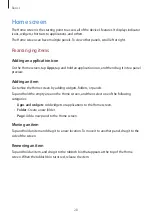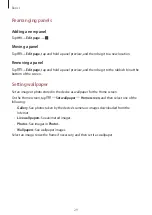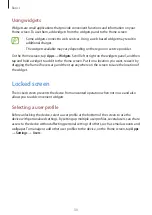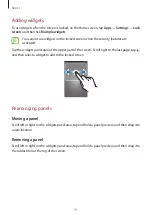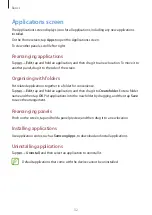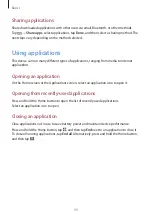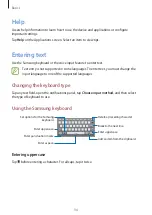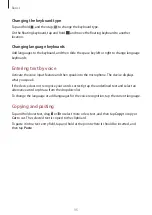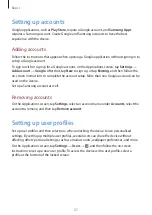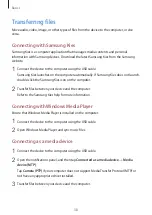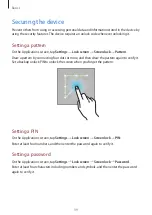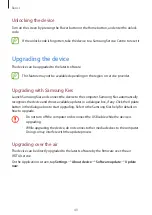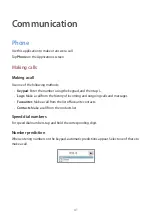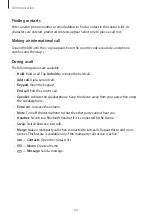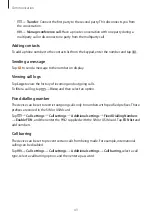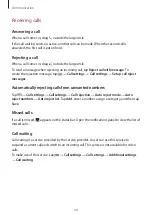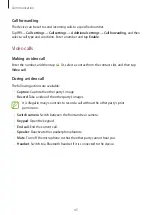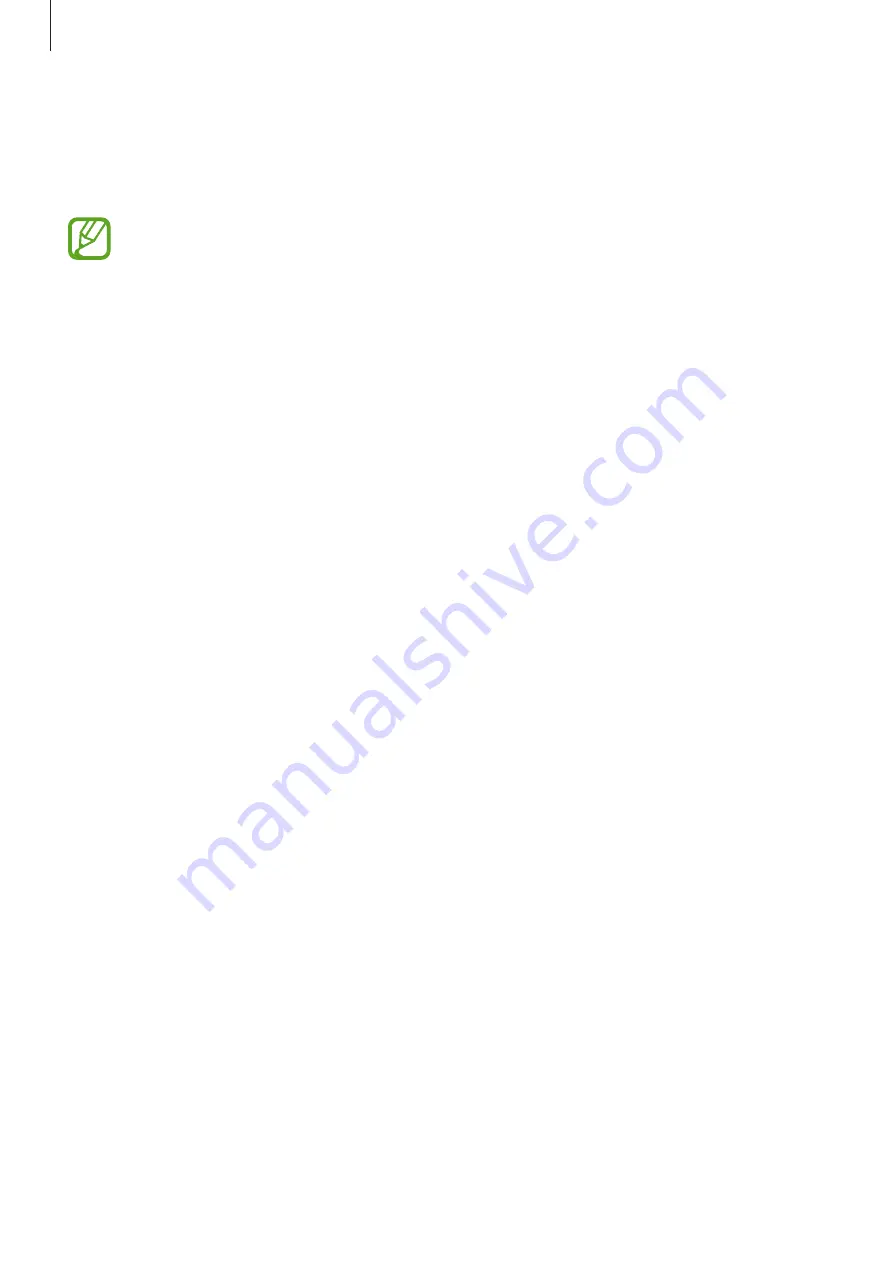
Basics
30
Using widgets
Widgets are small applications that provide convenient functions and information on your
Home screen. To use them, add widgets from the widgets panel to the Home screen.
•
Some widgets connect to web services. Using a web-based widget may result in
additional charges.
•
The widgets available may vary depending on the region or service provider.
On the Home screen, tap
Apps
→
Widgets
. Scroll left or right on the widgets panel, and then
tap and hold a widget to add it to the Home screen. Put it on a location you want, resize it by
dragging the frame if necessary, and then tap anywhere on the screen to save the location of
the widget.
Locked screen
The locked screen prevents the device from unwanted operation when not in use and also
allows you to add convenient widgets.
Selecting a user profile
Before unlocking the device, select a user profile at the bottom of the screen to use the
device with personalised settings. By setting up multiple user profiles, several users can share
access to the device without affecting personal settings of others, such as email accounts and
wallpaper. To manage or add other user profiles to the device, on the Home screen, tap
Apps
→
Settings
→
Users
.