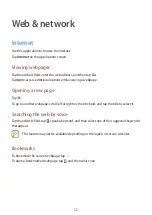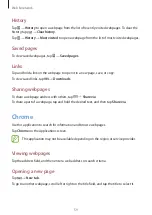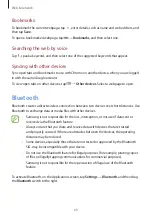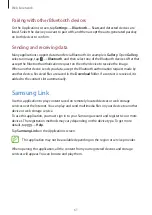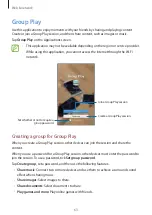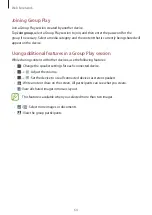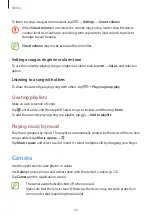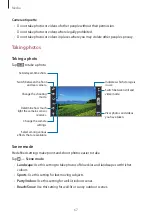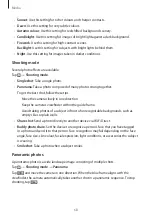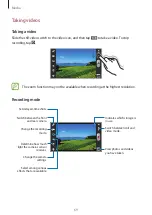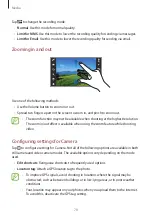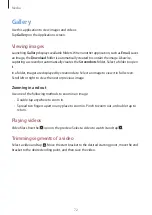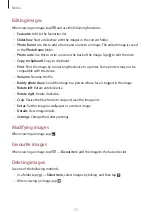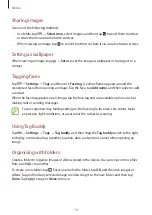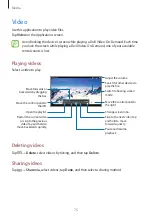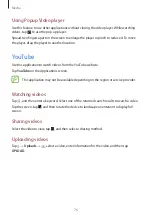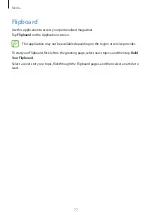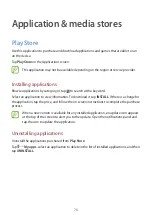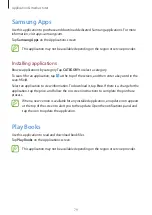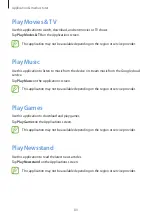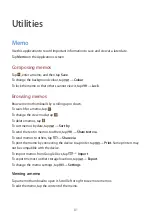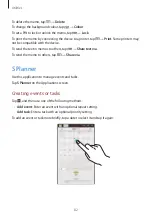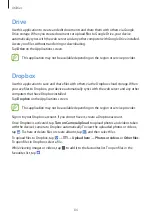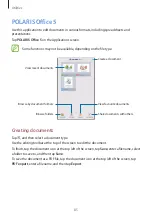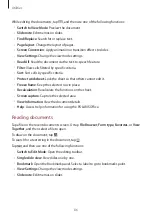Media
71
•
Self-portrait
: Take a photo of yourself.
•
Self recording
: Take a video of yourself.
•
Shooting mode
: Change the shooting mode.
•
Recording mode
: Change the recording mode.
•
Effects
: Select among various effects that are available.
•
Scene mode
: Change the scene mode.
•
Brightness
: Change the brightness.
•
Timer
: Use this for delayed-time shots.
•
Resolution
: Select a resolution. Use higher resolution for higher quality. But it takes up
more memory.
•
White balance
: Select an appropriate white balance, so images have a true-to-life colour
range. The settings are designed for specific lighting situations. These settings are similar
to the heat range for white-balance exposure in professional cameras.
•
Metering
: Select a metering method. This determines how light values are calculated.
Centre-weighted
measures background light in the centre of the scene.
Spot
measures
the light value at a specific location.
Matrix
averages the entire scene.
•
Guidelines
: Display viewfinder guides to help composition when selecting subjects.
•
Contextual filename
: Set the camera to display contextual tags.
•
Image quality
: Set the quality level for photos. Higher quality images require more
storage space.
•
Video quality
: Set the quality level for videos.
•
Storage
: Select the memory location for storage.
•
Reset
: Reset the camera settings.
Shortcuts
Reorganise shortcuts for easy access to the camera’s various options.
Tap
→
Edit shortcuts
.
Tap and hold an option and drag it to a slot at the left of the screen. The other icons can be
moved within the list by tapping and dragging them.