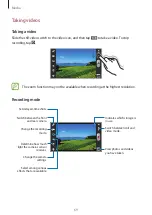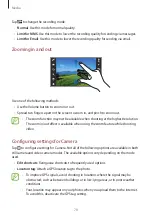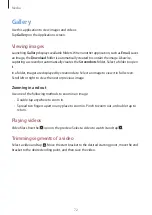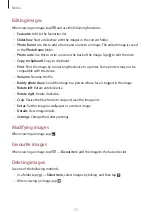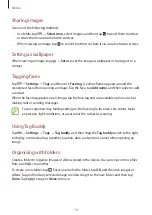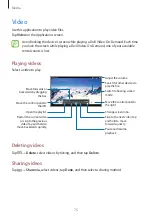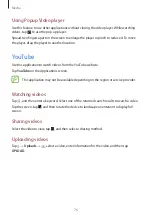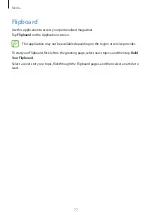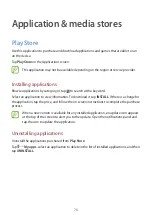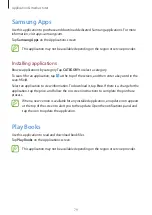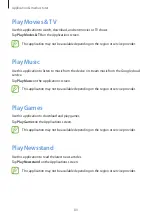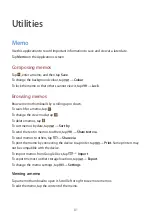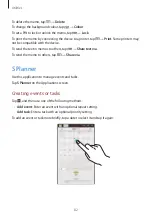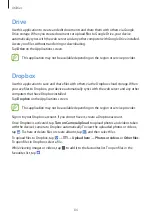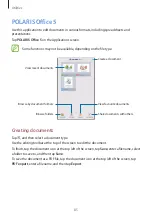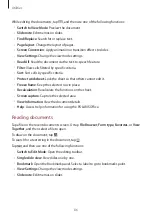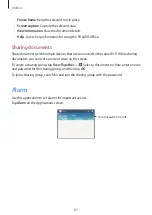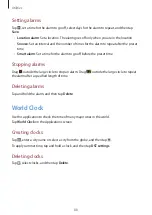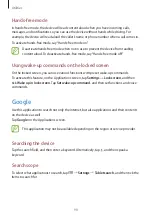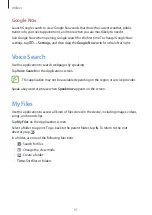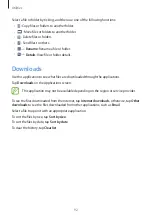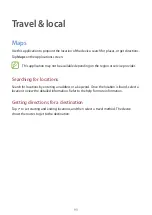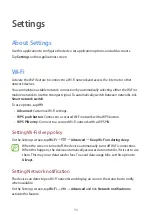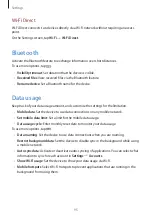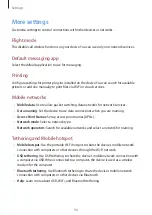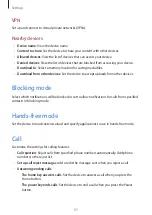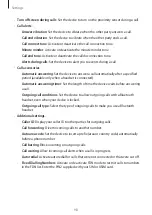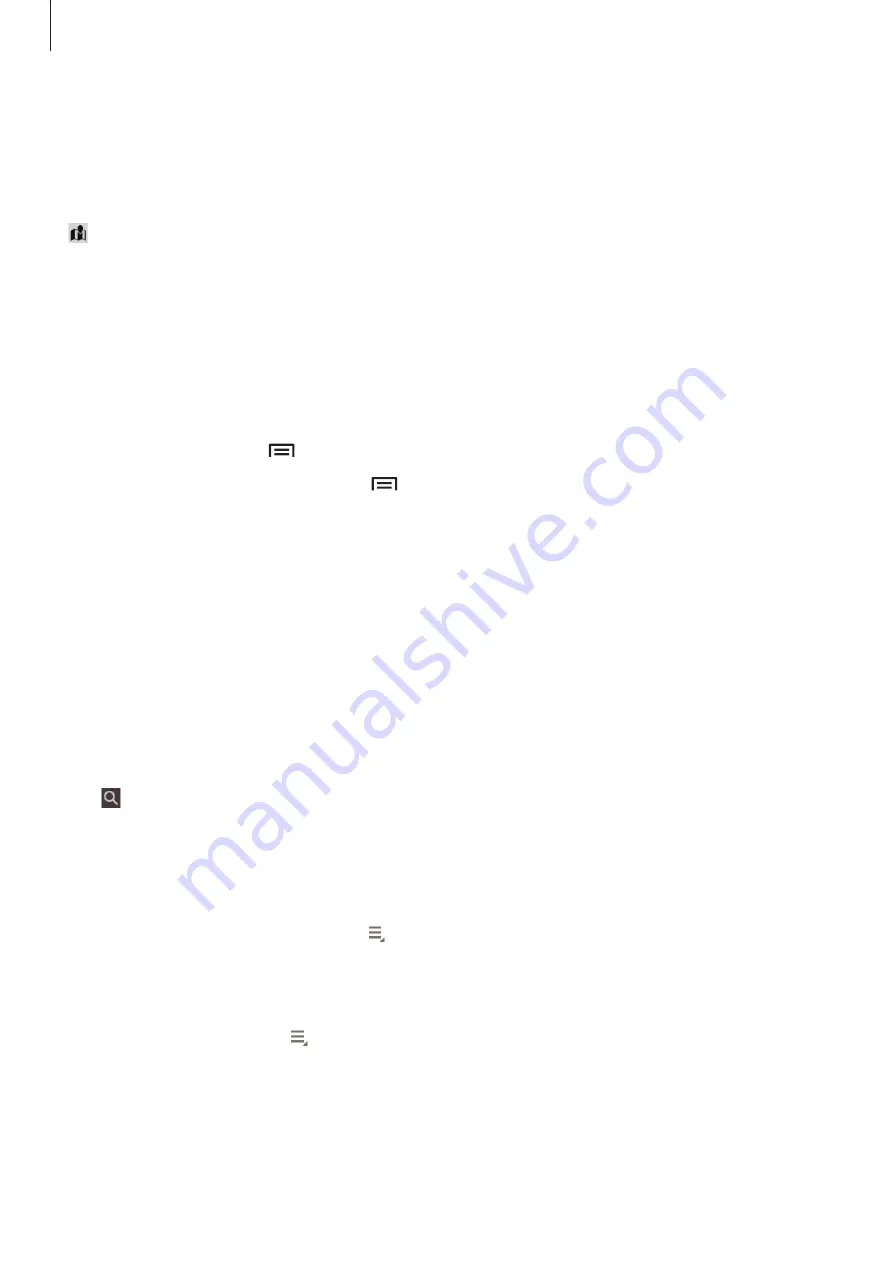
Utilities
83
Enter a title and specify which calendar to use or sync with. Then tap
Edit event details
or
Edit task details
to add more details, such as how often the event repeats, when it has an
advance alert, or where it takes place.
Attach a map showing the location of the event. Enter the location in the
Location
field, tap
next to the field, and then pinpoint the precise location by tapping and holding on the
map that appears.
Attach an image. Tap
Images
, and then take a photo or select one of the existing images.
Syncing with Google Calendar
On the Applications screen, tap
Settings
→
under
Accounts
, select the Google
account, and then tick
Sync Calendar
. To manually sync for updating, on the Applications
screen, tap
S Planner
→
→
Sync
.
To display synced events or tasks, tap
→
Settings
→
View settings
→
Calendars
→
Display
, select the Google account, and then tap
OK
.
Changing calendar type
Tap the top left of the screen, and then select one from among different types of calendars
including month, week, and others. A pinch gesture can be used to change calendar type. For
example, pinch to change from the monthly calendar to the yearly calendar, and spread apart
to change yearly calendar back to monthly calendar.
Searching for events or tasks
Tap , and then enter a keyword to search for.
To view today’s events or tasks, tap
Today
at the top of the screen.
Deleting events or tasks
Select an event or task, and then tap
→
Delete
.
Sharing events or tasks
Select an event or task, tap
→
Share via
, and then select a sharing method.