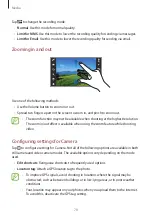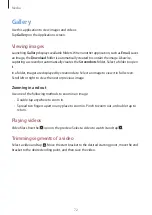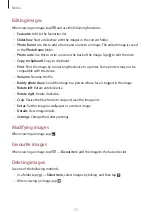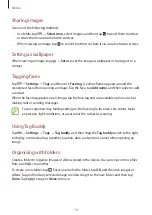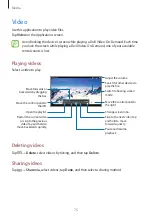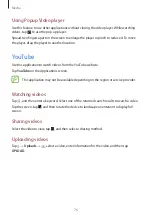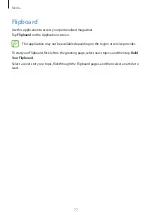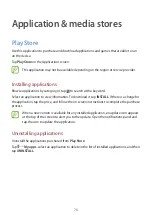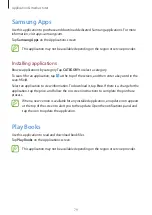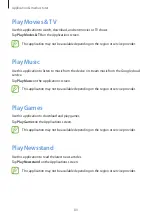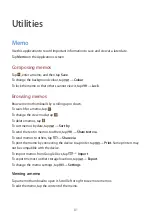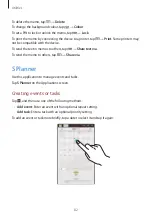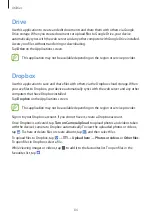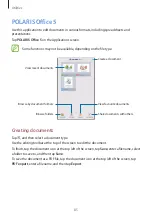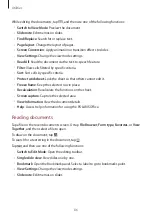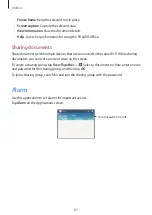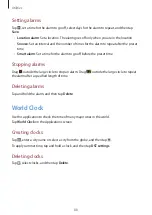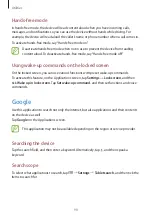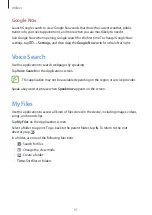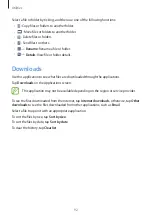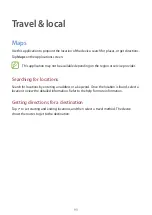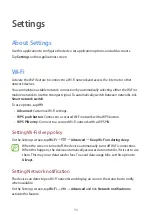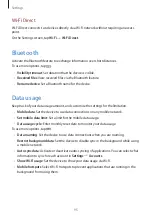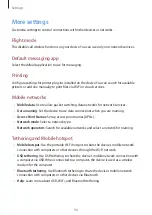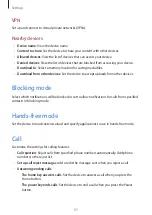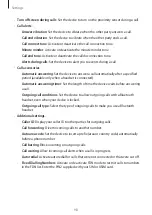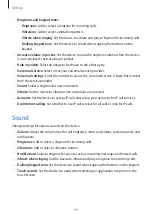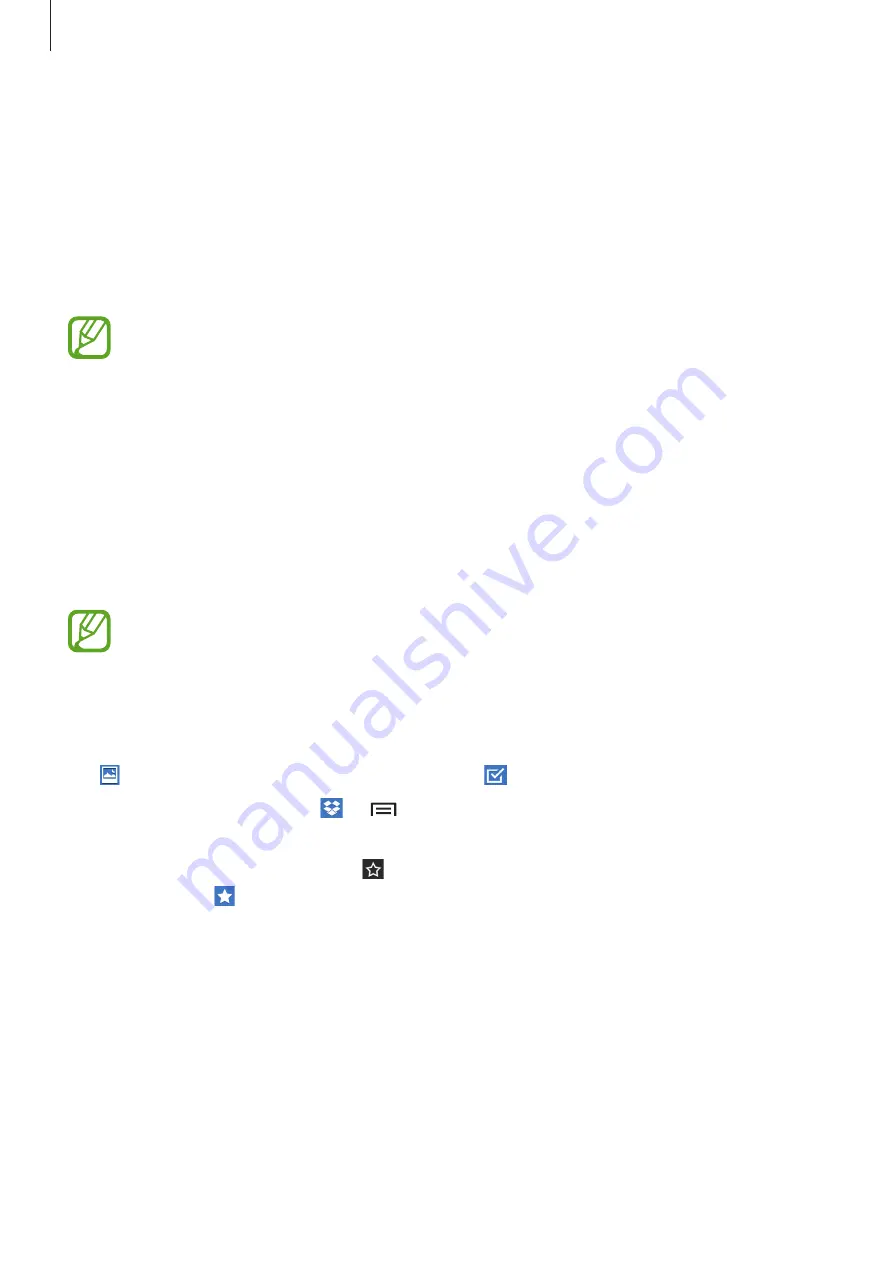
Utilities
84
Drive
Use this application to create and edit documents and share them with others via Google
Drive storage. When you create documents or upload files to Google Drive, your device
automatically syncs with the web server and any other computer with Google Drive installed.
Access your files without transferring or downloading.
Tap
Drive
on the Applications screen.
This application may not be available depending on the region or service provider.
Dropbox
Use this application to save and share files with others via the Dropbox cloud storage. When
you save files to Dropbox, your device automatically syncs with the web server and any other
computers that have Dropbox installed.
Tap
Dropbox
on the Applications screen.
This application may not be available depending on the region or service provider.
Sign in to your Dropbox account. If you do not have it, create a Dropbox account.
Once Dropbox is activated, tap
Turn on Camera Upload
to upload photos and videos taken
with the device’s camera to Dropbox automatically. To view the uploaded photos or videos,
tap . To share or delete files or create albums, tap , and then select files.
To upload files to Dropbox, tap
→
→
Upload here
→
Photos or videos
or
Other files
.
To open files in Dropbox, select a file.
While viewing images or videos, tap to add it to the favourites list. To open files in the
favourites list, tap .